How to Make a Video Essay (with 5 Inspiring Examples)
- Serra Ardem

In the world of digital media, video essays are a canvas where creativity meets critical thinking. From pre-production planning to post-production editing, these videos require a careful balance of visual elements, narrative structure, and technical skills to effectively communicate your ideas.
In this blog, we will:
- Explore different types of video essays
- Guide you on how to make a video essay step-by-step
- List 10 best practices for creating compelling video essays
- Share 5 great video essay examples for further inspiration
Let’s get started.

What is a video essay?
A video essay is essentially a written essay brought to life through the use of video footage, narration, music, and other multimedia elements. As a form of creative nonfiction, it blends the depth of written essays with the power of visual storytelling.
Best video essays are:
- Personal and reflective; often explore the author’s personal experiences, feelings, and thoughts.
- Multifaceted and creative; combine various forms of media to keep viewers engaged.
- Argumentative or analytical; present a thesis and support it with evidence, or break down and analyze a particular subject.
- Thought-provoking; aim to stimulate viewers’ critical thinking and intellectual curiosity.

Before we delve into the steps on how to make a video essay, let’s take a look at its different types:
How to Make a Video Essay Step-by-Step
Whether you’re exploring a personal story or making a strong argument about a current issue, video essays offer a powerful format for self-expression and analysis. Here is how to make a video essay in 3 stages:
Pre-production
- Choose your topic and define your thesis statement. Select a topic that interests you and that you understand well. Then develop a clear and concise thesis statement that outlines the main argument or claim of your essay. For example, if you’re creating a personal college application video, your thesis might focus on how a specific experience shaped your worldview or contributed to your personal growth.
- Gather research materials. Conduct thorough research to gather information that supports your thesis. Make sure to organize your sources so you can reference them accurately during the production and editing phases.
- Develop an outline and craft a script. Break down your outline into introduction, body, and conclusion. List the main points you will cover in each section. This will ensure that your essay flows logically and smoothly. Then write a script that expands on your outline.
- Create a storyboard. You don’t have to be a professional artist; just sketch out a basic visual plan of how your video will unfold. Map out the key scenes, shots, and visual elements that correspond to your outline. Include captions and notes to describe each shot.
- Prepare your equipment and software. Gather the video equipment for your video production, such as camera, microphone, tripod, and lighting. If you’re going to use AI tools, familiarize yourself with the software and test it with sample footage to ensure it works as expected.

- Set up your equipment. Position your camera, lighting, and microphone according to your script. Make sure that the camera is stable, the microphone is properly set up for clear audio, and the lighting is adjusted to enhance visibility and create the desired mood.
- Record or generate your video. Follow your script and storyboard to shoot the necessary footage. Pay specific attention to framing, focus, and audio quality during recording.
If you’re using an AI video generator, provide the tool with your script, and select the desired style or aesthetic for your video. The AI will then process your input and generate the video essay. You may need to provide additional details or make adjustments during the generation process.

10 AI Video Generators for Beginners (with Best Practices)
Post-production.
- Edit your footage. Import it into your chosen video editing software. (Popular options include Adobe Premiere Pro , Final Cut Pro , and DaVinci Resolve .) Arrange clips according to your script and storyboard, trim unnecessary parts, and correct any visual or audio errors for a polished final look. In case of AI video generators, review the generated content carefully and utilize the tool’s editing features as you need.
- Incorporate music, sound effects, and text overlays. Make sure that auditory elements complement the mood and do not overshadow narration. Integrate text overlays to introduce sections, highlight key points, or provide additional context. All these elements must be seamlessly integrated and add value to your video essay.
- Add subtitles and a transcript . Subtitles will make your video essay accessible to a broader audience and facilitate comprehension for those who prefer or require visual text. Always check if captions are synchronized with the audio and accurately represent the spoken content. Meanwhile, generate a transcript of the video to provide a textual version of the content, which can also aid in SEO and accessibility.
- Do a final review and make necessary adjustments. Watch your video essay in its entirety to ensure that all elements are cohesive and effective. Consider seeking feedback from others to confirm that your video conveys your message clearly.
- Export and upload your video essay. Choose the appropriate format and resolution for your intended platform. When uploading your video, write a compelling title and add an eye-catching thumbnail to attract viewers. Include relevant keywords and tags to increase discoverability.

10 Best Practices for Making Video Essays
In addition to the instructions mentioned above, these 10 best practices on how to make a video essay can make your content even more impactful:
- Rehearse your script. Practice makes perfect, so rehearse your timing, intonation, and pacing to reduce the likelihood of errors and improve overall presentation.
- Have a strong opening and closing. Start the video essay with an intriguing introduction to grab your audience’s attention, and end with a strong conclusion to reinforce your main points and leave a lasting impression.
- Avoid rambling or going off on targets. Stay focused on your main points and do not include unnecessary elaboration or unrelated anecdotes, as every segment must contribute to your thesis.
- Incorporate data or statistics. Present them in a clear and understandable way, utilizing visuals like charts or graphs to make it more relatable for viewers.
- Use B-roll footage, graphics, and animations to enrich your main content. These elements can help you illustrate complex ideas, reinforce your arguments, and make your video essay more memorable.
- Provide high-quality audio. Minimize background noise during recording, and adjust audio levels and eliminate any distracting sounds during post-production.
- Prioritize accessibility. Include subtitles and closed captions to aid deaf and hard of hearing viewers while maintaining high contrast between text and background for better readability.
- Encourage audience interaction. Add calls-to-action (CTAs) for viewers to comment, like, share, or subscribe, and ask them to share their opinions and experiences related to the topic.
- Track and optimize. Regularly check view counts, watch times, and engagement rates to understand how well your content is performing and analyze the data to refine your approach.
- Experiment and have fun. Try different approaches, such as using various editing styles or narrative techniques, and stay open-minded along your creative journey.
Add AI Subtitles to Your Video Essay
This will not only improve the accessibility of your video essay but also boost its SEO performance and multiply your viewership.
5 Powerful Video Essay Examples
Featuring an example from each category, these 5 videos can inspire you with various approaches on how to make a video essay.
Personal Video Essay
This college application video is a great example of a personal video essay. With a clear structure, it demonstrates why the person is a good candidate and utilizes editing features smoothly. The effective use of graphics, background music, subtitles, and transitions all contribute to the success of the video.
Argumentative Video Essay
This argumentative video essay named “How Discounts Keep You Poor” shows the importance of well-done research for this kind of content. The main argument is supported by solid reasons and examples, which are highlighted with eye-catching text overlays. The call to action at the end of the video invites viewers to share their own thoughts on the subject and subscribe to the channel.
Analysis Video Essay
Titled “Why Do Movies Feel So Different Now?” , this analysis video essay focuses on how movies have evolved since modernism. Based on movements like postmodernism and metamodernism, the content is organized into chapters to create a logical flow. A professional voiceover accompanies high-quality footage from movies, all creating a final harmonious piece.

How to Add Chapters to Youtube Videos
Experimental video essay.
Going beyond traditional video game reviews, this experimental video essay explores gaming as a perfectionist . It adopts unique audiovisual techniques to blend in-depth analysis with unconventional storytelling. The clever use of humor and game footage also adds an experimental flair to the typical video essay format.
Hybrid Video Essay
This hybrid video essay titled “drowning in entertainment: the age of distraction” combines personal, argumentative, analysis, and even experimental formats to delve deep into how we interact with information today. It uses attention-grabbing B-roll footage, still images, and text overlays to enhance the narrative. The talking head sections further personalize the content, allowing the creator to build a direct and engaging connection with the audience.
Frequently Asked Questions
How long is a video essay, how do you get ideas for a video essay, what to wear for a video essay, how to make a video essay for youtube, how to make a video essay for class.
Featuring actionable tips, this blog covered the steps on how to make a video essay and listed 10 best practices for making this kind of content even more polished and memorable. It also shared 5 inspiring video essay examples in different types.
Here are our 3 golden rules for creating an impactful video essay:
- Define and stick to your thesis statement. This will be the core of your video essay and help you stay focused during the production phase.
- Have a strong beginning and end. Both should be carefully crafted to hook your audience from the start and provide a satisfying conclusion that ties everything together.
- Utilize various multimedia elements. Incorporate video footage, images, text overlays, and music to express complex ideas and maintain viewer interest.
Follow the tips in this blog to refine your video essay creation process, and feel free to experiment with different formats along the way.

About Serra Ardem
Serra Ardem is a freelance writer and editor based in Istanbul. For the last 8 years, she has been collaborating with brands and businesses to tell their unique story and develop their verbal identity.
Related Posts

How to Create a Second YouTube Channel in 5 Easy Steps

60 Easy and Best YouTube Video Ideas for Beginners
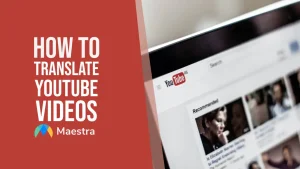
How to Translate YouTube Videos (Subtitles & Voiceover)
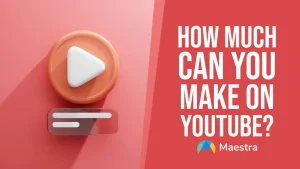
How Much Can You Make on YouTube? (Shorts, Streams and More)

12 Top Faceless YouTube Niches for 2024

How to Search YouTube Transcripts in 3 Ways
11 Best Video Editing Software in 2024 (Free and Paid)
- Updated: 07/30/24
- Comments: 0
We partner with bada$$ companies that offer products that help our readers achieve their goals! If you purchase through our partner links, we get paid for the referral at no additional cost to you! Read our disclosure for more info.
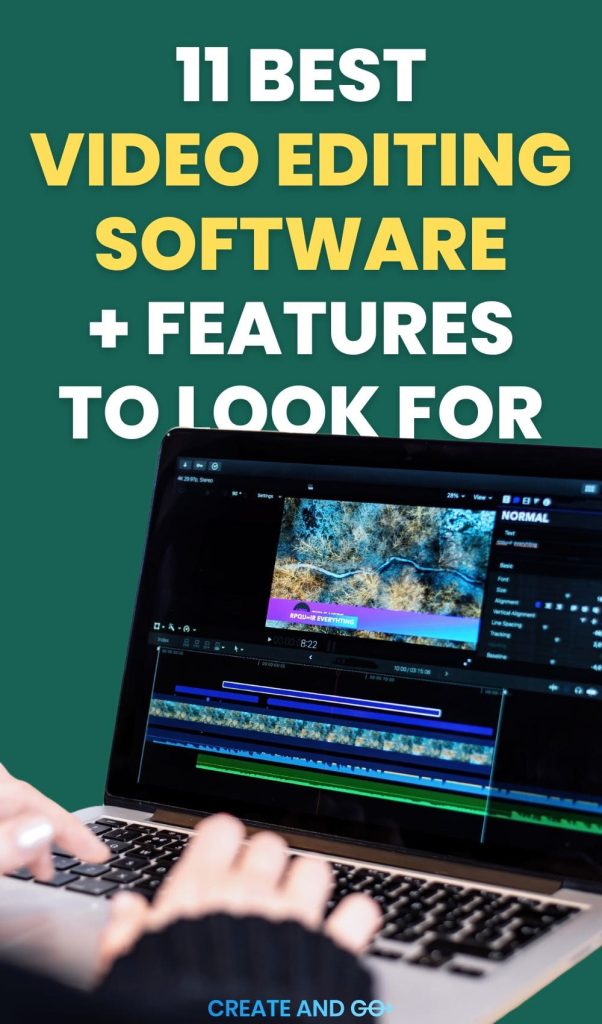
Video editing software can be used for a variety of purposes — everything from creating music videos to documentaries to news stories to goofy YouTube videos.
Because of the wide range of uses, there are tons of video editing tools on the market today that you can choose from.
But if you’re just getting started on YouTube, your needs are going to be a lot different than if you’re a professional video editor (or want to be).
Aside from the special effects and features of each software, budget is also a big consideration for many.
In this article, we’re going to dive into the best video editing software for a variety of different needs.
If you want to skip ahead, here are our top picks:
- Best overall: Adobe Premiere Pro
- Best for professionals: Final Cut Pro X or Wondershare Filmora
- Best for beginners: Camtasia or Movavi
- Best budget-friendly: CyberLink PowerDirector 365 or Wondershare Filmora
- Best free video software: Lightworks or HitFilm
- Best for filmmakers: DaVinci Resolve 18
- Best for motion tracking: Corel VideoStudio Ultimate
What is the Best Video Editing Software?
1. adobe premiere pro.
- Best for: Overall best video editing software
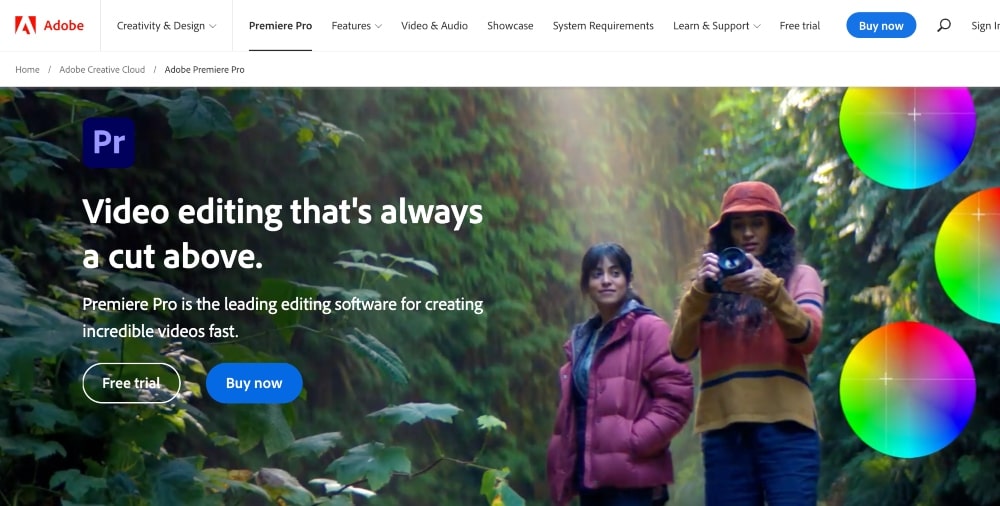
Adobe Premiere Pro is a powerful video editing software from Adobe Systems.
It offers an extensive array of tools, effects, and features that can be used to create professional-looking videos quickly and easily.
Some of the features include color correction, motion tracking, image stabilization, and masking.
Additionally, it supports a wide range of file formats including AVCHD and QuickTime, so you don’t have to worry about compatibility issues when importing your footage.
One of the most useful features provided by Premiere Pro is its support for plugins, which enable you to extend the program’s capabilities with additional effects and edits.
Premiere Pro also provides audio editing capabilities with its in-built mixer, allowing you to easily remove background noise or add music or sound effects to your project.
You can even control the volume of specific video clips or apply audio effects across multiple tracks at once.
Additionally, if you want to make quick adjustments on some clips while keeping the rest intact then Adobe’s Dynamic Link feature lets you seamlessly switch between Premiere Pro and After Effects without having to rerender anything.
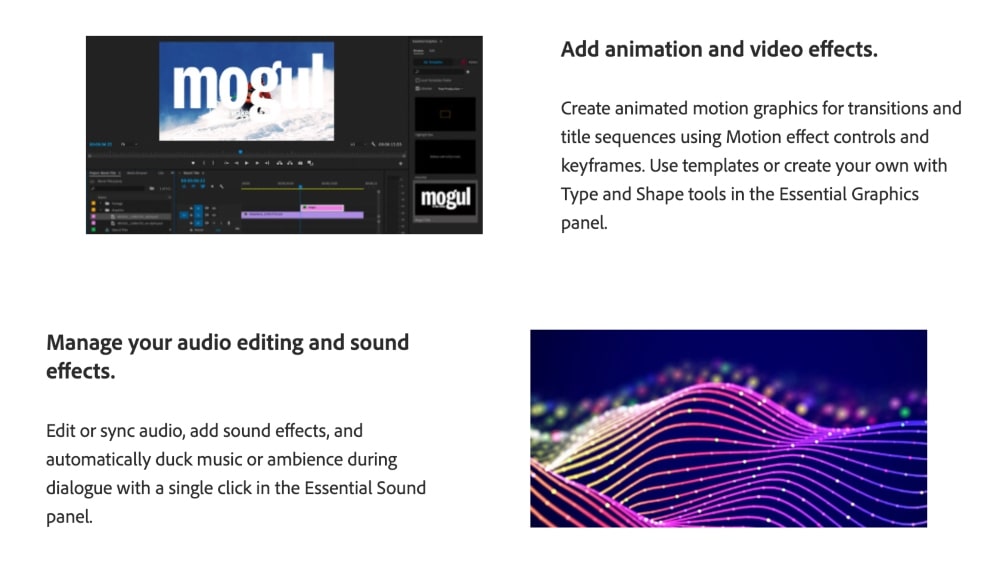
Key Features:
- Non-Linear Editing: Edit footage without restrictions on the timeline and create smooth transitions between shots.
- Video Effects and Color Grading Tools: Adjust color, brightness, contrast, saturation, and more with as few clicks as possible.
- Motion Graphics Templates: Quickly add animated text or graphics to any video project with preset templates for various looks and effects.
- Audio Processing and Mixing: Easily manipulate audio levels within an entire clip or import separate audio files for greater control over sound design projects.
- MultiCam Editing Workflow: Synchronize clips from multiple cameras so you can easily switch between different camera angles during editing sessions
- Time Remapping and Frame Rate Conversion: Control speed changes in your videos using time remapping tools while also maintaining image quality throughout the conversion process
- Native Format Support for Popular Formats: Import media files quickly without having to transcode them first due to its support of popular file formats such as AVI, MOV, MP4, and more!
You can get Adobe Premiere Pro for $20.99/month or access all Adobe Creative Cloud apps for $54.99/month.
Our Opinion:
Adobe Premiere Pro is widely considered the best video editing software on the market. It has advanced video editing features but with a reasonable price tag.
Many Premiere users also use other related Adobe products like After Effects, Photoshop, Lightroom, and other image, video, and design software from Adobe and you can get all of these products for one price with the Creative Cloud plan.
2. Final Cut Pro X
- Best for: Professionals and experienced video editors
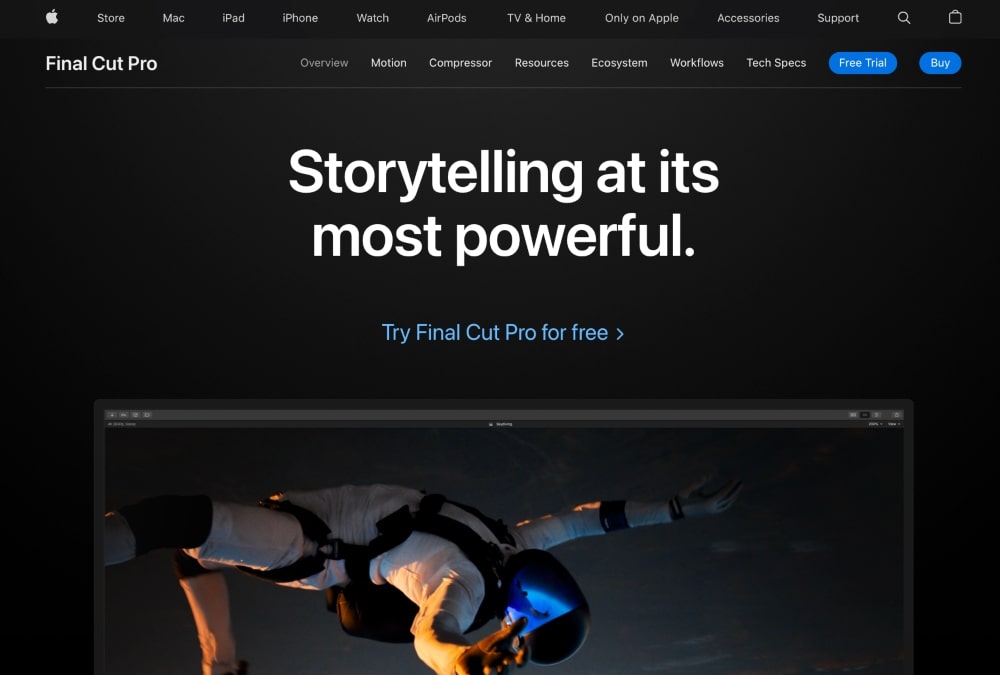
With Final Cut Pro X , you can quickly and easily import footage, edit videos with precision, add effects and transitions, color grade clips, and audio mix your projects.
Final Cut Pro X also includes a range of creative filters, motion templates, 3D titles, and more.
The library makes it simple to organize your media with keywords, metadata tags, custom collections, smart folders, and more.
Final Cut Pro X comes with advanced features such as multichannel audio editing and keyframing, multicam editing, 360-degree VR video support, intelligent color grading, HDR support, complex compositing options, automatic image stabilization, masking tools, adaptive template effects, speed ramping/time remapping, object removal/replacement via Motion integration, powerful noise reduction tools, and more.
Final Cut Pro X is backed by an extensive library of tutorials from well-known industry professionals that can help guide anyone from beginners to experts on how to use the software properly to get the most out of all its features.
So whether you’re creating a short film or a music video or anything else in between – Final Cut Pro X has you covered!
- MultiCam Editing: Sync video from up to 64 angles and select the best shots.
- Advanced Color Grading: Get realistic, cinematic looks with powerful color tools.
- Magnetic Timeline 2: Easily create intricate soundtracks and complex effects with ease.
- Compound Clips: Create flexible compounds out of multiple clips for efficient editing.
- HDR Support: Edit videos in HDR on monitors with wide color gamut support.
- Noise Reduction and Audio Repair Tools: Remove unwanted background noise or fix dialogue levels quickly and easily.
- Motion Graphics Templates and Titles Library: Use curated graphics templates or personalize your own titles instantly using built‑in title styles.
- VR Video Tools: Stabilize 360° footage, add text overlays, keyframing, match colors, adjust audio levels, and more.
- Customizable Speed Effects: Manipulate clip speed via keyboard shortcuts that can be customized within the program settings menu
Even though Final Cut Pro X is an Apple product, it’s not just for Mac users. It’s also available for Windows!
The Final Cut Pro X license is $299.
Final Cut Pro X is best for professionals and experienced video editors. It has a fairly high learning curve but also some seriously advanced tools.
If you’re a professional or are looking to use the best software on the market to become a professional, this is the best overall video editor for you.
3. Camtasia
- Best for: Beginners
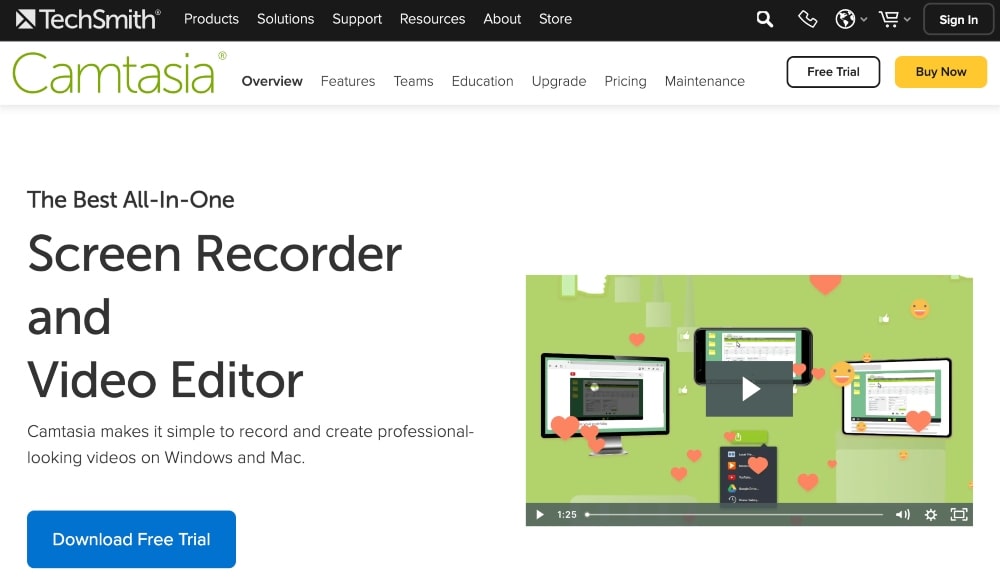
Camtasia is an innovative and super beginner-friendly video editing software developed by TechSmith Corporation.
With the editing tools included in Camtasia, you can easily trim, cut, split, and edit your videos as well as add effects like transitions, titles, annotations, and logo watermarks.
Camtasia also has an easy-to-use screen capture feature with documentation and tutorials.
The animation tools included in Camtasia allow you to create animated images and text using keyframes, layers, or rotation paths.
It also includes audio recording capabilities that make it easy to record voiceover narration for your videos or podcasts quickly and easily without any additional hardware or software required.
Additionally, you can also use the software to mix multiple audio tracks together for synchronization purposes.
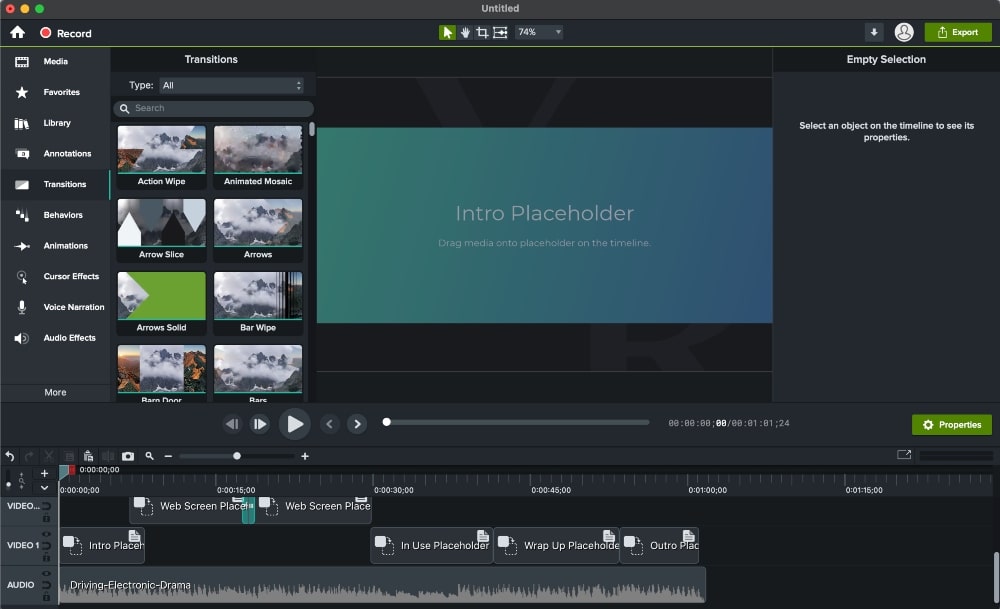
- Professional Recording Studio: Record system audio and microphone input simultaneously.
- Intuitive Video Editor: Trim, split, cut, or crop videos for producing professional results quickly and easily.
- Ready-to-use Content Library: Access a rich library of pre-built assets such as animated backgrounds and lower thirds to make your videos look amazing with minimal effort.
- Powerful Audio Tools: Create engaging soundtracks using the built-in music library and mixer controls to adjust levels, transitions, effects, and more.
- Animated Titles and Text Effects: Professionally designed titles provide an extra layer of polish to grab viewers’ attention while giving context to your video content
- Flexible Output Formats: Export projects in multiple formats including MP4, MOV, or GIF for whatever platform you’re using: YouTube, Vimeo, etc.
A Camtasia license costs $299, but you also have the option to upgrade to the $50/year maintenance plan that allows you to download the latest software version each year.
Camtasia is the best video editing software for beginners who want a wide range of features and customizability with their videos but don’t want the higher learning curve and higher price tag of more advanced software like Premiere Pro and Final Cut Pro.
Because the price tag for Camtasia is a little high for beginners, it’s best suited for people who need to use video editing software for regular and ongoing projects and will get the most out of their money spent.
4. CyberLink PowerDirector 365
- Best for: Video editors on a budget
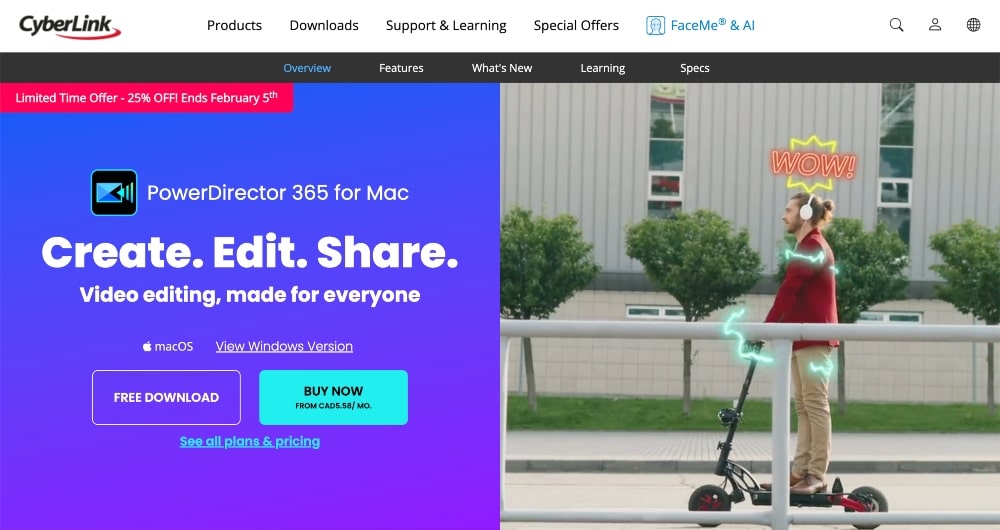
CyberLink PowerDirector 365 comes with an intuitive interface, professional tools, and creative effects that provide an easy way to create professional-looking results.
PowerDirector 365 provides a wide range of video editing tools and capabilities, including editing with timelines, trimming clips and transitions, adding captions and text, applying dynamic speed effects (slow motion or fast forward), adding effects such as lighting and color adjustments, creating titles and credits sequences, stabilizing shaky videos, using green screen effects, special motion tracking tools for following objects in your footage, and more.
Additionally, you can use the built-in audio tools for creating custom soundtracks for your projects.
For advanced users looking for even more functionality than what’s already provided within the program itself, there are additional plugins available from CyberLink’s partner companies.
These plugins extend PowerDirector’s capabilities allowing users to add features such as support for HDR or 360-degree video editing.
CyberLink also offers additional content downloads from the DirectorZone store which includes free sound effects libraries and royalty-free music collections.
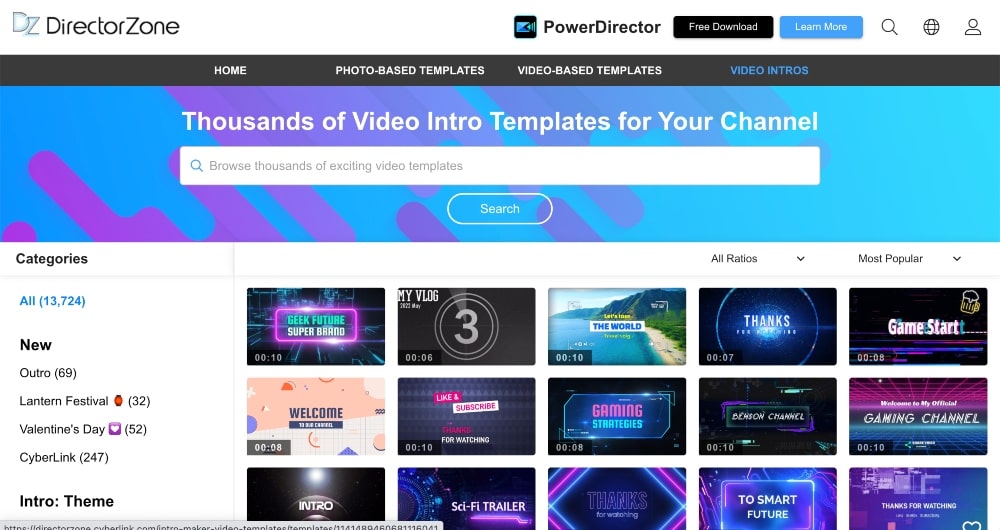
- AI Style Packs: Allows users to instantly apply custom animations and effects while editing videos.
- Action Camera Center: Enables users to clean up, stabilize, and crop footage from action cameras like GoPro.
- 360° Video Editing Toolkit: Lets users edit and create immersive VR projects with just a few clicks.
- MultiCam Designer: Offers an intuitive interface for creating multicam montage sequences with enhanced audio synchronization technology.
- Motion Tracking and Mask Designer Features: Helps users add motion tracking elements such as text and objects to their video clips in one click, along with mask designer tools for precise selection control over the area of the clip being edited.
- Color Matching Technology: Automatically adjusts colors between different clips so that all sequences look cohesive throughout the entire project.
- Audio Editing: Easily reduce background noise, mix soundtracks, or adjust volume levels across multiple tracks all within PowerDirector 365’s user-friendly interface.
You can buy a lifetime license for $99-139 or choose an annual plan starting at $51.99/year to access upgraded versions, premium plugins, stock photos and videos, and more.
CyberLink PowerDirector 365 is our top choice for a budget-friendly video editing software.
5. Wondershare Filmora
- Best for: Budget-friendly option
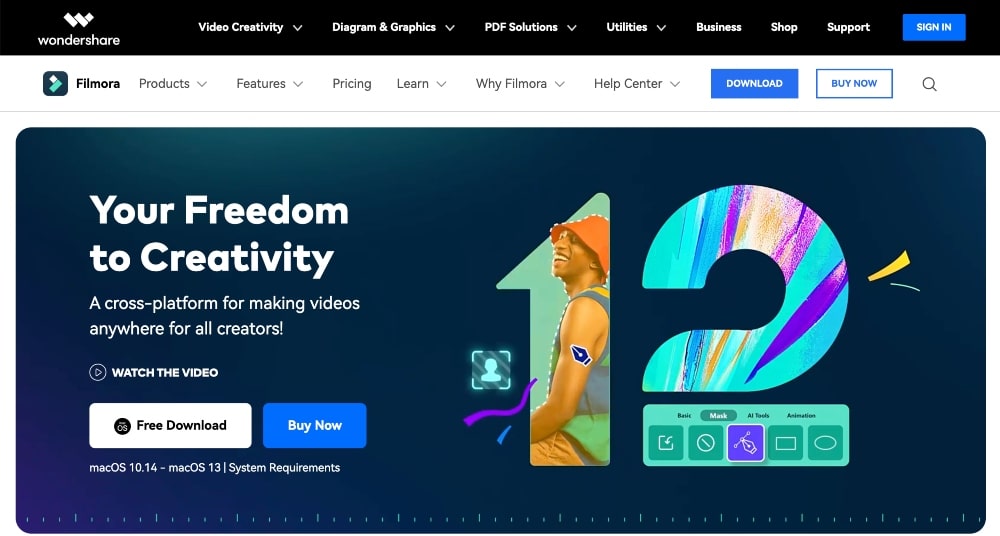
From easy-to-use tools such as cropping, trimming, merging, and splitting videos, to advanced features including picture-in-picture, stabilization, color grading, chroma key, and more – Wondershare Filmora offers all the essential tools needed for creating stunning videos.
When it comes time to export your completed project there are several options available depending on where you plan on sharing it.
It supports a variety of video formats for saving your finished work at various resolutions including 4K Ultra HD resolution and the ability to share directly online through social media and sites like YouTube and Vimeo.
Additionally, Wondershare Filmora provides access to hundreds of royalty-free music tracks and sound effects so that you have everything you need in one place.
As well as giving basic editing capabilities such as adding titles or captions and adjusting the speed of clips, it offers a wide range of audio adjustments so you can fine-tune sound levels according to your preference.
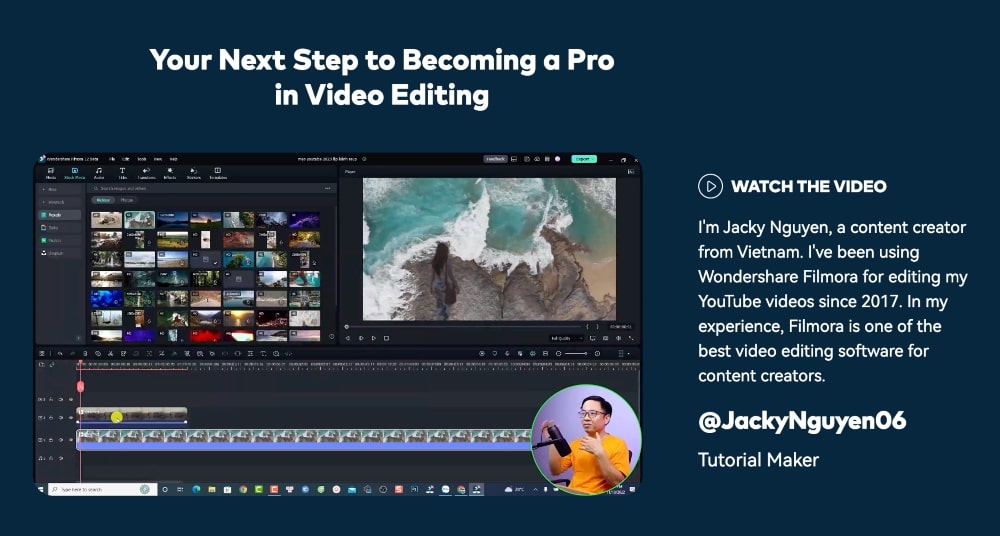
- Add music, titles, and effects to your videos easily
- Transform your images into a moving story with animated graphics and text
- Optimize the audio by using noise removal, compression, etc.
- Edit clips quickly with ‘Scene Detection’ feature
- Capture footage from webcams, tablets, or other devices
- Easily share your creations on social media platforms
- Enhance video quality by adjusting brightness &color levels
- Easily reverse a clip for interesting effects
- Transition Effects like Zoom/Crossfade between scenes
- Perpetual Plan: $79.99 (one-time license, no upgraded versions)
- Annual Plan: $49.99/year (annual fee for upgraded versions)
Overall, Wondershare Filmora is an excellent choice for anyone who wants a robust yet easy-to-use video editor that’s packed with features and capable of producing visually stunning results.
At just $79.99 for a license, it’s one of the more affordable and budget-friendly plans on this list.
6. Movavi Video Editor
- Best for: Beginners or personal/casual use
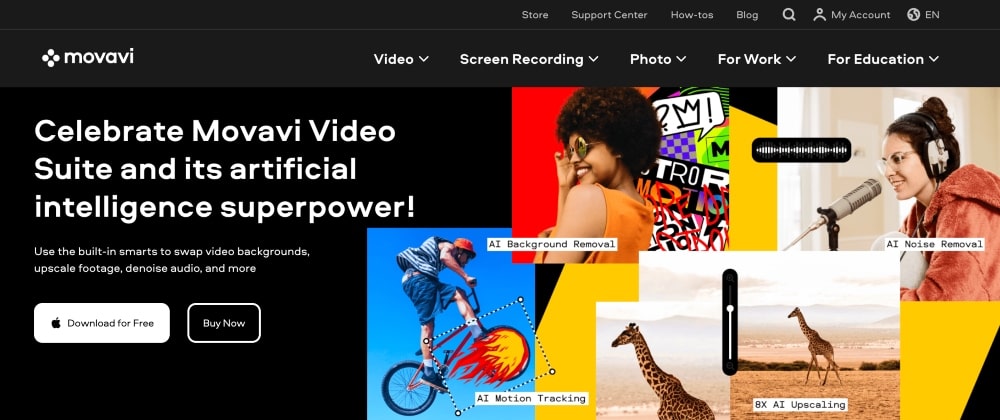
Movavi is designed to be user-friendly with a range of features that make it great for beginners as well as professionals who need more advanced options.
Movavi has an intuitive drag-and-drop interface that makes it simple to add titles, texts, animations, transitions, and other effects to your videos.
There are also tools for trimming and merging clips, adjusting colors and brightness levels, adding voiceover narration or music tracks, and more.
In addition to its basic editing capabilities, Movavi has a wide array of filters and special effects that can help you create amazing visuals for your projects.
For those looking for even more control over their video output, Movavi offers advanced options such as multicam support for up to four cameras at once, chroma key compositing, time remapping, masking, custom audio effects, 3D LUTs (Look Up Tables) support, motion tracking, color correction, stop motion animation, speed adjustment, green screen removal, and much more.
One impressive feature of Movavi is its automatic video stabilization tool which can help you stabilize shaky footage in no time at all.
Additionally, Movavi supports 4K Ultra HD resolution as well as other formats such as AVI, MP4, WMV, MOV etc., so you can rest assured that all your videos will look great no matter what device they’re being viewed on.
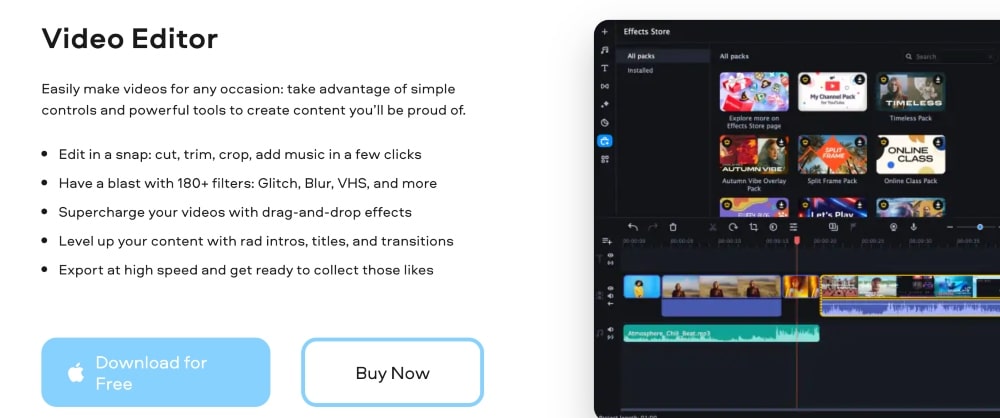
- Easy drag-and-drop interface
- Professional transitions and effects
- Fast export to popular video formats
- Trim, crop, split, rotate, and merge videos
- Built-in music library with royalty-free audio
- Create stylish titles for your videos
- Add voiceover commentary or external audio tracks
- Enhance the color balance of your clips
- Insert captions on any part of the timeline
- Make slow motion or speed up footage
- Lifetime license: $74.95 (no new version upgrades)
- Annual license: $54.95/year
- Video Editor + Effect Packs: $74.95/year
- Video Suite + Effect Packs: $99.95/year (with screen recording and media file conversion)
Movavi is a great video editor for anyone looking for an easy-to-use video editor for personal or casual use. It’s great for your average YouTube videos, online course editing, etc.
7. Lightworks
- Best for: Free video editing software
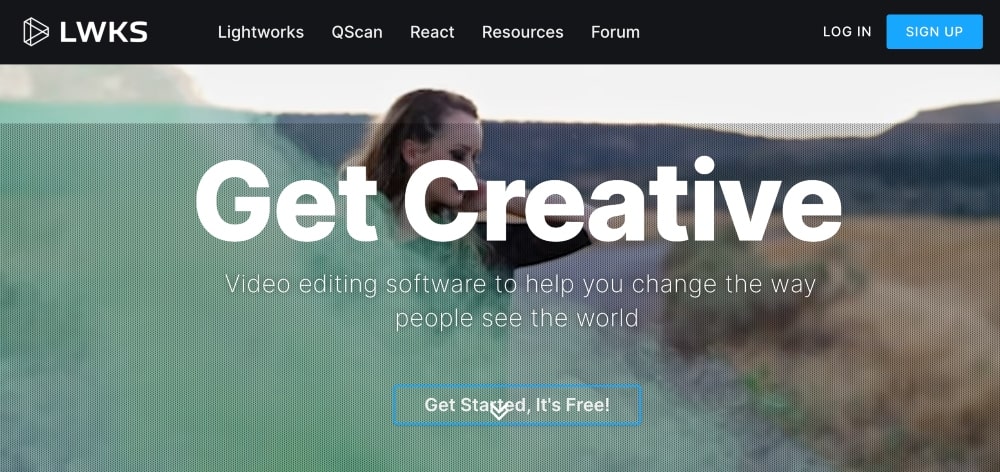
Lightworks is an award-winning professional video editing software that has been around for over 25 years.
It offers advanced trimming controls to cut footage and comprehensive media management capabilities that allow users to manage large libraries of clips within the same project.
The application also provides support for an array of formats including QuickTime and AVI formats as well as industry-standard codecs like H.264/AVC for HDTV production and delivery. Additionally, Lightworks offers an extensive array of creative options to help bring videos to life through color correction tools and effects like keying, chroma key, luma key, and more.
Lightworks boasts a range of advanced sound mixing capabilities allowing users to combine dialogue tracks from multiple languages without even having to render the clips separately first.
Plus there are audio effects such as compression and reverb available along with support for 5.1 surround sound mixes which makes it ideal for creating high-quality audio content too.
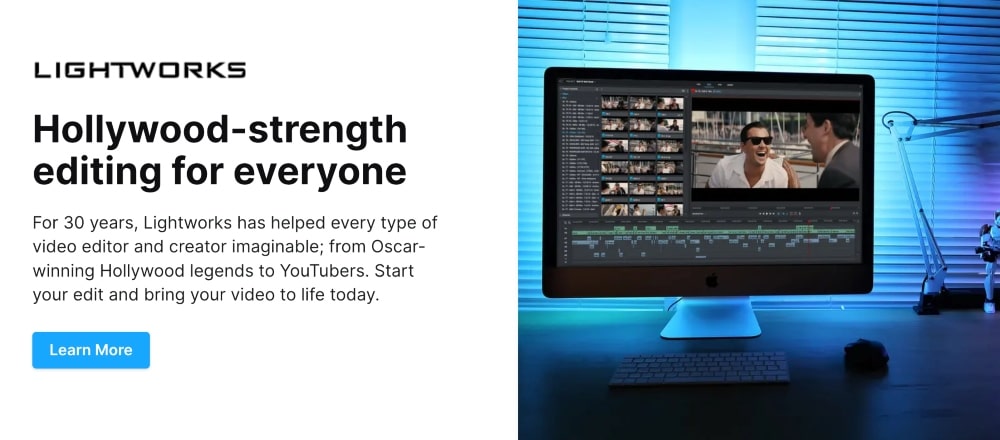
- Professional-level video editing capabilities
- Supports a variety of formats, including 4K production and HDR
- Multi-format timeline with support for Unlimited tracks
- Realtime effects & color correction tools
- GPU-accelerated playback engine with real-time rendering
- Automated audio level control features
- Compatible with all popular media formats, from HDV to RED/RAW R3D files
- Comprehensive Title Toolset for creating high-end titles and 3D motion graphics
- Export directly to YouTube or Facebook in up to 4K resolution
- Powerful sound-mixing tools
Lightworks is free to use!
Lightworks has been used by prominent filmmakers such as Martin Scorsese throughout its long history, making it one of the most established players in the market place today when it comes to professional video editing software solutions.
This is our top choice for the best free video editing tool.
8. Apple iMovie
- Best for: Free video editor for Mac users
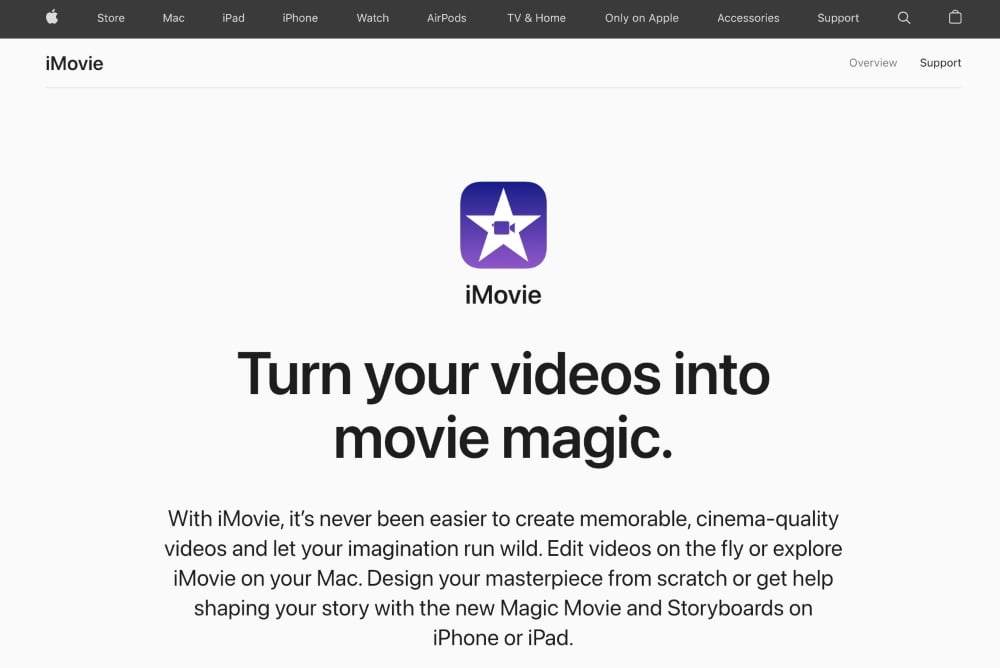
Apple iMovie is a great free video editor for anyone with a Mac. It usually comes standard on all Mac computers and laptops.
With Apple iMovie, users can easily transform videos into captivating stories by adding titles, transitions, music, and sound effects, as well as effects such as slow motion and background blurring.
iMovie provides a huge library of royalty-free music and sound effects that can be added to enhance the cinematic feel of your videos.
Other features include the ability to crop, trim, and adjust audio levels in clips, apply filters, combine photos with videos, create picture-in-picture, add green screen effects, stabilize shaky footage, add 3D titles, capture live-action footage directly from an iPhone or iPad camera, share finished projects online, and more.
The app also supports 4K resolution output for stunningly sharp results.
In addition to its user-friendly interface, iMovie also includes multi-track editing capabilities so that users can produce complex video sequences with ease.
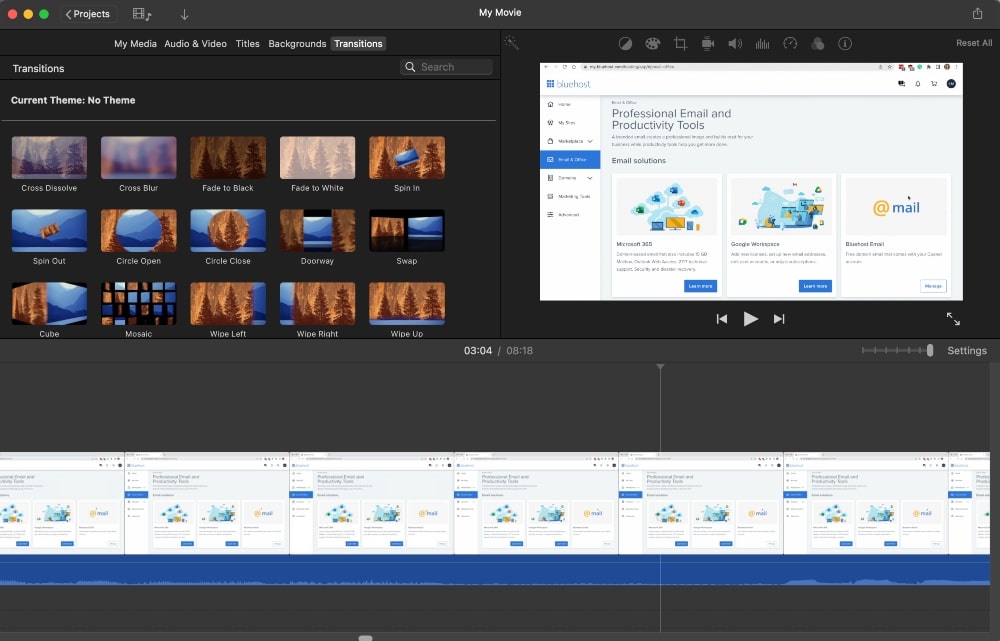
- HD video support up to 4K resolution
- Dozens of customizable title templates
- Variety of color filters, keying, and green screen effects
- Ability to add your own music or use the built-in iTunes library
- Built-in transitions and sound effects
- Variety of themes for titles, credits, etc.
- Storyboard mode for quick rough cuts and easy collaboration with colleagues
- Share edited videos directly from iMovie to YouTube & Vimeo
iMovie is free and comes with Mac computers.
iMovie is a great free video editing software if you own a Mac. It’s got all of the basic tools you need to edit videos for YouTube, online courses, etc.
It’s more suited for beginners, hence the free price tag. If you want a more advanced tool for Mac users, you’re better off with Final Cut Pro X.
9. Corel VideoStudio Ultimate
- Best for: Motion Tracking
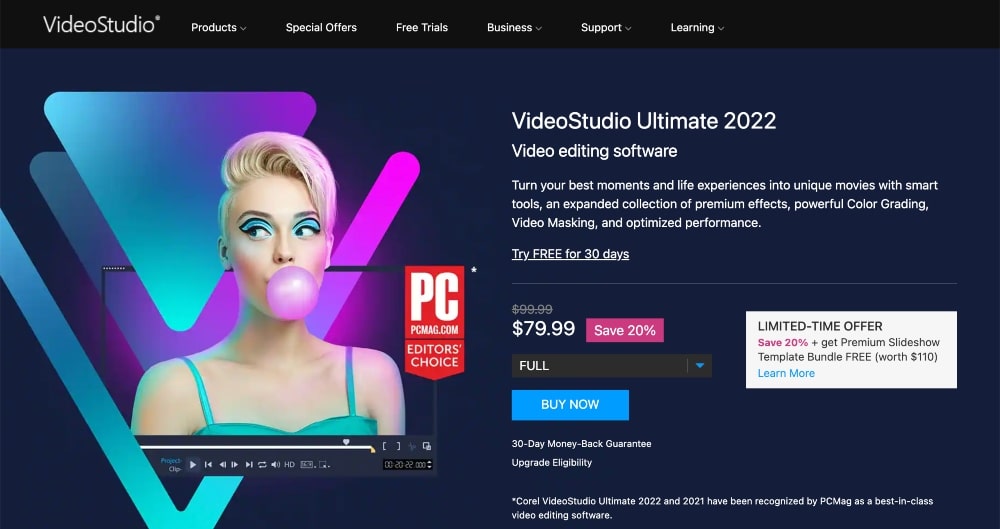
Corel VideoStudio Ultimate is an all-in-one video editor that allows users to quickly and easily produce impressive movies, slideshows, and more.
Corel VideoStudio Ultimate features an array of tools including color correction and chroma key for green screen effects, special effect filters, customizable templates, and more.
It also includes hundreds of royalty-free music tracks for making soundtracks for your projects. With the new multi-track timeline view, you can easily combine multiple clips from multiple sources into one timeline for quick edits with drag-and-drop ease.
The software also supports a variety of file formats including HDV/AVCHD/M2TS from camcorders as well as 4K Ultra HD video files which make it easy to work with large files like those captured on action cameras or DSLR cameras.
It also has support for 3D titles so you can add text effects in 3D along with transitions like push or slide to give your videos a dynamic look.
- High-definition (HD) video editing and DVD/Blu-ray authoring
- MultiCam Capture for creating multi-camera videos
- Comprehensive motion tracking with mosaic blur
- ProDAD VitaScene filters and transitions
- 2,000+ customizable effects, titles, and templates
- NewBlue Paint Effects for artistic tweaks in your videos
- 360° video support with comprehensive tools
- Split Screen Video – show multiple clips at once
- Easy media sharing to YouTube, Vimeo & more
Corel VideoStudio Ultimate costs $99.99 but discounts are often available on their website. You can also start with a free 30-day trial.
Corel VideoStudio Ultimate has an intuitive user interface and an expansive range of features that make it easy to create amazing movies without having any prior experience or knowledge in video editing.
With its support for 4K ultra HD videos as well as hardware acceleration, this software is perfect for both hobbyists who are just getting started as well as professionals who want high-quality results with minimal effort.
10. HitFilm
- Best for: Free video editing for professionals
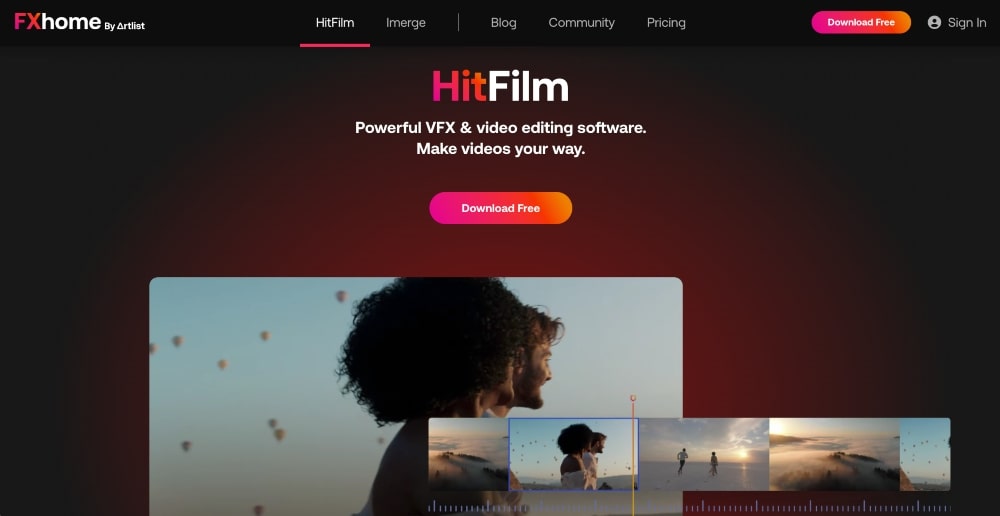
HitFilm is an all-in-one video editor that has quickly become the go-to choice for filmmakers, videographers, and content creators around the world.
Combining advanced editing tools with powerful visual effects and animation, HitFilm offers a comprehensive solution for everything from short films to feature-length projects.
The timeline-based interface allows you to easily move clips around or combine them together without any fuss. You can also add text and titles, adjust color settings, adjust audio levels, and more.
What’s more, the software supports multiple formats, including 4K resolutions. This makes it ideal for those who need to deliver high-quality visuals on any budget.
In addition to its editing capabilities, HitFilm also comes loaded with hundreds of professional visual effects that you can use to give your projects a unique look and feel.
These include 3D particle systems, lens flares, smoke effects, fire effects, and much more.
Of course, if you prefer creating your own VFX from scratch, then the built-in compositing workspace is just what you need.
You can experiment with blending layers together into realistic scenes or adding complex animation sequences over time.
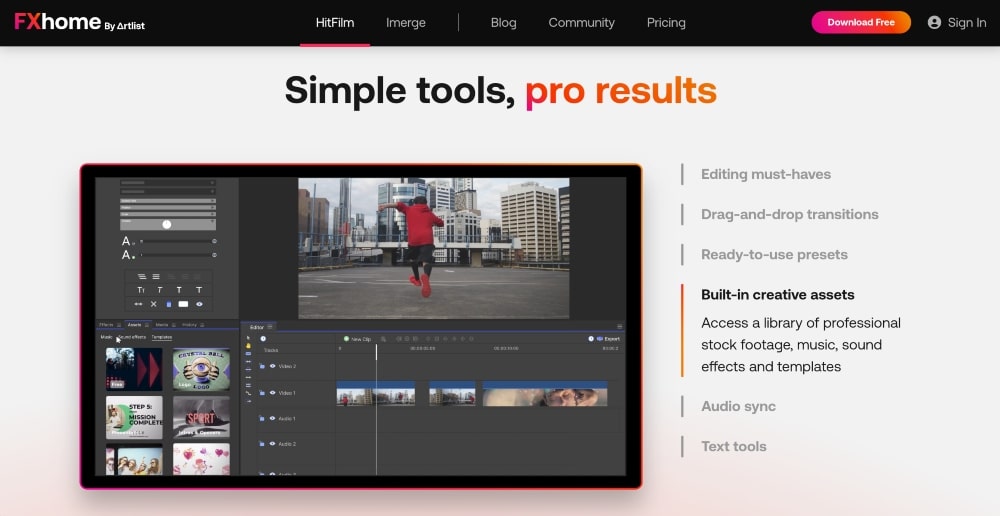
- Video editing with a range of effects and transitions
- Professional compositing tools for creating visual effects
- 3D modeling, animation, and rendering capabilities
- Customizable workspaces to match your workflow
- Advanced color grading technology for perfect hues and tones
- GPU acceleration for speedier workflows
- Motion tracking capabilities to easily insert objects or text into video footage
- Free: $0 free version; includes exports in HD
- Creator: $7.99/month; includes exports in 4k
- Pro: $12.99/month; includes exports in 8k
- Enterprise: Custom pricing; Contact the website for more information.
In short, HitFilm does everything an aspiring filmmaker could want from a video editing software – from basic trimming and cutting of footage to complex VFX compositing.
There is a great free version to start off with and if you need to upgrade for more features, there are a variety of options.
11. DaVinci Resolve 18
- Best for: Filmmakers and professionals
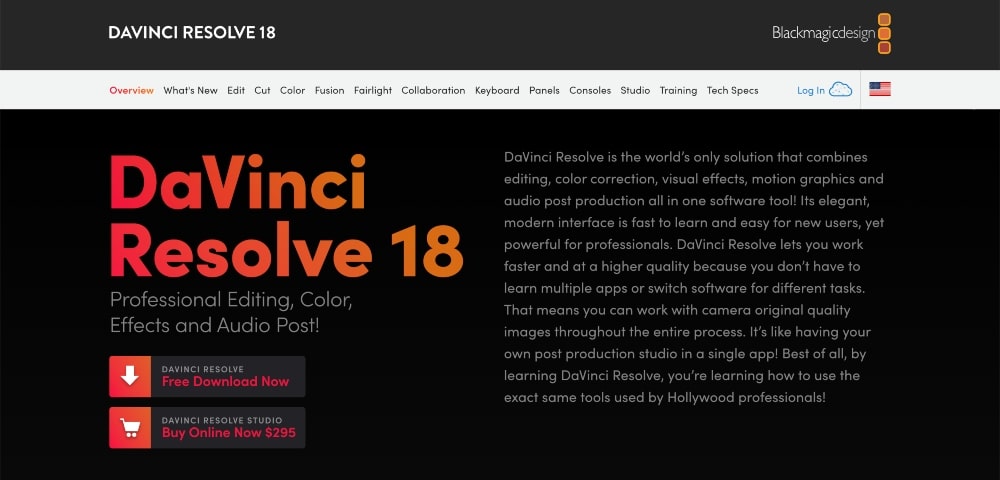
DaVinci Resolve 18 is a powerful video editing software from Blackmagic Design that offers cloud-based workflows for easy collaboration with multiple users.
It has a Blackmagic Proxy generator to create proxies linked to camera originals, as well as support for Apple M1 Ultra and GPU-accelerated image processing.
One of the most exciting features of DaVinci Resolve 18 is its comprehensive editing features.
The software includes a timeline editor, keyframe editing capabilities, clip trimmer, and multi-track audio mixer.
Keyframing enables users to make subtle or drastic changes to different elements of their videos over time.
Another great feature of DaVinci Resolve 18 is its robust color correction capabilities. You can make precise color adjustments with intuitive controls that allow you to adjust brightness, contrast, saturation, sharpness, hue, gamma curves, and more.
They also have access to a range of powerful visual effects such as keying, blurring, lens flares, mirroring, and more which can help bring out the best in each shot without having to spend hours manually adjusting every single frame individually.
In addition to its editing and color correction features, DaVinci Resolve 18 also offers several options for delivering polished projects.
You can export video footage directly from the timeline into popular formats like MP4 or ProRes 422HQ as well as upload directly to popular streaming platforms like YouTube or Vimeo.
DaVinci Resolve 18 even supports direct outputting via SDI or AJA Video Systems interface devices so you can output your work at resolutions up to 4K directly onto broadcast monitors for use on set or in post-production houses worldwide.
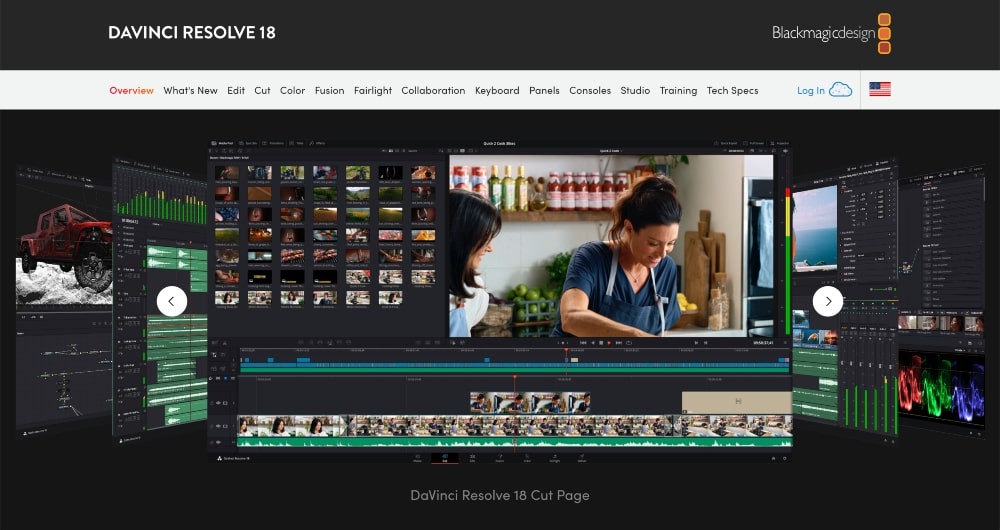
- New Cut page for lightning-fast editing
- AI-enhanced color and facial recognition technology
- MultiCam Editing with up to 16 cameras
- Improved Fusion VFX tools, motion graphics, and Fairlight audio post-production tools
- Advanced 3D object tracking feature
- HDR support for Professional Color Grading workflow
- Ability to edit 8K files with powerful image-processing engine
- Support for over 300 file formats including 10bit HEVC H.265 files
- Unified Timeline across all pages – Edit, Color Grade & Mix in one timeline
- Professional audio mixing console with new Dynamics Processing, Equalizer, and Compressor options
DaVince Resolve Studio costs $295.
Overall, DaVinci Resolve 18 is a powerful video editing software for professionals and aspiring filmmakers and professionals.
Popular Features to Look for in Video Editing Software
When choosing video editing software, there are many features that you should take into consideration.
One of the first features to consider is the level of complexity that the software offers.
For beginners, it’s best to look for an intuitive program with a user-friendly interface, while more experienced users may prefer a program with advanced options and greater control.
Export Formats
Another important feature to consider when selecting a video editing solution is its ability to easily export files in various formats.
Look for programs that support popular file types such as MP4, AVI, MKV, MOV, and WMV, so you can easily share your edited videos online or on social media platforms
Additionally, some software also offers built-in sharing capabilities so you can directly upload edited videos to YouTube or Vimeo from within the application.
Advanced Tools
Additionally, professional video editors require tools such as advanced color correction tools and support for third-party plug-ins like Final Cut Pro X and Adobe Premiere Pro CC plugins.
These features allow users to create stunning visuals with precise color adjustments and effects. Look for programs that offer quality effects library full of transitions, masks, titles, green screen tools, and other elements that help in creating professional-looking videos quickly and easily.
Tutorials and Support
There is a learning curve for just about every video editing software on the market, although some are easier to use than others.
Pay attention to the availability of tutorials and customer support offered by the developers of the software. Many options include extensive tutorials, including Camtasia , CyberLink PowerDirector , and Final Cut Pro X .
Price and Budget
This is an obvious one but worth mentioning — video editing software can be pretty expensive. Consider your needs and compare them to the options on this list to see how much, if any, you need to pay for what you’re looking for.
Consider starting with free video editing software or a free trial when possible.
Summary of the Best Video Editing Software
Whether you’re looking to create special effects for films or TV shows or just add sound or visuals to your YouTube videos, there is a video editing software out there for you.
Consider the needs of your project(s) and weigh them against the features and costs of each of these options.
Here is a summary of our top picks for the best video editing software:
If you have used another video editing software that you think is great that we’ve left out, leave us a comment below!
21 Best Video Editing Software of 2024 (Free and Paid)
Choosing the right video editing software is essential if you want to create a high quality professional videos. From easy editing to special effects, transitions, and color correction, the best video editing tool can help you achieve your goals. In this guide, I ranked and reviewed the 21 best video editing software, along with my…

- Adobe Premiere Pro
A leading video editing software for creating incredible videos fast. Offers workflows and an array of automated tools.

Wondershare Filmora is a simple video editor that empowers you to edit video and audio on Windows and Mac.

A powerful, easy-to-use video editing and screen recording software for Mac to create and publish your videos.
- Final Cut Pro
Final Cut Pro is a revolutionary app for creating, editing, and producing the highest-quality video on your Mac.

An all-in-one audio/video editor that works like a doc. It includes transcription, a screen recorder, publishing, and some useful AI tools.
Creator School is reader-supported. When you buy through links on our site, we may earn an affiliate commission. Learn more .
Our Top 5 Picks
Share this article.
Here’s why you should create more videos:
78% of people watch online videos every week, and 86% of businesses use video as a marketing tool to get traffic, leads, and grow revenue.
This is the ultimate guide to the best video editing software.
Yes, you’ll need the right video editing software that will help you trim, crop, add transitions, improve your photos, polish your audio, and help export high quality videos.
Video editing software programs have become very popular in recent years. Video consumption is on the rise, 9 out of 10 online consumers said that they wanted to see more videos from brands and businesses.
If you choose the best CRM software, you can maximize your revenue with less stress.
Most video editing software tools come with free trials and affordable plans. Adobe Premiere Pro, Camtasia, Filmora, Corel VideoStudio, and InVideo are great examples.
In this guide, you’ll discover:
- What the best video editing software programs are
- What to consider when choosing video editing software
- How to avoid wasting ‘money’ on video editing programs that lack essential features
- The benefits of using video editing software to create eye-catching videos for personal or business use
- And lots more…
If you’re ready, let’s dive right in.
What Are The Best Video Editing Software?
Here are my top picks for the best video editing software for 2023:
- Corel VideoStudio
- Adobe Premiere Elements
- Wondershare Filmora
- Movavi Video Editor
- Davinci Resolve
- Apple iMovie
- CyberLink PowerDirector 365
- Pinnacle Studio Ultimate
- Vimeo Create
- EaseUS Video Editor
Alright, let’s dive right in. Here’s a breakdown of the 21 best video editing software of 2023:
1. Adobe Premiere Pro
Best video editing software for windows/pc.

Adobe Premiere Pro is the most popular video editing software.
It’s a timeline-based video editing software that is part of the Adobe Creative Cloud licensing program.
This powerful video editing and creation tool allows you to place and replace media, create special effects and motion effects, and organize clips easily.
It also integrates with Adobe Stock footage, so you can get the best royalty-free stock images and videos to bring your videos to life.
Key Features
- Import video and audio files to your timeline
- Professional video templates to customize as you see fit
- Add unique sound with audio tools and music tracks
- All Creative Cloud apps (Adobe Photoshop, After Effects, etc.) are supported
- Integration with 100s of third-party extensions
- Edit all types of footage, up to 8k
- Create and edit your videos in various file formats
- Unlimited access to all the features of the Creative Cloud apps
- Lots of professional photo editing features
- A loyal community of content creators provide
- tutorials and tips about the software
- Add a professional touch via filters, color-grade, masking, and more.
- It requires a high learning curve
- The advanced features may overwhelm beginners getting started with video editing

- Premiere Pro Single App ($20.99/month): Get Premiere Pro, plus 100GB of cloud storage, Adobe fonts, Premiere Rush, and more.
- Creative Cloud All Apps ($52.99/month): Get 20+ Creative Cloud apps, including Premiere Pro.
- Students and Teachers ($19.99/month): Save over 60% on 20+ Creative Cloud apps, including Premiere Pro.
- Business ($33.99/month): Get exclusive business features, plus Premiere Pro and all the Creative Cloud apps.
You can also get Adobe Premiere Pro when you sign up to the Creative Cloud for teams:

- Creative Cloud All Apps ($79.99/month): Get 20+ Creative Cloud apps and services, including Adobe Premiere Pro and Photoshop. It’s a monthly payment plan that gives you access to a lot of useful apps to up your video editing adventure.
- Single App ($33.99/month): Your choice of one app. Choose the app during checkout.
2. Corel VideoStudio
Best video editing software for corel users.

Corel VideoStudio lets you transform memorable events into stunning videos.
In addition to offering a clean user interface, Corel VideoStudio is feature-packed.
It includes fun tools for editing videos, such as speech-to-text, and a variety of tools for Multicam views.
Other amazing features include HSL tuning and tone curves, its support for Look-Up Table (LUT), auto-tone, and more.
- Drag and drop video editing tools
- Add 100+ effects, titles, and transitions
- Instant project templates (customize with ease)
- GIF Creator for your videos
- Speech to Text Converter to create and edit videos fast
- Capture and edit multi-camera videos
- Correct imperfections: enhance color, apply white balance, remove flaws, etc.
- Video trimming is so easy to implement
- A huge library of learning resources to help you master the software
- It’s simple to use, easy to learn
- 360-degree and 4K video editing
- Powerful color grading and video masking
- A zoom feature would help to pinpoint the exact place to make tiny adjustments
- The interface could use some modern improvement
Corel VideoStudio has plans for Business and Education. Fortunately, they’re priced the same based on the number of users.
- VideoStudio For Business & Enterprise: For 1-24 users, the pricing starts from $63.99/unit.
- For a team of 25+ users, you can get a custom quote from the sales team. Keep in mind though that costs drop as seat count increases.
3. Adobe Premiere Elements
Best video editing software for beginners.

Adobe Premiere Elements is an easy video editing software for beginners.
With Adobe Premiere Elements, you can unleash your creativity and make your video look professional.
Intelligent Editing helps you merge two videos into one, keeping the best scenes. It also allows you to share and burn videos to DVD.
The 3-way color correction tool lets you tweak each hue separately.
The software also comes with 20+ pre-made Motion Titles, which include opening, ending, lower thirds, and a custom option.
- Adobe Sensei AI technology: automate your video editing
- Import videos to the timeline and add eye-catching effects, transitions, and animations
- Design slideshows, animated social posts, and video collages
- Create dynamic time-lapse videos
- Create photos from videos in a snap
- Easy automated video editing with AI Sensei Technology
- Gain access to a range of effects, animations, and artistic elements
- Powerful layering options that are easy to use
- Professional video editing tools for beginners
- It doesn’t support screen recording
- It sometimes slows output rendering speed
- Premiere Elements is not included in the Creative Clouds apps

Here’s the breakdown of Adobe Premiere Elements pricing, plus how you can also get it through the Creative Clouds bundle:
- Premiere Elements 2022 ($99.99/one-time purchase): Get started with video editing with helpful tools to transform your clips into engaging videos. The upgrade starts at $79.99 for existing users.
- Photoshop Elements 2022 & Premiere Elements 2022 ($149.99/one-time purchase): With this bundle, you can save $50. The upgrade starts at $119.99 for existing users.
4. Final Cut Pro
Best video editing software for mac.

Final Cut Pro is the most popular video editor developed by Apple Inc. and Macromedia Inc.
It runs on Mac computers. For the most part, this program is fairly simple to use.
The interface in Final Cut Pro is simple and uncluttered.
All tools are clearly labeled and easy to navigate. There is no ambiguity when it comes to navigating the program.
- Easy-to-use video editor for Mac
- Object Tracker and Cinematic mode
- Access to popular plug-ins, effects, and tools from leading developers
- Access pro editing tools, audio, and motion graphics
- Color-grade your scenes to suit your mood
- It’s easy to access all editing tools from the workspace
- Video and image rendering is fast. There’s no delay
- Easy to learn, clutter-free interface and layouts
- It has lots of built-in transitions to make your videos pop
- Easily add audio and video clips
- Third-party plugins often have loading issues
- It only supports Mac hardware devices
- It’s complicated managing catalog of videos at a Project level (it could be more simplified)

Final Cut Pro costs $299.99. It’s suitable for professional post-production purposes.
Final Cut Pro comes with a 90-day free trial. You get the latest version of Final Cut Pro for your Mac, use the software and if you’re not blown away, you can cancel your account before the 90th day.
5. Wondershare Filmora
Simple online video editor for windows and mac.

Wondershare Filmora is a video editing application for Windows PCs and Mac.
It has been designed to help you make your own videos, and it includes many useful tools to enhance the quality of your video productions.
The program includes filters, animated elements, and other video effects, and it can even help you create videos for social networking websites.
It supports various video formats, including HD videos for iPhone and MPEG2, and it helps you to burn DVD discs and play them on a TV or home DVD player.
- An intuitive video editor
- Video creation and storytelling tools
- Access royalty-free stock media, visual effect plugins, and templates
- A rich learning resource with access tutorials, tools, and guides
- Splice, trim and crop your videos
- Easily import and export media files
- Improve the quality of your videos with stunning effects
- It’s easy to use (you can learn how to use it quickly)
- The timeline editor is intuitive and easy to use
- Advanced editing tools such as audio detachment, green screen, etc.
- Filmora watermark will appear on the free version (except you upgrade)
- It can laggy sometimes when editing multiple video tracks
- Limited creative options for titles and headings

Filmora pricing might seem complex at first, but it’s straightforward. It has the same pricing structure for both Windows and Mac versions.
Filmora’s Individuals’ pricings are as follows:
- ANNUAL PLAN ($68.98/year): Get free downloads of all Filmora updates (including new versions).
- PERPETUAL PLAN ($116.95/lifetime): Get free downloads of Filmora 11 updates, video editing, and other features.
- Filmora Team ($115.88/user/year): This plan is ideal for a business or team. This package lets you track and manage licensing across groups and teams.
Contact the sales team to get custom quotes if you have 5 or more users on your team.
6. ScreenFlow
Best video editing software with screen capture functionality.

ScreenFlow is a Mac-compatible video editing software. You can create and edit any type of video on your Mac.
The app comes with a free trial period and features a built-in camera.
The software is ideal for sending instructions to clients and includes great editing features.
Users can overlay music and Zooms on their screen recordings.
- Capture high-quality screen recordings
- Edit videos with the easy-to-use interface
- Gain access to 500,000+ library of images, audio & video clips
- Video filters and multi-app recording
- Publish to social media directly
- Text animations, video animations, freehand annotations, etc.
- Easily record and edit your screen
- It’s intuitive and easy to use
- Record multiple screens simultaneously
- Quickly export the edited screen recording to MP3
- Add annotations while editing your videos
- It supports only Mac devices. No iOS version.
- More advanced features will be appreciated
- Frequent and nagging updates

ScreenFlow has 3 different plans and pricing:
- ScreenFlow (Volume discount prices): It costs $149, for Mac only, to capture high-quality screen recordings, edit videos, and do more.
- ScreenFlow Super Pak ($209): Suitable for Mac Only devices. Stock media library, and everything in the volume discount plan.
- ScreenFlow Super Pak + Premium Support ($239/year): Everything in the Super Pak plan, plus phone support, priority response, and more.
7. Wave.Video
Best all-in-one video editing platform.

Wave Video is an all-in-one video platform. It offers a wide range of video-editing features.
Other essential features include a live streaming studio, video recording app, thumbnail maker, and video hosting.
Unlike other similar video editors, you can create a video on any mobile device and publish it directly on social media.
However, the price and feature range for downloadable versions differ largely.
If you want to customize the text and transitions in your videos, you should opt for the downloadable version. Use the online version if you’re looking to share videos on social media.
- Trip and crop your video within the timeline
- Apply filters and resize your video to 30+ formats online
- Create an unlimited number of videos – every month (on every subscription plan)
- Use 400,000+ built-in stock footage, music, animated text, GIFs, and stickers
- Professional video templates to get you started
- Seamless integrations with YouTube, Facebook, Vimeo, and other platforms
- Beautiful video templates that are easy to customize
- Extremely easy to use
- High-quality stock video, music, and graphics for your videos
- Create social media videos and upload them directly to Facebook, Twitter, etc.
- Easily create several canvas options for different social media platforms
- Sometimes, uploading video clips take time (it can be frustrating)
- You may have to spend extra cash to purchase add-ons or plugins
- Adjusting the CTA option at the end of each video is a daunting task

How much does Wave Video cost? Here’s the pricing breakdown:
- Free ($0/month): Basic video editor, thumbnail maker, stock library. Only 15 seconds long.
- Creator ($30/month): Video editor up to 15 minutes, background removal, text to speech, and every feature in the Free plan.
- Business ($60/month): Everything in the Creator plan, plus a stock library of 200 million assets and templates, video editor (up to 60 minutes), and more.
8. Descript
Best all-in-one audio and video editing software, as easy as a doc.

Descript lets you edit any type of video, as easy as a doc.
The free version of the program allows you to add subtitles, and other features, as well as re-record your own videos.
This is a great tool for creating a short film or making an educational video, and the advanced paid version offers more options.
One of the major benefits of using the Descript video editor is the ease of use. The application is simple to navigate and allows you to easily upload videos.
- A video word processor. Edit video by editing text
- Create videos from start to finish
- Add titles and captions to make your videos accessible without sound
- Insert transitions between scenes and sections for a smooth flow
- Keyframe animation: zoom in on key elements or animate layers
- Write your voiceover with Overdub: the text to speech voices
- User-friendly and great free features
- Easy audio and video editing tools
- Get rid of filler words and record directly within the app
- Easily break scripts into different chapters
- Auto-corrects punctuation, capitalization, as you polish the script
- You can’t duplicate image and text overlays
- Water appears on exported video (in the free version)
- A wizard/tutorial as soon as someone signs up would be very useful

Descript has 4 plans with flexible pricing:
- Free ($0/forever): 3 hours of transcription, video editing, screen recording, etc.
- Creator ($15/editor/month): Everything in the free plan, plus 10 hours of transcription each month, watermark-free video export
- Pro ($30/editor/month): Everything in Creator, plus 30 hours of transcription each month, unlimited Overdub, Publish pro, etc.
- Custom: For 10+ user teams, everything in Pro, plus Single Sign On (SSO), Overdub Enterprise, Invoicing, and more. Contact the sales team for a custom quote.
Note: You save 20% of the total monthly cost when you pay annually.
Best online video editor for ease of use

InVideo is a drag-and-drop video editor that allows you to easily create professional-looking videos.
Its easy-to-use interface and advanced video-editing options make it a great choice for both novice and professional users.
InVideo comes with over 5,000 pre-made templates that you can use to create your own unique video.
Select one and populate it with all the media elements you want to include in your video. This will automatically apply all the effects that you need.
- A powerful online video editor (no software to download)
- 5,000+ templates, iStock media, and music library
- Edit audio with handy tools: trim, fade-in & out, loop, etc.
- Add 40+ fluid animations to your video (slide, blur, bounce, spin, etc)
- Create, edit, comment, and share videos with your team members
- Easily pick a template and customize it to suit your style
- Intuitive and easy to use video editor
- Add filters and transitions to make your videos engaging
- A simple online video editor (no download required)
- Add stunning effects to light up your video
- Watermark will show on exported videos (in the free version)
- Uploading video files takes time (I wish it can be improved)
- It’s not optimized for all browsers (it’s laggy on Mozilla Firefox)

InVideo has 3 plans for individuals and teams:
- Free ($0/free forever): 5000+ video templates, automated text to speech, 40 min video duration per video, watermark on videos, etc.
- Business ($23/month): No watermark on videos, 10 iStock media per month, 1 million+ premium media, and more.
- Unlimited ($45/month): Everything in Business, plus 120 iStock media per month, unlimited video exports, unlock Filmr Pro, and more.
Note: When you pay yearly, you save 6 months of the total cost.
10. WeVideo
Best video editing software for education.

WeVideo is a popular cloud-based video editing service. It lets you create amazing movies with special effects, animated text, and music.
Your finished video will look great on any display and can be shared directly to popular sites.
Since it is cloud-based, you can create movies on your PC or Mac from anywhere.
This app is very easy to use and will give you beautiful videos in no time.
It’s recommended that you try it out before making a purchase.
- Create videos quickly using customizable templates
- Add green screen for a big-budget look without the extra cost
- Edit videos with zero upload wait time with the online editor
- Access 1 million+ built-in stock videos, images, and music tracks
- make videos on any device (Windows, Mac, mobile, and Chromebook)
- Video editing is seamless and fast
- Powerful integrations with Google Drive or Dropbox
- Highly intuitive and easy to use
- A simple online video editor for students
- Rendering and export is processed in the cloud (you get 1TB of storage)
- Video lags during playback for me
- You can’t add shadow or outline to texts

WeVideo offers flexible plans to suit your video needs:
- Power ($9.99/month or $4/month billed annually): 30 minutes video per month, 20GB storage, templates, motion titles, and 720p HD resolution.
- Unlimited ($15.99/month or $7/month billed annually): Everything in Power, plus unlimited storage, 1080p+ HD resolution, and unlimited publish time.
- Professional ($39/month or $19/month billed annually): Everything in Unlimited, plus unlimited stock usage, brand management, premium templates, etc.
- Business ($73.99/month or $36/month billed annually): Everything in Professional, plus team license (3 seats), collaboration tools, user management, etc.
11. Movavi Video Editor
Best budget-friendly video editor for pc.

Movavi Video Editor is an intuitive and feature-rich video editing software. You can create a new project to get started, then import media files with just 1 click of the button.
You can import files one by one or in batches. The interface also provides a tutorial overlay to assist you throughout the process.
Once you have imported your media files, you can drag and drop the files to the timeline.
You can also apply effects to all clips in your project.
- Intuitive video-editing software
- Apply Chroma key to easily change the background of your clip
- Spice up your videos with great titles, filters, and transitions to your videos
- Remove camera shakes from your video
- Use creative filters to set the right mood for your footage
- An easy-to-use screen recording tool
- An intuitive set of video editing tools
- A clutter-free user interface (perfect for beginners)
- Professional ready-made intros for your video
- Apply Chroma Key to change your background to anything you like
- Enjoy fast file processing and rendering
- Basic controls over color tuning. Color-grading can be improved
- Few templates for transitions & texts
- Exported videos contain a watermark on the free 7-day trial

Movavi Video Editor Plus costs $69.95. This is version 22.1.1 with a size of 87.5 MB when downloaded, and supports multiple interface languages.
12. Camtasia
Best easy-to-use video editing software.

Camtasia video editor is a powerful screen recording and video-editing software that allow you to create and edit professional-looking videos.
With Camtasia, you can easily record everything that’s on your computer’s screen, and splice it into different media such as videos, images, and audio files.
This software is especially helpful for those who need to create videos for their business and don’t have a lot of time to spare.
Camtasia is not cheap, but the program is worth it when it comes to features and ease of use.
- Record and create stunning videos on Window & Mac
- Start with a template to speed up the process
- Engage viewers by adding text and sound effects
- Save custom styles and configurations as Presets for frequent use
- Simple drag-and-drop video editor
- Choose from a library of royalty-free music
- Screen recording is easy (even for beginners)
- Camtasia supports a lot of online tools
- Stunning effects to make your video irresistible
- Gain access to a library of stock footage and music
- A simple but powerful video editing software
- You can only play a video on the timeline at only one speed, realtime
- The software can be lighter and usable on mid specs computers

Camtasia has multiple pricing options:
- Individual & Business ($224.99/user/1 license): This comes with the first year of maintenance, compatible with Windows and Mac, phone, chat, and email support, renews at $50/year.
- Education ($161.03/user/1 license): Camtasia Certification with 20+ videos of training, compatible with Windows & Mac, etc. Renews at $42.94/year.
- Government & Non-Profit ($201.74/user/1 license): Everything in the Education plan, plus free upgrade to the next version of Camtasia, tax-exempt ordering available, and renews at $44.83/year.
13. DaVinci Resolve
Best video editing software for filmmakers.

DaVinci Resolve is a well-known non-linear color-grading and video-editing software loved by many, especially filmmakers and YouTubers.
It was originally developed by Da Vinci Systems, which was acquired by Blackmagic Design in 2009.
It’s a versatile tool for both beginners and experienced editors.
It offers a wide range of features, including the ability to edit, grade, and color-correct videos.
- Cut, trim, and crop videos and images with powerful tools
- Professional editor to improve color, add effects, and Audio Post
- Immersive 3D audio workflows
- HDR grading tools to enhance your mood
- Create Cinematic quality visual effects and motion graphics
- 100 GPU Accelerated video and film effects
- A complete video editing software
- The free version has useful features for professional editors
- DaVinci Resolve has advanced color correction tools
- Easily improve your audio quality on video projects
- Extensive learning resources to master all the tools
- It requires so much CPU capacity to operate (a basic version would be great)
- It’s a bit overwhelming (especially for beginners)

DaVinci Resolve 17 is completely free to use.
DaVinci Resolve Studio 17 costs $295. Get everything in the free version, plus Fairlight FX audio plugins, advanced HDR grading, HDR scopes, DaVinci Neural Engine, and more.
14. Apple iMovie
Best free video editing software for mac and ios.

Apple iMovie is a simple and intuitive video editor for both Mac and iPhone.
The program supports 4K video and also works with Apple ProRAW and ProRes video.
Its pre-set themes and unified filters give you plenty of options when making your videos. It is not available on Windows PCs.
The drag-and-drop import and editing features are simple.
You can also lock adjacent videos so that they do not interfere with one another. In addition, you can use the precision editor to change fade-ins and transition times.
- Create cinema-quality videos
- Edit videos on the go with the mobile app
- Shape your story with Magic Moview and Storyboards on iPhone or iPad
- Experiment with 20+ different video styles
- Trim, split, delete, and rearrange clips from your shots
- It’s quick, simple, and easy to learn
- It’s a free video editor with a Mac
- iMovie is ideal for beginners and users with little to no experience
- A user-friendly interface
- Edit audio and add sound clips with ease
- It takes up a lot of storage space
iMovie is completely free with all MacOs. So you can download, install, and start using it to edit your videos.
15. CyberLink PowerDirector 365
Best video editor for ease of use.

CyberLink PowerDirector 365 video editor is a subscription-based version of the PowerDirector video editing software.
The package contains an additional travel content pack as well as unlimited access to CyberLink plug-ins, music, sound clips, and AI-style packs.
This software is a good option for those looking to produce a professional-looking video.
It also has a wealth of effects and a wide variety of presets.
- Intuitive video editing tools (color match, title designer, distortion correction, etc.)
- AI-powered tools to automated your video editing
- Professional format video import (HEVC HDR10 & HLG, AVC)
- Create marketing videos with pre-crafted templates
- Add background music and sound clips to your video
- Intuitive software for editing presentations
- It’s pretty easy to use, with a brief learning curve
- Easily crop, split, and add effects & transitions to your video
- Very little configuration is required to start using the software
- More animated text features can be added
- The frequent advertisement to upgrade is annoying

Here are the pricing plans for PowerDirector video editing software for new users:
- PowerDirector 20 Ultra ($99.99/year): Access to premium plug-ins and effects, and more.
- PowerDirector 20 Ultimate ($139.99/year): An upgraded plan with amazing features.
- PowerDirector 365 ($51.99/year): Access to sound clips, background music, etc.
- Director Suite 365 ($96.99/year): Everything in PowerDirector and more.
- PowerDirector 365 Business ($149.99/year): Get unlimited access to all the features and future upgrades.
16. Pinnacle Studio Ultimate
Best advanced video editing software.

Pinnacle Studio Ultimate is a versatile video editing program, with advanced video enhancement tools such as chroma key, retouching, and image manipulation.
This powerful video and audio editor feature a wide variety of tools, making it easy to create professional-quality videos in a matter of minutes.
The program offers one-touch YouTube uploads, supports stop-motion animation, and can burn DVDs and Blu-ray directly.
- Advanced video editing tools (video masking, 360-degree video editing, etc)
- Precise control over what happens in your video, including motion tracking, MultiCam editing, etc.
- Add cinema-grade effects to your video
- Insert smooth transitions, custom titles, and motion graphics
- Screen recording tools to add interactivity to your video
- Intuitive and fun to edit videos with Pinnacle Studio
- Screen recording made simple
- Easily edit freely across tracks with complete control
- Render cinema-grade visuals in real-time
- Learn advanced editing tools with lots of tutorial videos
- It requires a bit of a learning curve
- Advanced features right off the bat might be overwhelming for beginners
- Pinnacle Studio Ultimate costs $89.95. You save $40 and a 30-day money-back guarantee.
- Upgrade costs $69.95. Gain access to all the amazing new features
Note: These prices are for one-time licenses with no recurring subscription fee required.
17. ClipChamp
Best online video editing platform.

ClipChamp is a powerful video-editing software that allows you to can edit personal or branded videos with ease.
You can record videos and drop them into the editor. You can select the resolution of your video and change the audio and visual effects.
With the free version, you can record videos at 480p, while the premium version can record videos at 720p or 1080p.
You can also replace text and add transitions, and even insert titles and subtitles to your videos.
- An intuitive online video maker
- Access 100+ customizable video templates
- A huge library of stock images, videos, and audio clips
- Compress and convert all major video file types (MOV, MP4, etc.)
- Create videos in any dimension and size
- A simple online video editing tool
- Professional templates and fonts at your disposal
- Create quick videos, avoid the complexity of some video editing tools
- Cloud storage for all your videos
- Full HD video exports with a few clicks
- Sometimes rendering the final files encounters issues
- Lower quality video output for lower-level subscriptions

ClipChamp has got plans to suit your video-editing needs:
- Basic: It’s free for personal use, unlimited video exports and 480p exports
- Creator ($9/month): Unlimited video exports, 720p exports, unlimited audio stock, and more.
- Business ($19/month): Everything in the Creator plan, plus Brand kit, unlimited cloud storage, and more.
- Business Platinum ($39/month): The complete package for business use, with all the features on ClipChamp.
Note: You can save 30% of the total monthly cost when you pay yearly.
18. Vimeo Create
Best for quick video editing.

Vimeo Create is a video editing and sharing tool that let you edit, style, and customize videos.
You can start from scratch or use a professionally designed template.
Depending on your needs, you can add animated stickers, styles, filters, and layouts to your video.
You can also upload your own media. With Vimeo Create, you can easily share your videos with friends and family. It offers a music library of over a thousand songs.
- Create stunning videos from 3,000+ ready-to-use video templates
- Customize your videos with animated stickers, filters, layouts, and styles
- An intuitive AI-powered online video maker (no software download ever)
- Add text effects, transitions, and highlights
- Download and publish your videos to the major social platforms (including YouTube)
- Vimeo Analytics Dashboard: Track your video’s performance in real-time
- An intuitive and easy online video editor
- Lots of amazing templates to tell your story
- Create professional-looking videos in minutes
- AI-powered video maker automates the process for you
- Easily add texts, edit layouts, and export videos in your chosen format
- Sometimes, the upload process takes time to complete
- Videos often buffer and skip

Here’s the pricing structure of Vimeo Create:
- Plus ($7/month billed annually): Video creation, player customization, privacy controls, etc.
- Pro ($20/month billed annually): 20GB/week, 1TB every year, and everything in the Plus plan.
- Business ($50/month billed annually): No weekly limits, 5TB total storage, and more.
- Premium ($75/month billed annually): This is perfect for live streaming, 7TB total storage, and more.
Note: This monthly pricing is billed annually and you’re saving 41% of the total cost. And you can try any plan free for 30 days.
19. Animaker
Best video animation software platform.

Animaker is one of the easiest video editors to use. The tool also has millions of stock assets.
With this, you can create videos on practically any subject.
Animaker also allows you to animate properties and characters without breaking a sweat. These features make even the most complex animations super easy and fast.
Animaker also lets you change the aspect ratio of your videos. This is helpful if you’re uploading your videos to social sites such as Facebook.
- Create attractive animation videos in minutes
- 1,000+ templates to pick from (get your video done in 5 minutes)
- Drag-and-drop builder that’s easy to use
- Design your unique characters to match your story or brand
- 100+ stock videos and photos to make your videos pop
- It’s very easy to use
- Easily create your own custom character
- Lots of professional templates to choose from and customize
- It’s affordable for the value the software provides
- Create short animated videos for social media (YouTube, Instagram, etc.)
- It’s a bit limiting since it can only be used from the browser
- The characters can be a little more real when talking

- Basic ($20/month): 5 downloads per month, HD quality videos, build 5 custom characters per month, and more.
- Starter ($35/month): 10 premium downloads/month, full HD quality videos, 20 premium asset credits/month, etc.
- Pro ($79/month): 30 premium downloads/month, 2K quality videos, everything in the Starter plan, and even more.
20. Veed.io
Best simple video editing software.

VEED is an online video editor that uses AI to quickly convert videos and audio files into professional-looking videos.
VEED also lets you add color correction and grading to your videos, add audio tracks, and add subtitles.
It can also be used for personal videos and YouTube accounts.
VEED is an excellent choice for anyone looking to create an interesting video.
This web-based video editor allows you to make a square, landscape, and portrait videos for YouTube.
- One-click video editing software
- Add subtitles, transcribe audio, and do much more
- Translate webinars and Zoom calls into 100+ languages to reach a wider audience
- Save your content, logo, color pallets, and fonts as Presets for frequent use
- Remove background noise from your video
- Trim, cut, and create videos without delay
- Add subtitles to your videos
- Engage your viewers with smoothly animated texts
- It’s easy to use, little to no training is required
- Add annotations and logos to all your videos
- It takes way too long to subtitle a short audio clip
- Sometimes the software crashes when zoomed in on the timeline

Here’s the breakdown of the 4 different plans and pricing on the VEED video editing software:
- FREE ($0): Get basic features for projects — under 10 minutes. It comes with a watermark.
- BASIC ($18/month): Ideal for individuals who need a simple but effective video editor.
- PRO ($30/month): Suitable for professionals that need extra storage, collaboration, etc.
- Enterprise: Get custom quotes from the sales team.
Note: Save 33% of the total monthly cost when you pay annually.
21. EaseUS Video Editor
Best video editor for everyone.

EaseUS Video Editor is a video editing software for everyone. You can trim, join, and mix video files, and apply stylish video effects.
You can also record narrations. The software supports a wide range of media formats, including HD and SD, as well as AVI and MP3 files.
It also supports the conversion of images and other multimedia files.
You can create your own movies and share them with your friends and family.
- 50+ visual and transitions effects to make your video pop
- Trim, cut, split, merge, rotate, and mix video clips
- Speed up or slow down your video speed
- Record your narration with the click of a button
- All video file types (MP4, AVI, WMV, MKV, MOV, and many more) are supported
- Quick access to all visual effects and transitions
- An intuitive drag-and-drop feature you’ll love
- Easily trim, cut, and merge your clips like a pro
- Lots of learning resources for beginners
- Limited footage editing options
- It requires a steep learning curve

EaseUS Video Editor has just 1 plan with 3 different pricing options:
- Monthly ($17.97): Remove watermark, export 1080p video, 1-month free upgrades, etc.
- Yearly ($49.95): Everything in the monthly plan, plus 1-year free upgrades.
- Lifetime ($79.95): Everything in the yearly plan, plus lifetime free upgrades.
What is Video Editing Software?
Video editing software is a tool for creating professional-looking videos.
It enables you to edit your videos in a variety of formats, including AVI, MKV, MP4, and more.
Among the many features of video-editing software, it includes green-screen functionality, unlimited storage, and uploading of multiple file formats.
Its built-in library of audio and video clips makes it a powerful tool for any beginner.
What To Look For in Video Editing Software
When it comes to video editing technology, there are a few factors to consider when choosing editing software. In the end, your decision will depend on what you’re looking to achieve with the software.
Here are some crucial considerations and factors to keep in mind when picking a video editing software:
1. Ease of use
Some video editing software programs are easier to learn compared to others. In fact, when I started editing my videos, I learned how to use Movavi Video Editor plus within a few minutes.
Other tools such as the VSDC editor require a learning curve.
So it’s important to consider how easy editing software is, and how fast you can start your first project.
Essentially, look for tools that offer a ton of documentation, guides, videos, and community support to help you.
2. Downloadable or online
Some video editing software such as InVideo and ClipChamp lets you upload your content into a browser-based application. You don’t have to download any software.
Other video editing tools such as Adobe Premiere Pro, Wondershare Filmora, and Corel VideoStudio require a software download.
Keep in mind that downloadable video editors are often more versatile than browser-based applications. It all depends on your specific needs.
Find a video editing software that offers the features and tools you need, but doesn’t break the bank. Affordability is an important factor to consider as well.
There are plenty of free video editing tools that you can get started with.
While they may offer basic features, you can start learning with those until you’re ready to upgrade or switch to premium video editing software.
So choose software that matches your budget, while still giving you the flexibility to use it.
4. File formats
The majority of video editing software tools listed here allow you to access, import, edit, and export videos in a range of formats and save your finished projects in the right file type.
Keep an eye on editing applications that offer a wide range of formats. This will give you more flexibility when working on any video project.
5. Useful features
I’m sure you have an idea of what you intend to accomplish with video editing software?
Consider editing tools with useful features, such as the ability to change aspect ratios, add professional sound effects, add filters and overlays, color-grade your clips, or implement text and captions into your videos.
The best video editing software will come with both basic and advanced features, and also a stock library of footage, music, and graphics.
How to Use Video Editing Software
Here’s a summarized step-by-step process of how you can use video editing software. Our main focus is Adobe Premiere Pro.
1. Customize the interface

It’s easy to customize your workspace by moving panels around to get the exact interface you want. Save your workspace settings from the Window menu following this path: Window > Workspaces > Save as New Workspace.
2. Import Your Files
Once the interface setup is ready, you can import your content. To import your clips and start editing, go to File > Import, and then select the file. The imported clips will appear in the Project panel.
3. View Your Assets
Through the Source monitor, you can monitor all your source materials. Double click a clip in the panel to open it.
The playback controls within the source monitor are all customizable via the Button Editor button at the far right.
Use the source monitor to add In and Out points to your footage, as you prepare it for the final edit. Add an In point with the I key, and the O key for an Out point.
4. Create a Sequence
Once you have the In and Out points set, you can go ahead and add the clip to your final edit. To make this happen, you’ll need a sequence.
Simply drag and drop your clip over the timeline area at the bottom. Or you can create a sequence from scratch via File > New > Sequence. Now you can see the new timeline pop up with the clip.
5. Navigate the Timeline

You can learn to navigate the timeline and the entire workspace faster. The key shortcuts you can learn are for basic navigation.
Start and Stop playback with the spacebar. Use the J, K, and L keys to shuttle around the timeline. Use the (+) and (-) keys to zoom in and out, and use a backslash to quickly get a bird’s eye view of your project via the Zoom to Sequence command.
6. Adjust the Audio
It’s time to take care of your sound. It’s easy to view the audio levels via Window > Audio Meters.
To make sure your audio levels aren’t too loud, open up the Window > Audio Track Mixer. Here, it’s easy to control the levels of each track, performing a proper ‘mix’.
7. Add Transitions
Adobe Premiere Pro allows you to add smooth video transition effects. If you already have custom transitions, you can find them within the Video Transitions folder via Window > Effects panel.
To apply a transition, simply drag and drop.
Cmd + D will automatically apply a default transition to your selected clips. To retime, simply click and drag with the Selection tool.

7. Export and Upload
Now it’s time to export your video sequence. Go to File > Export > Media > Export Settings dialog box. Start by choosing the H.264 format, which is the standard for social media platforms.
Since I’m exporting for YouTube and Twitter, I’ll select one of the presets available in the Presets drop-down menu. Now all I need to do is select the Output name and location.
Benefits of Using Video Editing Software
What’s the need of editing a video when it can be published right away? Well, here are the 5 reasons why you should consider using video editing software to improve your videos:
1. Get access to professional video templates

The best video editing software programs come with hundreds of ready-to-use templates. These templates are easy to customize, and you can cut back time while growing your business.
With a video template, you don’t need a learning curve to master it, just drag, drop, edit, delete, save, and publish.
2. Video editors are affordable
Some of the most popular video editing applications are also affordable.
Movavi Video Editor, VSDC, and ClipChamp are popular options, as they run on low-end PCs.
These video editing tools are lightweight and feature a non-linear timeline, tons of color correction tools, cinematic transition effects, motion tracking, and convenient export profiles.
3. Make money with professionally-looking videos
There are so many ways to make money with videos. You can use your video content to advertise a business.
Create interactive videos that showcase your products. You can also create and publish consistently on YouTube to build an audience.
Many crowdfunding platforms are also leveraging video content. If your video is powerful, your chances of getting funded are higher.
4. Video editing software positions you as an expert
Video content is the future of marketing. If you want to attract thousands of leads and customers, you should do more videos.
According to Streaming Media , Videos will drive more than 80% of all web traffic in 2022. That’s a 12% increase from 2015. And 86% of businesses are using video content.

Your expertise in video editing software has likely set you apart from other professionals in your field.
You’ll stand out among the rest because you’ll be able to quickly identify and fix any problems that arise with a video project, including any technical glitches.
You’ll be able to use these tools to get the job done faster and make your clients happy.
5. Create appealing videos with video editing software
Whether you’re a content creator on YouTube or a seasoned professional with experience in filmmaking, there are a few things you must know about video editing software.
These tools will make your work much easier. For instance, Adobe Premiere Pro comes with a built-in library of stock media.
You can choose from a variety of different music tracks and video clips. These libraries are a great way to start your creative process.
How to Choose the Right Video Editing Software for You
When looking for video editing software, The first thing to look for in a video editing software is compatibility.
Choosing the right software depends on how much work you’re willing to put into it.
You should choose a program that is compatible with your source material, as well as the output format you plan to use.
You’ll need to know which file formats the program supports. In particular, you’ll want to ensure that it can import and edit DV or AVI video files.
If the software doesn’t support these formats, you’ll need to find a new one that does. Fortunately, there are many affordable, effective alternatives – such as Adobe Premiere Pro, Final Cut Pro, and ClipChamp.
Once you know what features you need, you can begin looking at video editing software.
You’ll want to find a program that works on multiple platforms, such as a Mac or PC, as this will make editing videos on the go much easier.
You can also decide whether you’ll be using the software for personal or professional projects.
You can even choose between free and paid options, depending on your budget and your skill level.
FAQs About Video Editing Software
Let’s answer some of the frequently asked questions about video editing software:
What is video editing software?
Video editing software is any tool designed to edit, modify, generate, or manipulate a video file and improve its output when exported or downloaded.
What is the best video editing software for mac?
Final Cut Pro is the best video editing software for Mac.
What is the best video editing software for beginners?
Adobe Premiere Elements is the best video editing software for beginners.
What is the best video editing software for YouTube?
Adobe Premiere Pro is the best video editing software for YouTube.
What is the best free video editing software?
Apple iMovie is the best free video editing software.
What is the best video editing software for PC?
Adobe Premiere Pro is the best video editing software for PC.
What is the best video editing software for professionals?
Davinci Resolve, Final Cut Pro, Adobe Premiere Elements, and Wondershare Filmora are the best video editing software applications for professionals.
What is the best open source video editing software?
OpenShot is the best open source video editing software. It’s free to use.
What is the best easy-to-use video editing software?
Movavi Video Editor Plus and Cyberlink Director 365 are the best easy-to-use video editing software tools.
What is the best video editing software for YouTube gaming?
Davinci Resolve is the best video editing software for YouTube Gaming.
How much does video editing software cost?
The average cost of video editing software ranges from $35 to $400.
Is Adobe Premiere Rush entirely free?
Adobe Premiere Rush is a free mobile and desktop video editing app to improve your creativity. It doesn’t matter where you are, you can shoot, edit, and share high-quality videos from your phone or computer.
Is Adobe Premiere Pro easy?
Adobe Premiere Pro can be easy to learn, especially if you invest in a comprehensive online course. It’s a pretty simple piece of software for editing videos and making them stand out in the crowd.
Is Final Cut Pro easy to use?
It can be easy depending on who’s learning to use it. Professional video editors will find it easy, while beginners may need some time.
In general, it requires a learning curve. The good news is that there’s a ton of helpful learning resources, tutorial videos, demo videos, articles, and even downloadable PDFs to speed up your learning process.
Is Final Cut Pro better than Adobe Premiere Pro?
Final Cut Pro is suitable for Mac users while Adobe Premiere Pro is the most popular video editing software for Windows and PC. Both software programs are powerful, feature-rich, and can help you accomplish tremendous feats with your videos.
Do you need both video and photo editing software?
It depends on what you want to achieve. You may not need both video and photo editing software at the same time. You can edit your videos and even retouch photos with some video editing software like Movavi Video Editor.
Are there free versions of video software available?
Yes, some popular video editing software programs offer free versions. These free versions may have limited features or bear the company’s brand name or logo in the exported video.
Best Video Editing Software – Summary
You’ll find plenty of video editing software programs out there. I hope this review has given you the opportunity to choose the perfect video editing tool.
There are no rules. However, it’s always best to choose software based on key features that you need, pricing, and the pros and cons.
What is your budget and what are you looking for in video editing software? You need to be sure about these to make smarter choices.
With so many money transfer services out there, it’s best to make decisions based on your price point and key features that are most important to you.
Here are my recommendations for top video editing software.
- Adobe Premiere Pro – best video editing software for Windows/PC
- Final Cut Pro – best video editing software for Mac
- Adobe Premiere Elements – best video editing tool for Beginners
- ScreenFlow – best for screen capture
- Wondershare Filmora – best simple online video editor for Windows and Mac
Now I’d like to turn things over to you:
Do you have any particular video editing software you want to use?
Do you already use video editing software covered (or not covered) here?
Either way, let me know in the comment below right now.
Navid Moazzez is a law school dropout turned lifestyle entrepreneur, creator, online marketing expert, investor, digital nomad and global citizen. Now he's teaching you all his best secrets.
Similar Posts
13 best website builders of 2024 (free and paid), 20+ best email marketing services, software & platforms (2024), 18 best landing page builders of 2023 (ultimate guide), 23 best social media management tools, apps and software (2024), 20+ best web hosting services of 2024 (ranked & reviewed), 12 best streaming software for youtube, twitch and more (2023), leave a comment cancel reply.
Your email address will not be published. Required fields are marked *
Save my name, email, and website in this browser for the next time I comment.

Best Live Streaming Equipment Setup (Free Guide For 2024)
17 best podcast hosting sites of 2024 (free and paid), 18 best shopping cart software, services & platforms (2024), 23 best sales funnel software, builders & tools (2024).
13+ Best Video Editing Software of 2024 (Mac & Windows)
Choosing the right video editing software is essential to create a professional-looking video. From easy editing to special effects, transitions, and color correction, the best video editing software can help you meet your goals. In this guide, I ranked and reviewed the 13+ best video editing software , along with my top 5 choices, so you can pick the best one.

Adobe Premiere Pro
Adobe Premiere Pro CC is a leading video editing app as part of Adobe Creative Cloud and offers workflows and an array of automated tools.

Corel VideoStudio Pro
Corel VideoStudio Pro is a video editing software that helps you with storyboard and timeline video editing.

Adobe Premiere Elements
Based on versatility, Adobe Premiere Elements is one of the best video editing tools with great features for beginners.

Final Cut Pro X
Apple’s Final Cut Pro X perfectly blends professional video features with a smooth learning curve for consumers.

EaseUS Video Editor
EaseUS is a new video editor that is becoming very popular due to its simplicity, ease of use, and great features.
We’re reader-supported. When you buy through links on our site, we may earn an affiliate commission.
Want to get right to the best video editing software right now? My favorite choices are Adobe Premiere Pro CC and Corel VideoStudio Pro.
Choosing the best video editing software is the key to looking like a Hollywood director or a total amateur.
People are making money on YouTube , streaming content on Twitch , and even creating their own OTT video subscription companies like Netflix.
In 1999, when I was 12 years old, I started video editing, and it’s been a passion of mine ever since. I still vividly remember the first time I edited a clip and added that sweet gunshot sound from my orange water gun.
The invisible bullet struck my friend, and he flipped backward, violently thrashing into the pool below.
I was hooked.
I continued to create (at first embarrassing) videos, got more skilled at editing, then went to college at Michigan State University for video and audio production.
Over the years, I’ve used a ton of video editing programs.
In this guide, I include the best video editing software to use this year when it comes to:
- The best for PC.
- The best for Mac.
- The best free video editors.
- The best AI video editors.
- The best video editor when screen recording on an iPhone.
- The video editors to use.
- The best for high-quality film production.
- The best for small businesses.
- The best green screen software options.
Let’s get started.
What is the Best Video Editing Software?
When choosing the best video editing software, you must consider many things.
For example, consider the computer you’re using, file transfers (inputs), editing features like filters, transitions, video and audio settings, and video file rendering (outputs).
Here are my picks for the best video editing software:
1. Adobe Premiere Pro CC.
Best video editing software for windows.
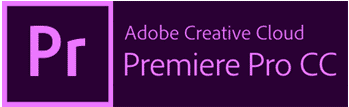
Adam’s Take
My #1 recommendation for excellent video editing software is Adobe Premiere Pro. If you want to create incredible videos fast, this software is for you. It’s hard to beat this software with many use cases and features.
Overall Editing
Annual Discount
Start Free Trial
Adobe Premiere Pro CC is a leading video editing app in Adobe Creative Cloud.
It has well-integrated workflows to edit your video without exiting your timelines.
This software is time-efficient thanks to Adobe Sensei technology, which gives you an array of automated tools.
With Premiere Pro CC, you can work with the latest video formats. You can edit video footage in ultra, high-end 8k, and virtual reality. Content delivered on Premiere Pro CC is appropriately optimized for any screen.
Key Features:
This software is compatible with other top Adobe CC products like Adobe Stock, Audition, and After Effects . Therefore, you can easily download a motion graphics template from Adobe Stock or After Effects seamlessly without leaving Premiere Pro’s interface.
One notable feature is its end-to-end VR 180 capabilities.
Here, you can make the most immersive videos and:
- Deploy VR 180 support which optimizes your effects and format.
- Publish your content on YouTube, Vimeo, (or other platforms) using their Google VR180 format.
Color grading and color correction are also robust features.
With Lumetri Color tools, your curve adjustments become more accurate and precise, and chroma key options remove backgrounds for green screen videos.
Premiere Pro excels when it comes to audio editing too.
With innovative sliders in the Essential Sound Panel, you can easily add effects like reverb, flangers, compression, amplification, and stereo balance. Plus, with native functionality with Adobe Audition, you can take your audio to professional levels.
Ultimately, Premiere Pro gives you the complete package to create a professional video.
As a beginner, you’ll enjoy its streamlined interface, drag-and-drop tools, and dedicated companion mobile app.
User Experience:
With a drag-and-drop interface, Adobe Premiere Pro CC makes it easy to import video footage and audio files into your project.
You can then use the editing tools to change the video or audio track.
The interface is intuitive and user-friendly, making it easy to get started with video editing.
Adobe Premiere Pro CC costs $20.99 per month.
What I Like/Dislike About Adobe Premiere Pro CC:
- The consistency of shortcuts and layout throughout Adobe Creative Cloud applications is one of the things I like most about Adobe Premiere Pro CC.
- With a few keystrokes, you can easily duplicate, copy and paste the content into your project, saving a lot of time editing video.
- Functions are a bit less intuitive than other Adobe Creative Cloud applications.
2. Corel VideoStudio Pro.
Best standalone video editing software ($63.99).

CorelDRAW VideoStudio Pro is the best software for you to get into vector illustrations. It offers various features and allows you to create graphics, logos, and complex animations. Available for both Windows and Mac, I advise you to try it.
Vector Illustrations
$79.99/lifetime
30 Days Free
The software helps you turn images into movies and provides creative effects, project templates, title presets, transitions, 1500+ filters, etc.
Its slideshow maker also helps you create movies and slideshows with plenty of template options – you just need to add your media.
You can also combine photos, videos, and audio on multiple tracks.
The MultiCam Capture Lite feature lets you simultaneously record your screen and webcam and create videos.
Sub-products like Corel Painter and PaintShop Pro can help you create custom animated overlays, static graphics, and live paintings.
The video editing software also provides all essential editing tools to crop, trim, and split video – directly on the timeline.
You can also change the aspect ratio and rotate or change the video just the way you like.
Further, you can remove fisheye distortion with the lens correction feature and adjust the temperature using color-correct clips.
The color correction function also helps you bring out the colors in your videos with auto-tune adjustments, saturation, and more.
You can also add subtitles to your videos, record voiceover, fade and layer audio with audio ducking, and more.
The software works well with Intel and Nvidia processors and graphic cards.
This feature helps speed up the rendering process in all the most popular file formats.
Some of its other prominent features include:
- Optimized for 4k display
- Drag and drop video editing
- Multi-camera editing
- 360-degree video editing supported
- Stop motion animation
- Pan and Zoom
- Color and Lens correction
- Chroma key/Green screen
- Split-screen video
- Record voiceovers and add subtitles
- Batch processing
- Create Custom motion paths graphics, overlays, shapes, and more
- Get new textures, gradients, and templates from NewBlueFX, Boris X, and more.
- Convert 360-degree videos into Tiny Planet or Rabbit Hole effects (Spherical Panoramas).
With a big preview window that dominates the interface and an integrated media library, Corel VideoStudio Pro is designed for users who want to get started with video editing quickly and easily.
The interface is intuitive and easy to navigate, with all the features and tools laid out and labeled.
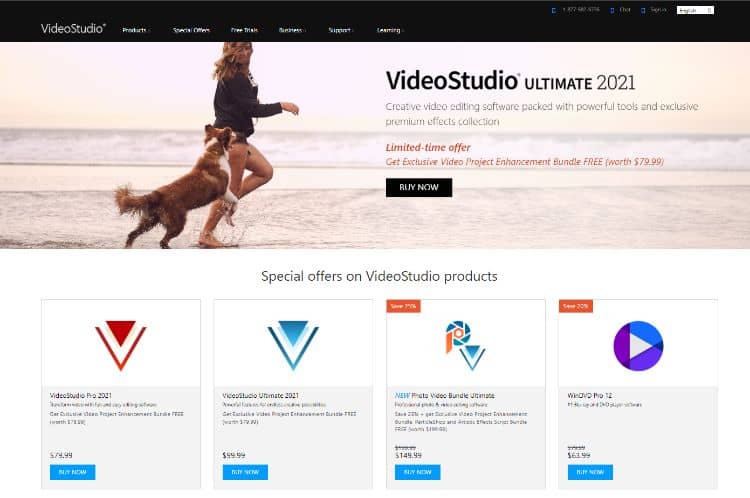
The VideoStudio Pro costs $79.99. You also get a 30-day money-back guarantee.
What I Like/Dislike About Corel VideoStudio Pro:
- Optimized 4K screen option so you can easily see what you’re editing and the integrated media library, making it easy to find your footage and photos.
- Easier accessing menus and the drop-down feature makes it easy to find the tools you need.
- It hangs up a lot when other small processes run in the background.
- Some tools were slow to load and process, which can also be frustrating when trying to get something done quickly.
Product Updates:
- New 360-degree video format and conversion support mean that you can now edit and export your 360-degree videos in a form compatible with most major VR headsets.
- The new native support for videos captured in portrait mode allows you to edit and export your videos without rotating them first.
3. Adobe Premiere Elements.
Best video editing software for beginners.

Looking to tell a story through your videos? Adobe Premiere Elements might be the video editing software for you! This powerful program is easy to use and perfect for creating beautiful videos. If you want to take your vision to the next level, I recommend Premiere Elements, as it also offers advanced tools for more experienced editors.
Video Storytelling
$99.99/lifetime
See upgrade options
Based on versatility, Adobe Premiere Elements is one of the best video editing tools for beginners.
Premiere Elements has many great features like hundreds of transition effects, enhanced face detection, haze removal, focus adjustment, and more.
There is also live search functionality, a guided editing interface, video collages, and touch-based editing.
Adobe Premiere Elements is incompatible with 360-degree video and other innovative capabilities like multi-cam editing.
All these are forgivable when you consider its vast range of abilities.
There are three modes to create your video: Quick, Guided, and Expert.
With quick mode, you can select your preferred media for your video, and the program arranges it for you on the timeline.
It automates aspects of your video like automatic motion tracking, video stabilization (excellent for GoPro), and intelligent toning.
Guided mode is more assisted, as the name suggests.
The software educates you on its features and functionalities, and you learn every component of the interface and how it works as you go.
Finally, Expert mode is more for more experienced users, and you control everything yourself.
While Adobe Premiere Elements isn’t as advanced as other tools on this list (and isn’t the fastest either), it’s a great entry-level app.
With the ability to fine-tune your images and videos, Adobe Premiere Elements provides a high-quality user experience.
Add filters, text, and other effects to make your images and videos stand out.
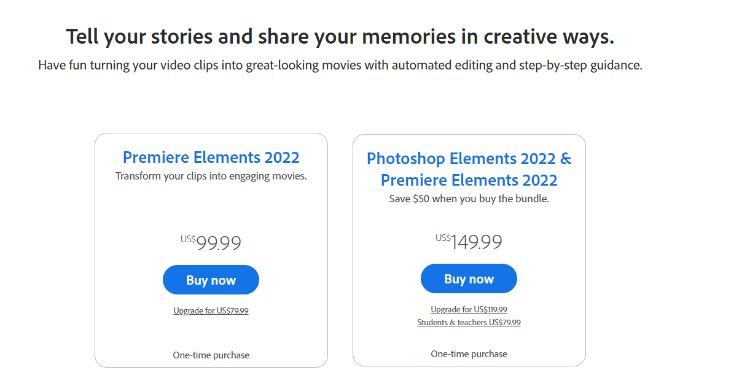
It only costs $99.99 for Premiere Elements 2022, or you can get this software bundled with Photoshop Elements for $149.99.
Overall, it’s a fantastic tool for Mac and Windows 10 PCs.
What I Like/Dislike About Adobe Premiere Elements:
- Very intuitive and with all the necessary tools so you can create amazing videos, Adobe Premiere Elements is the perfect software for anyone who wants to make a hobby of editing videos.
- Advanced features allow you to take things to the next level.
- Suitable for basic video editing but lacks some of the features of more expensive video editing software.
- Limited to several tracks when compared to other software.
- Auto-reframing your subject allows you to keep your video subject in focus, no matter your video’s size or aspect ratio.
- Pick the perfect aspect ratio for your project from various popular options, including social media-friendly sizes.
4. Final Cut Pro X .
Best video editing software for mac.

Cinematic mode and video editing go hand in hand. The popularity of video content has skyrocketed, and more people are looking to create better videos. Final Cut Pro X takes the cake for video editing software specializing in cinematic productions. This software is also a great option if you’re looking for more traditional video editing software.
Cinematic Mode
$299.99/lifetime
90-Day Trial
Apple’s popular Final Cut Pro X is a prosumer video editing package that perfectly blends professional video features with a smooth learning curve for consumers.
With over 2 million users and a steeply reduced price from the original $999 to $99 on Amazon, it’s more popular than ever. If you’re a Mac user, this is one of today’s best deals.
The interface uses a three-pane view with a trackless, Magnetic Timeline, which is excellent for using dual monitors.
Clips can be imported and organized as Roles in the library, which can be assets like video, music, titles, voiceovers, effects, and more.
Once video production completes, you can use their 149 video effects, 109 audio effects, 183 title animation templates, and 100 transitions.
These transitions are effortless to implement with keyboard shortcuts, which can save with custom keyboard combos.
Final Cut Pro X has native support for MacBook Pro Touch Bar Editing, allowing you to use touch controls for things like timeline scrubbing and text customization.
Text editing is fun, too, with its 3D capabilities. There are different 3D templates, textures like plastic and concrete, and lighting effects that you can add from any angle on the screen.
Some other great features include multicam editing, unlimited video tracks, chroma-keying, format support with many exporting options like 4k and 360 videos, and super-fast performance, even on older MacBooks.
For Mac users who care about power, advanced features, ease of use, and speed, Final Cut Pro X is the #1 choice.
If you’re doing any type of video editing on a macOS, you will want to use Final Cut Pro X.
Apple makes the software, so you know it runs well on this system.
There are many features, some more advanced than others, but the experience is fantastic regardless.
You can try this software to see if it is the right choice.
After a 90-day free trial, it costs $299.99 to buy.
What I Like/Dislike About Final Cut Pro X:
- The program renders everything in the background so you can keep working
- With the sheer number of options available, getting lost and overwhelmed is easy. This can be a pro and a con, depending on your experience.
- It only works on Mac.
- Using machine learning, the program modifies the volume of background noise to improve speech clarity.
- Using highlighted clip ranges or the Timeline Index, you may quickly discover media that appears in a project more than once.
5. EaseUS Video Editor .
Easiest simple video editor for windows.
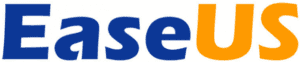
Looking for straightforward video editing software? EaseUS Video Editor is what you need. It’s an excellent tool for beginners and professionals to create high-quality videos in minutes. With this software, you can edit and export inspirational videos, promotional videos, and more – all with a simple learning curve.
Easy Editing
$17.97/mo-$79.95/once
Yes – Save 77%
EaseUS has been around since 2004 and is known for its popular data recovery software .
The software has had more than 72 million downloads.
They recently created a new video editor that is becoming very popular due to its simplicity, ease of use, and great features.
You can try out their video editor with a free trial and buy the pro version for just $17.97.
Their video editor offers many basic timeline editing features like cut, trim, split, merge, and rotate.
You can also apply video effects, use 50 built-in transition effects, and change the speed of your clips for slo-mo or accelerated speed.
Their tool makes audio editing easy too. You can narrate video clips with one click and add any music file to your timeline.
The EaseUS Video Editor also offers many export options.
One can play videos on iPhones, iPads, Samsung Galaxy, HTC, and other devices.
You can also burn your video files to DVD or upload them directly to YouTube.
You can also use EaseUS tools to convert YouTube videos to MP3 .
The number of effects and transitions you can add to your video is impressive.
Considering the ease of use in which you can use these features, the software is excellent overall.
However, this software’s biggest strength is its intuitive interface and layout.
Drag and drop your way to a stunning video, then save it in any popular format.
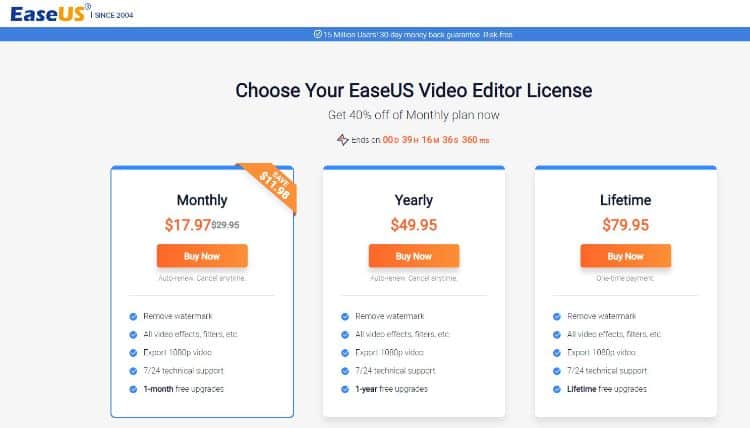
With two subscription-based pricing plans (Monthly at $17.97 or Yearly at $49.95) and a lifetime plan at $79.95, EaseUS is an excellent choice for video editing.
With over 530 million customers, free tech support, and a 30-day money-back guarantee, EaseUS Video Editor is a great option. It’s a simple video editor at a low price for W§indows that anyone can use.
What I Like/Dislike About EaseUS Video Editor:
- Easy-to-use user interface that makes it great for beginners.
- The wide range of transitions and effects available are excellent.
- Overlays allow you to add branding or watermarks to your videos.
- The 30-day money-back guarantee is a great feature.
- More on the pricey side compared to other video editors.
- Only available for Windows, not MacOS or Linux.
- Free tech support, so you’re never left in the dark when trying to make a great video
6. Movavi Video Editor.
Best easy video editor for mac os x (free – $39.95).
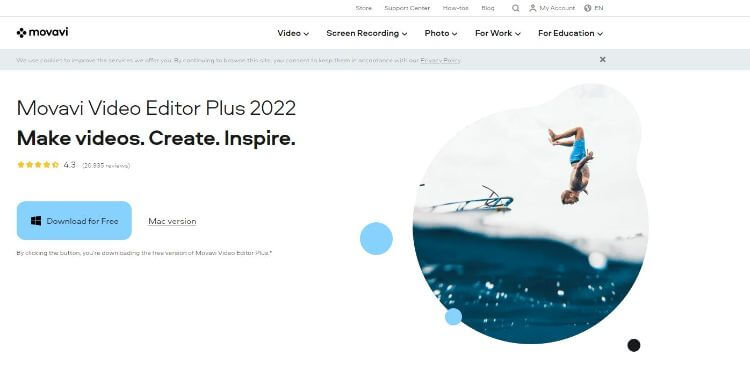
Movavi is a Mac video editor that lets you record, convert, enhance, and edit your videos.
The video editor helps you with all types of videos, including wedding videos, travel clips, birthday films, home movies, etc.
You can add captions, filters, and animated transition effects to your videos to make them more engaging.
Movavi also provides pre-made intros that you can add to your videos.
You can further customize the intros according to your requirements.
There’s even an option to choose and buy hundreds of transitions, stickers, video intros, backgrounds, titles, etc., from the Movavi Effects Store.
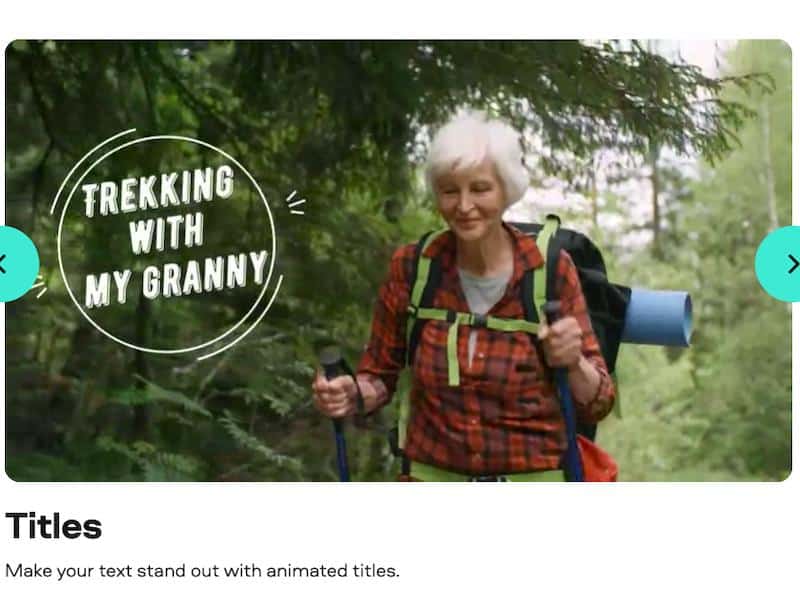
The video editor also helps you crop and rotate your videos the way you want. What’s more, you can use the ‘Chroma Key’ to easily remove or change the background of your video clips.
Now, you can also set aspect ratios of your choice. The tool provides you with the appropriate aspect ratio for social media platforms like YouTube, Instagram, Facebook, etc.
Movavi also lets you perform several functions with a single click, including:
- Giving your videos a retro look (like a flashback from the 80s)
- Inserting transitions
- Show stories with the picture-in-picture option
- Get rid of shaking in your videos
- Add transitions between all segments
- Cutting, trimming, and joining
Additionally, you can use Movavi’s screen recording and media file conversion tool with its full Video Suite plan.
Here’s a list of some of its most prominent pros:
- It supports all major formats like DivX Video (.divx), GPP (.3gp), 3GPP2 (.3g2), etc.
- It provides video editing features like stylization, pan & zoom, video stabilization, and more.
- Movavi also helps you with Audio synchronization.
- You can add up to 99 tracks in a single timeline.
- Faster processing of 1080p and 4k videos with the Plus edition.
- Use special effects like Chroma Key and Slo-Mo.
- Stock video and audio collection.
- Adjust the intensity of filters.
- Preview clips frame by frame.
- Compatible with both Windows and Mac.
- 24/7 customer support.
- It also provides how-to guides, a knowledge base, and a learning portal.
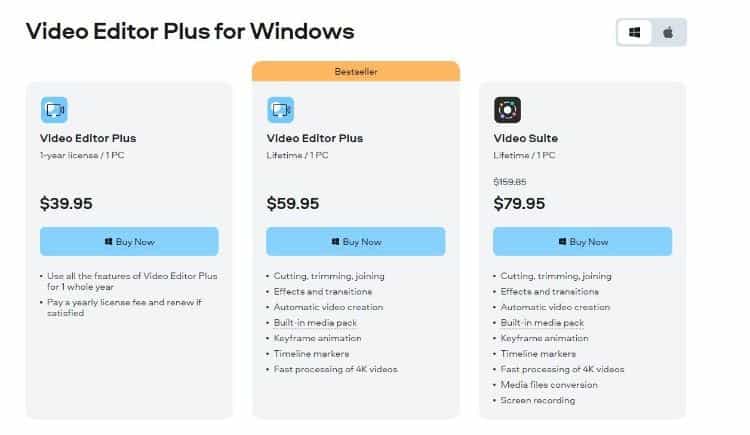
Movavi Video Editor has two editions: Video Editor and Video Editor Plus.
- Video Editor: $39.95
- Video Editor Plus: $59.95
- Video Suite: $79.95
You also get a free version for both editions to try out the tool before purchasing it for more advanced features.
Plus, all the plans come with a 30-day money-back guarantee.
The Video Editor Plus edition includes additional features like keyframe animation of titles, overlay video, stickers, etc.
You can purchase the Video Suite to use other sub-products like Movavi Video Converter and Video Recorder.
7. MiniTool MovieMaker.
Best free video editing software for windows.
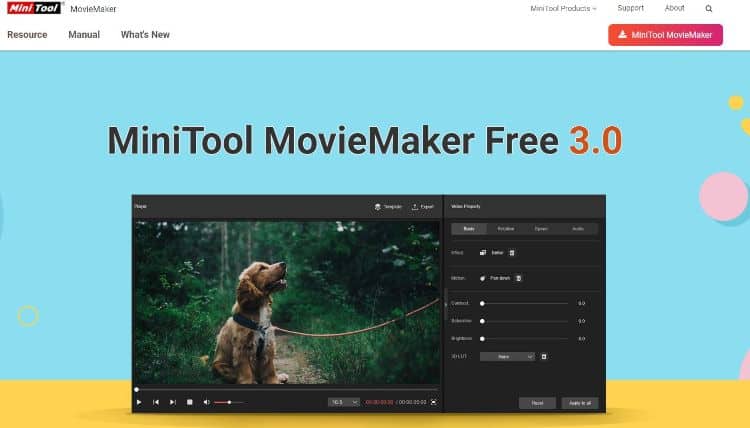
MiniTool MovieMaker is a powerful, free video editor that lets you easily create and edit high-quality videos in minutes.
Its simple drag-and-drop interface makes it very easy to import files and add titles, transitions, and effects.
Another cool feature is their Hollywood-style movie trailer tool.
To use it, you choose a pre-made template, import your videos, and then save or share the video with your family and friends.
Here is a list of more key features:
- Auto-save project feature.
- Video trimmer that makes trimming and splitting video files easy.
- Creative filters and professional LUTs create excellent visual aesthetics.
- Animated titles and subtitles.
- A lot of transition effects to choose from.
- Pan and zoom effects to add motion to your videos.
- A speed controller so you can speed up, slow down, and reverse clips.
The team is constantly rolling out new features and updates, including downloading YouTube videos , adding text templates, fixing bugs, and improving stability.
MiniTool MovieMaker is a free video editing software that works with Windows 7, Windows 8.1, and Windows 10 computers.
8. Pinnacle Studio.
Best for creative visual effects ($59.95).
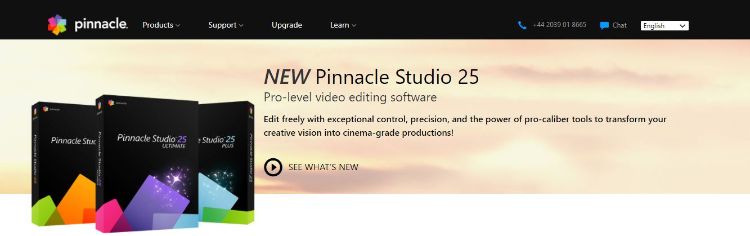
Pinnacle Studio is a video editing software that helps you with advanced video editing and screen recording.
It provides hundreds of creative effects, overlays, video masking, title editor, color grading, 360-degree video editing, and more.
One good point is that the software supports old video formats like VHS, Hi8, V8, and other cameras.
And you can convert all these old formats into digital files.
The MultiCam capture feature helps you capture videos and audio from multiple cameras. You can also connect various devices and capture synced video and audio.
This feature enables you to make videos like unboxing, tutorial, and more.
It also lets you create custom motion title graphics and control all aspects of your video, including motion, effects, and overlays. You get all the editing tools to trim, crop, rotate, and split your videos.
Some advanced features include color grading, color correction, and LUTs & filters.
The color grading function helps you adjust colors, highlights, mid-tones, and shadows – while color correction helps adjust white balance and correct underexposed scenes.
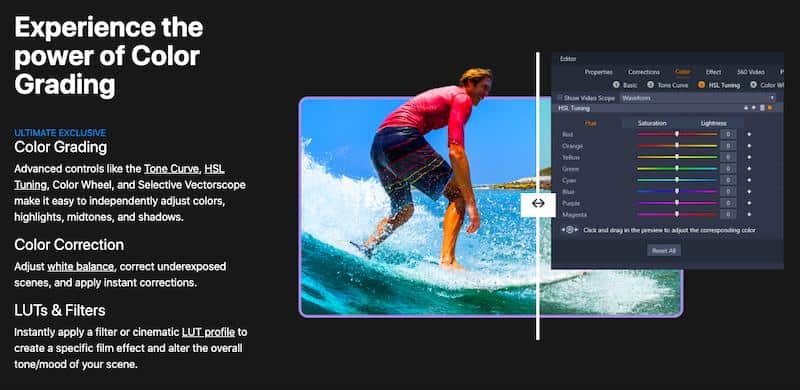
Color grading provides advanced controls like Tone Curve, Color Wheel, Selective Vectorscope, HSL Tuning, and more.
There’s a Green screen or Chroma key function that lets you remove or change the background of any video with any image or video you want.
You also get options to add audio, record your narration & voiceovers, or mute or detach audio – in a few clicks.
Additionally, the software comes with add-ons like capture videos, author DVDs, and many other 3rd party plugins.
Here’s a quick overview of some of its key features:
- 100+ MyDVD menu templates.
- Color grading.
- 4K video editing supported.
- Edit Multi-camera clips for up to 6 cameras.
- Motion tracking with Mosaic blur.
- Editing across unlimited tracks.
- Clone objects and combines clips.
- Remove distractions.
- Use time remapping to create fast or slow-motion effects.
- Brighten faces, blur backgrounds, censor license plates, and edit other targeted areas.
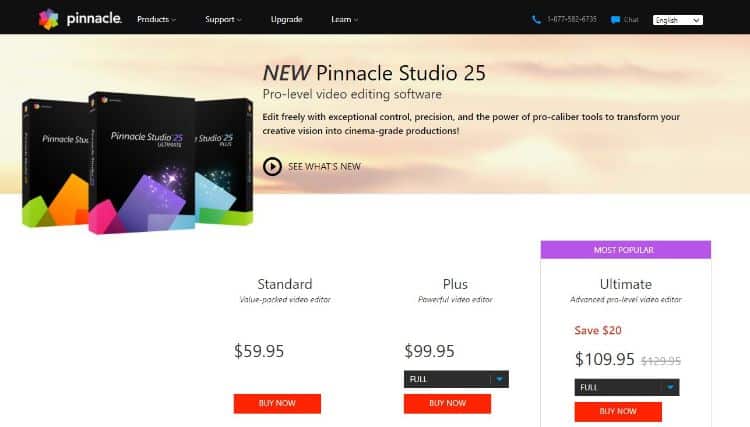
Pinnacle Studio has three pricing options:
- Pinnacle Studio 24: $59.95
- Pinnacle Studio 24 Plus: $99.95
- Pinnacle Studio 24 Ultimate: $109.95
All the plans offer features like a title editor, keyframe controls, color correction tools, and more.
9. Wondershare Filmora.
Straightforward online video editor for windows and mac ($49.99 per year).
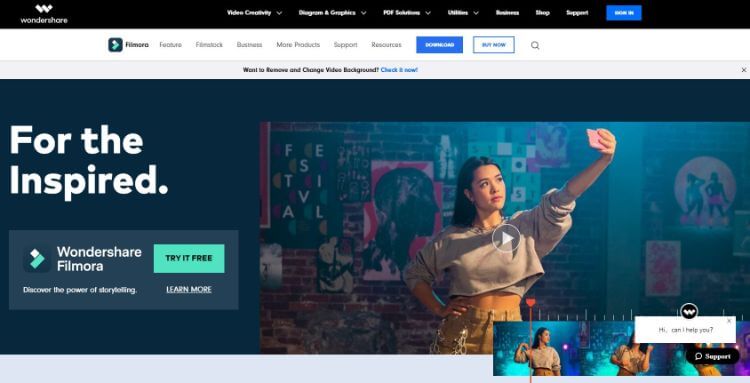
Wondershare Filmora is a video editing software for Windows and Mac that comes with drag-and-drop effects, templates, audio, filters, soundtracks, and more.
You also get plenty of features like split-screen, motion tracking, green screen, and more.
The Keyframing feature helps you add custom animations between clips, while Motion tracking helps you with intuitive object tracking.
Then there’s a color matching feature that allows you to take the color settings of one clip and apply them to other clips in a video.
The video editor even lets you assign hotkeys shortcut commands for different tools to save you time.
Plus, with the drag-and-drop features, you can add different transitions, filters, motion elements, clips, audio, titles, etc.
You also get the Green screen feature that lets you change or remove the background of your video.
Additionally, you can use ‘Audio Ducking’ to reduce background music volume and fade one audio track into another.
Other key features include:
- Keyboard shortcut
- Color grading
- Upload your videos directly to YouTube from Filmora.
- Hardware acceleration for Mac that provides a faster editing experience.
- Blending mode to layer media for special effects.
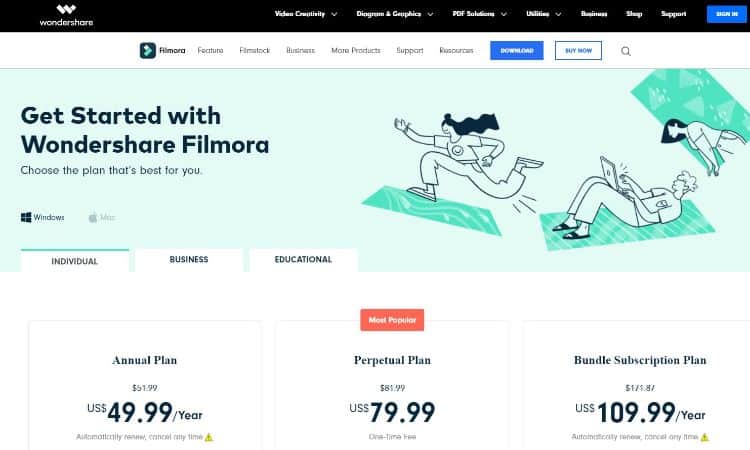
Filmora comes with the following plans:
- Annual Plan: $49.99 per month
- Perpetual Plan: $79.99 per year
- Bundle Subscription Plan: $109.99 per year
All the plans come with a 30-day money-back guarantee.
10. Clipchamp.
Great online tool for everyday editors (free – $39 per month).
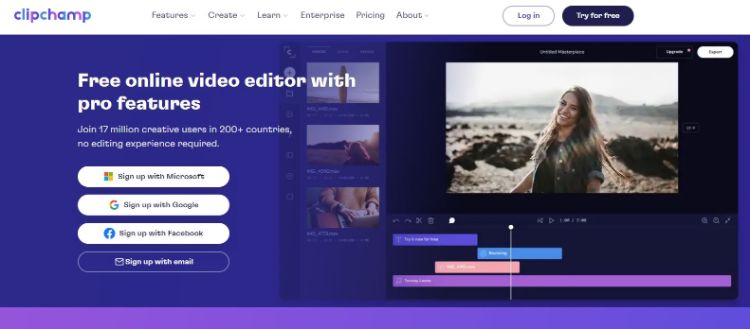
Clipchamp is a free video editor, webcam recorder, converter, and compressor.
It also provides features like trimming, speed control, audio track, adjusting the color, rotating, cropping, adding text, and more.
Plus, the tool lets you create Youtube videos, Instagram video ads, video memes, Facebook cover videos, slideshows, etc.
You can use Clipchamp’s Facebook ad maker tool to make advertisements for your company.
It also includes ad and audio templates to help you create engaging advertisements.
The video editor also offers customizable templates to help you create social video ads, corporate slideshows, cinematic presentations, etc.
You can also choose from thousands of stock videos and photos to use in your video. Their image and video library contain over 800000 assets.
Clipchamp also provides a bunch of additional tools besides the conventional video editor.
For instance, it offers video compressor and converter tools that you can access directly from a web browser.
Leverage them to reduce video size and convert videos into different video formats.
You can also perform actions like trim & cut, rotate, split & combine, crop, flip & mirror, and more.
It lets you generate video memes and perform webcam and screen recording.
The drag-and-drop user interface to edit videos is also a bonus.
It makes it easy to add audio, photos, and videos to the timeline in your web browsers.
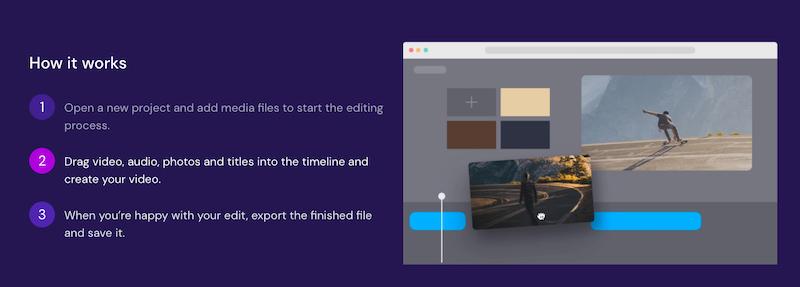
Besides, you can add filters and transitions using the filter and transaction library, balance colors, add backgrounds, and adjust the opacity.
Not only this, but you can also change the aspect ratios of your videos with its free online video resizer software.
Other prominent features include:
- Capture Screen – Now, you can capture your computer screen along with your computer’s audio. You can even edit those clips later.
- Green screen – Change or remove your videos’ backgrounds with its free online green screen video editor.
- Picture in Picture – Use this feature to deliver lectures, reactions, gameplays, etc., videos with its free online image in a picture video editor.
- AI Voice-Over – The AI voice-over feature turns text into speech and lets you choose any narrator. This feature can help you make documentaries, sound ads, etc.
- Audio Visualizer – Clipchamp’s audio visualizer helps you transform audio recordings into dynamic animations.
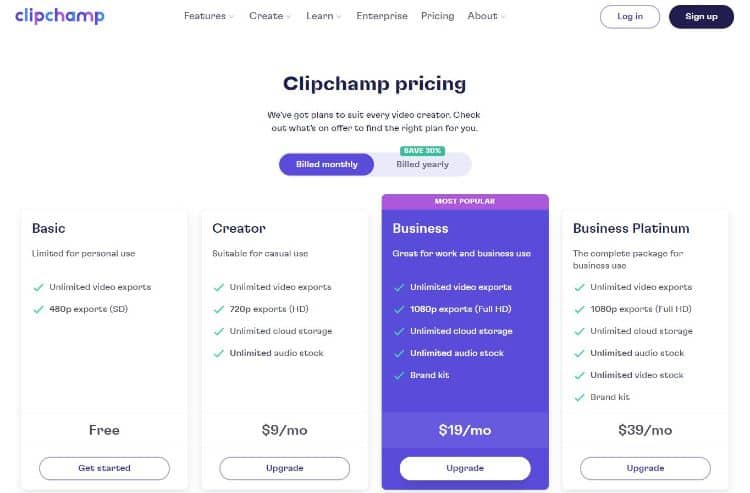
Clipchamp provides five pricing plans:
- Basic: Free Version (For personal use)
- Creator: $9 per month (For casual use)
- Business: $19 per month (Suitable for work and business use)
- Business platinum: $39 per month (Full business package)
The Basic plan provides 480p exports (SD), while the Creator plan allows 720p exports (HD).
On the other hand, all the other plans offer 1080p exports (Full HD).
All the plans offer all the essential editing tools, webcam & screen recording, and unlimited video production.
11. Apple iMovie.
Best free video editing software for mac and ios.
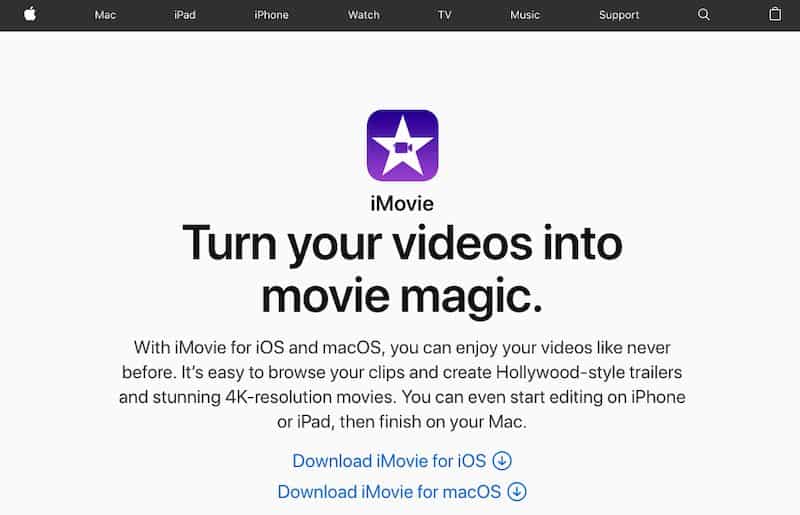
If you are a macOS or iOS user, Apple iMovie is the best free video editing software and one of the most popular video editing apps.
iMovie is a user-friendly video editing tool with support for 4k resolutions and a wide range of features.
iMovie has a crisp performance on modern Macs and works well with Macbook Air and Macbook Pro.
Recent updates include touch bar support and 4k video functionality.
You can also process video clips at a playback speed as high as 60 frames per second.
Video effects include a green screen, video filters, and multi-cam editing.
Apple compatibility is also a strong selling point. You can easily import and export video clips, audio, and photos from iCloud.
Plus, you can create slideshows and view your projects on your Apple TV.
Additionally, there are a ton of helpful iMovie tutorials online to help you use their free software.
Exporting options are also straightforward, with exporting available in the most common file formats.
If you need a simple and free video editor for macOS, give iMovie a try.
12. HitFilm Express.
A strong choice with an array of add-ons.
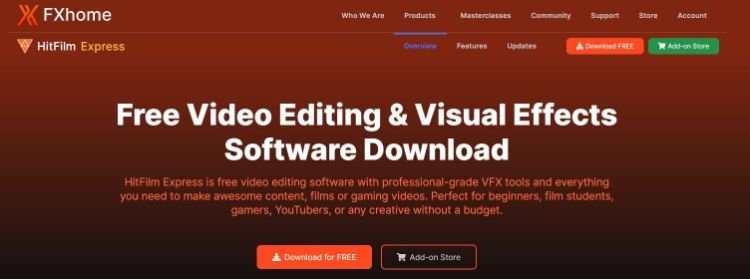
HitFilm Express is a free version of the HitFilm Pro – both created by FX Home company.
Their Express version stands out for its 180+ visual effects, special effects compositing, and MP4 H.264 exporting support.
With HitFilm Express, you can select your high-quality settings.
These include pause and custom playback features.
These features speed up playback, saving you the torment of viewing delays familiar with high-resolution formats.
Another powerful feature is its customizable layout panel.
With HitFilm Express, you can organize objects in a scene with seamless alignment tools.
You can also access 360-degree and colorist workspaces. With these features, you can concentrate on the vital functions on the panel and remove the unimportant ones.
Video rendering and exporting is where Hitfilm Express shines.
You can quickly export a movie in the background while continuing to work in the editor.
13. VideoPad.
Great video editing software for youtube.
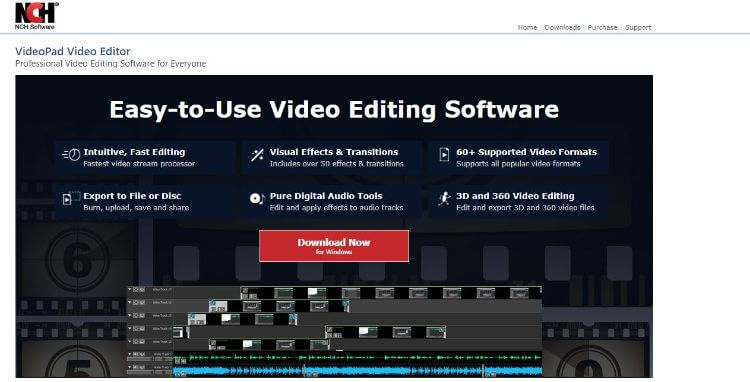
If you are a YouTuber, VideoPad is an easy-to-learn, intuitive editor.
There are two paid versions – the Home Edition and Master Edition.
The Home Edition restricts you to two audio tracks and no external plugins.
On the other hand, with the Master Edition, there are restrictions on the number of audio tracks or external plugins.
VideoPad has been updated recently to support 360-degree video capabilities.
You can also add animated titles, background clips, simple text, and image overlaps courtesy of the new “Add Objects” command on the editor’s Home tab.
One of the most attractive features of VideoPad is its intuitive UI, making it super easy for beginners. VideoPad is compatible with macOS and Windows PCs.
These cross-platform elements allow you to easily upload your finished video straight from the editor’s main menu to your selected social media platform.
For its lack of flashiness, VideoPad compensates with ease of use and the essential features needed to start uploading quality videos online – and you can render anywhere from 480p to 4k resolution.
14. WeVideo.
Best video editing software for education.
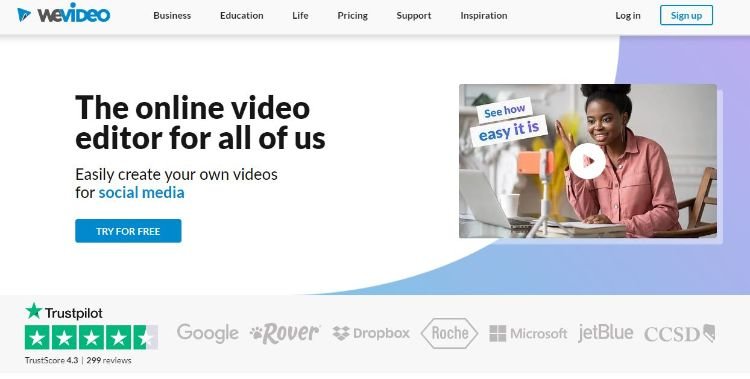
WeVideo is a cloud-based platform known for its multiple video editing software programs for businesses and educators.
For educators, you can seamlessly integrate WeVideo with your current LMS (like Google for Education or Canvas), making it easy for you and your students to export projects.
There are software packages dedicated to education ranging from individual teachers to school districts.
For entrepreneurs and marketers, there are multiple software packages to choose from.
With Professional and Business, you can access unlimited royalty-free and licensed stock visual and audio files.
The feature set includes customizing projects with your branded logos and designs and being able to directly upload a video project straight to your company’s social media platform.
You can easily edit videos across all different devices, such as Windows, Mac, Chromebook, Android, and iOS mobile devices.
Green screen can be used for getting creative with background videos.
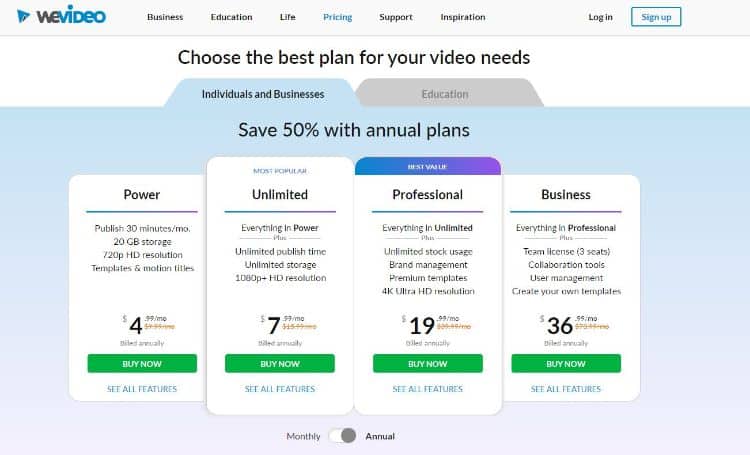
With pricing starting from $4.99 monthly to just $36.99 per month for a video editing tool suitable for business, WeVideo is a favorite among many with various needs.
What is Video Editing Software?
Video editing software helps you modify, edit, and manipulate video files in a timeline format to create movies and short films.
Video editors help you correct the frames of a video and add text, images, colors, filters, and more.
You can also add audio clips, speech, and background music to your video.
Other helpful features include:
- Helping you cut sections of your video.
- Removing parts of your video.
- Arrange different clips and frames in a video in various ways to achieve better flow.
- Adding special effects and filters to enhance the quality of the video.
- Adding music and audio to video clips.
What Should You Look For in Video Editing Software?
Here are a few essential points that you should consider before finalizing video editing software.
- Cross-Platform Compatibility – Go for video editing software that supports multiple platforms, including macOS, Windows, and Linux.
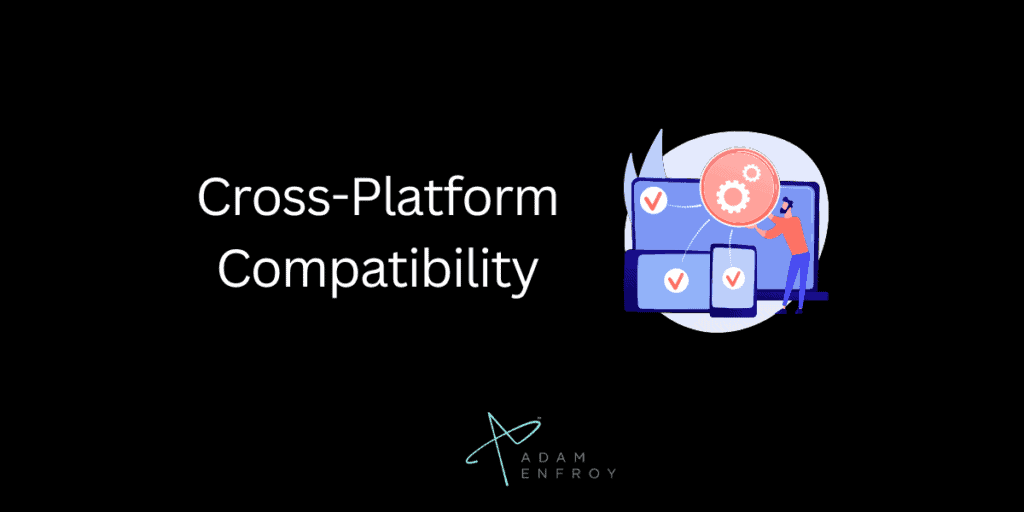
- Speed Adjustments – You should be able to control the speed of your video. Thus, select a video editing platform that increases or decreases your video’s playback.
- File Formats and Support – It should be able to read and write significant video, image, and audio formats, including MP4, MP3, jpg, WAV, and more.
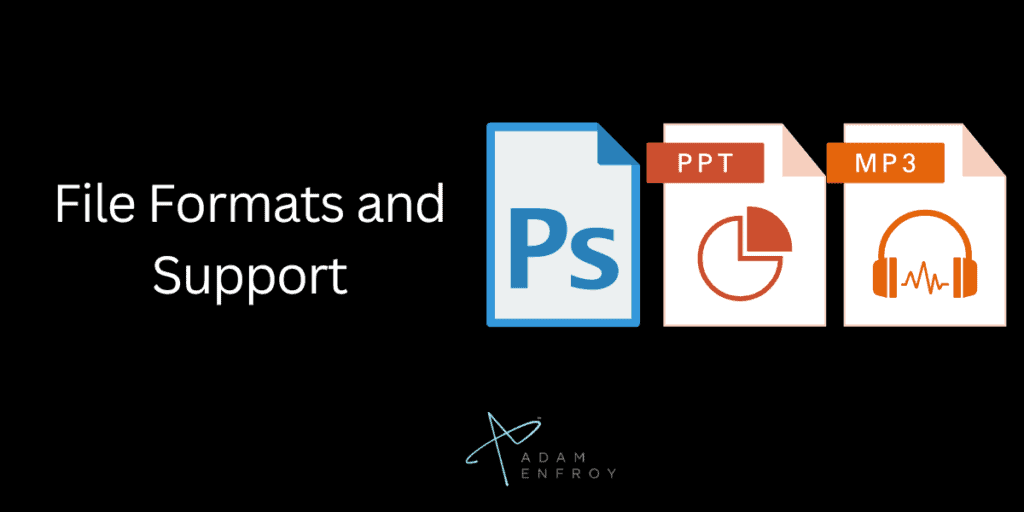
- Easy Clip Editing – It should be able to resize, scale, snap, or trim your clip with a few simple clicks. The software should also let you edit clips from different locations, X or Y axis, and more.
- These functions will help you edit the video from different perspectives.
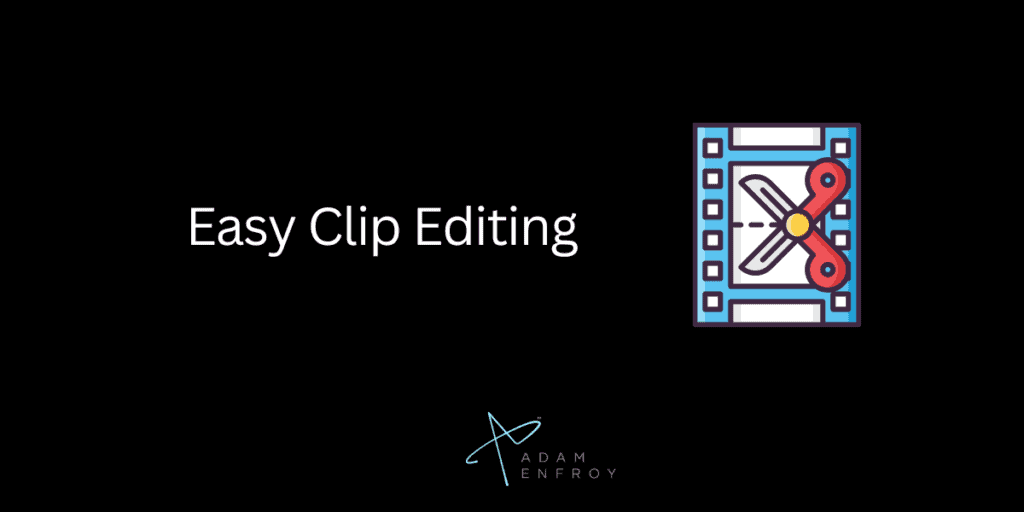
- Real-Time Previews – You should be able to see the edited clip in real-time to get a better idea of your work.
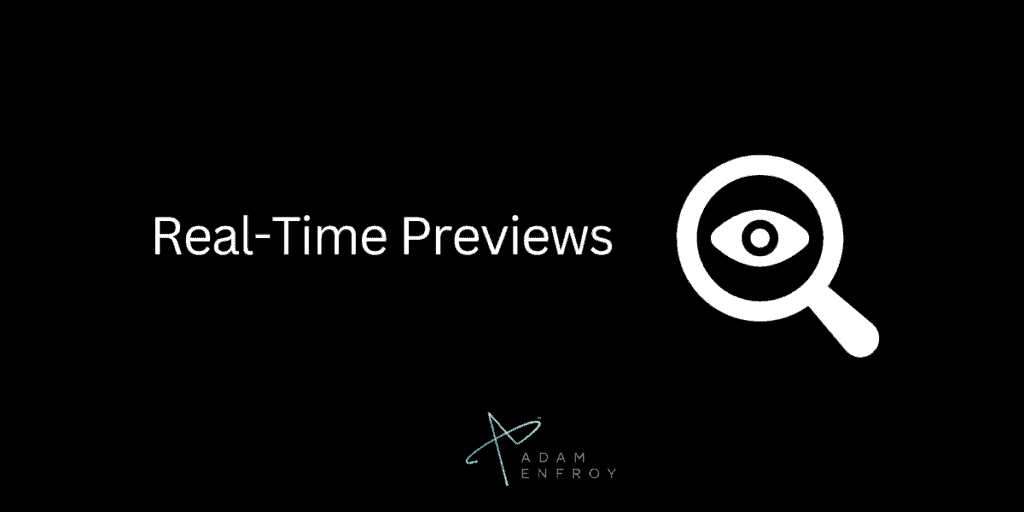
- Timeline Editors – You need a feature-filled timeline to execute an excellent video editing project. Look for features like drag and drop, preset animations, zoom in and out, resize clips, alignment, snapping, slicing, etc.
- Smooth Video Transitions – Video transitions can help you join two clips seamlessly and intuitively. Look for a video editing tool that offers diverse transition effects for unique video editing.
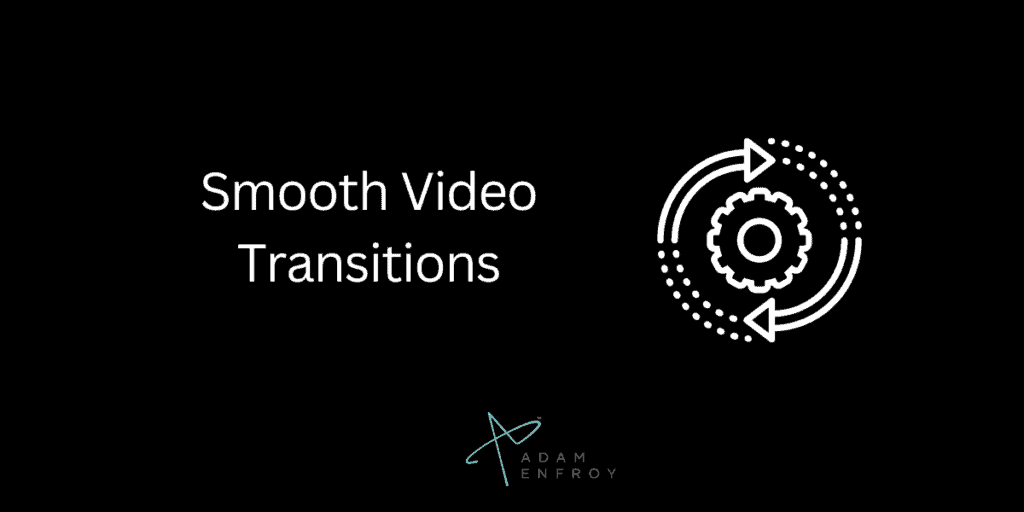
- Custom Titles and Graphics – Your video editing software should offer multiple title options, fonts, colors, and transitions for different video requirements.
- Audio Editing – Audio editing features like the display of waveforms on the timeline and the rendering of waveforms as a part of the video are also helpful. The software should also allow you to split the audio from a video clip and adjust the audio channels separately.
Consider all these features before selecting the right video editing software.
How Do You Use Video Editing Software?
Here, I am using Movavi to help you understand how the fundamental features of video editing software work.
Step #1 Create a Project.
Click on “Create New Project” or press Ctrl+N to start a new project.
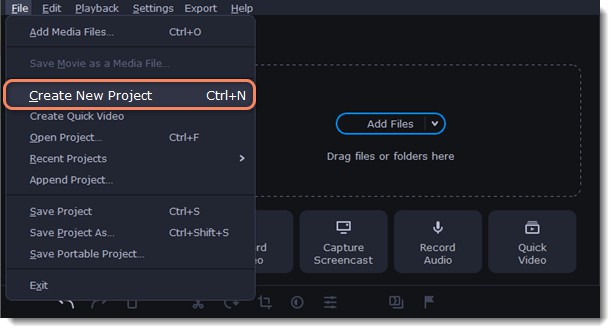
Step #2 Add Files.
Click on the “Add Files” option or simply drag and drop files to the timeline.
Step #3 Editing Icons.
Next, you get several essential editing options like:
- Clip Properties
- Color Adjustments
Step #4 Tabs Usage.
Change tabs on the left-hand side to add transitions, effects, titles, stickers, filters, tools, and more.
Step #5 Add Transitions and Filters.
Simply drag filters and transitions to the timeline; they’ll get added automatically.

Step #6 Add Audio.
Follow these simple steps to add audio:
Click on the “Import” tab >> Select the file import category >> Click on the “Add” option.
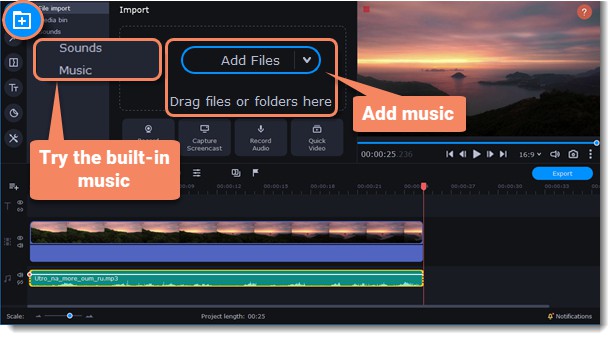
You can also simply drag and drop the audio file.
It also offers in-built music and soundtracks that you can use in your videos. Click on the Music or Sound category to select an audio file from Movavi’s royalty-free music bank.
Step #7 Add Text.
To add text or titles, simply click on the “Titles” option on the left-hand side to browse the title collection. View the preview by clicking on the title style and choosing the heart icon to add it to your video. You can also drag the title style to the timeline.

Source: Movavi
You can also edit the titles the way you want. For that, double-click on the title clip to browse the settings panel. You can edit the text, change its duration, replace the font, add colors, and more.
Step #8 Save Video.
Follow these steps to save your edited video:
Click on the “Export” button >> Select the file format >> Name the file >> Finally, click on the “Start” button to start the processing of the video.
Follow these simple steps to start editing videos on your video editing software.
Other notable video editors not yet on this list include:
- Pinnacle Studio
- Magix Movie Edit Pro
- Sony Vegas Pro
- Shotcut Open Source
- Davinci Resolve
- Windows Movie Maker 10
Using Video Editing Software As A Beginner Tip And Tricks
Video editing software can be an excellent tool for both professionals and beginners.
It allows you to create stunning videos easily and offers comprehensive features that make it easy to achieve professional-looking results even if you’re starting.
Whether you’re a filmmaker or a YouTuber, plenty of video editing programs can help you create great content.
For beginners, the most important thing is to find a user-friendly program that they can learn quickly and easily.
Many software packages come with tutorials and support options that make it easier for new users to get started.
Additionally, many of the best video editing software for beginners offer free versions or trial periods so that users can test out different programs before making a purchase.
One of the best tips for beginner video editors is to start simply by first understanding the basics.
Learn how to use essential editing functions such as cutting, trimming, and splitting clips and adding effects like transitions and titles.
Once you have a feel for these basic operations, you can start exploring more advanced tools such as color correction and audio mixing tools.
Another advice is to practice your video editing skills on smaller projects before tackling bigger ones.
Editing a one-minute video is much less intimidating than attempting something long-form right away, so work your way up slowly until you build up enough confidence to tackle larger projects with confidence.
Finally, remember to organize your workflows to speed up the process of creating videos.
Developing an organized workflow—which includes setting up folders and labeling files in advance—will help save time, so you don’t have to search around endlessly when working on projects later on down the line.
There you have it, the best software to create video magic.
I recommend Adobe Premiere Pro CC if you’re looking for the best overall video editor.
For Mac users, go with Final Cut Pro X.
If you’re a beginner and want a cheap option with many features, you should choose Adobe Premiere Elements.
Finally, if you want to use the best free video editing software for Mac, you can download iMovie .
Which video editor do you use? Are there others I should add to this list? Let me know in the comments.
Further Reading on AdamEnfroy.com: To monetize your video content, check out my guides to make money on YouTube and my reviews of the best online course platforms to sell video courses. And to take your editing a step further, you can check out my reviews of the best audio editing software and animation software .
Editorial Process:
Our reviews are made by a team of experts before being written and come from real-world experience. Read our editorial process here .
Some of the links in this article may be affiliate links, which can provide compensation to us at no cost to you if you decide to purchase a paid plan. These are products we’ve personally used and stand behind. This site is not intended to provide financial advice. You can read our affiliate disclosure in our privacy policy .
Adam Enfroy
We test and review software products based on an independent, multi-point methodology. If you use our links to purchase something, we earn a commission. Read our editorial process and disclosures .
#ezw_tco-2 .ez-toc-title{ font-size: 120%; ; ; } #ezw_tco-2 .ez-toc-widget-container ul.ez-toc-list li a{ ; ; ; } #ezw_tco-2 .ez-toc-widget-container ul.ez-toc-list li.active{ background-color: #ededed; } Table of Contents
19 comments.
My husband and I want to start making videos for small businesses, so I wanted tips on editing software. I didn’t know you should consider the computer you have when deciding what editing software you want to use. I’ll have to keep that in mind and look around for software that has superb color grading, thanks to this post!
Buy a GOPro camera software is built in and it is easier if you aren’t computer savvy
i just want to make video ( ad shooted by us and edited by us, all housewife and not proffessional) for our small ladies community. i have windows 7 proffessional. can u tell me which software is good, for small shoots to be edited and complied together? pls suggest free software, and which i can download the video on my computor. thanks
Hey Arti, you could use the free built-in Windows Movie Maker. Or you could try Videopad.
Fantastic article Adam. My real problem is that it is really tough to create videos in a large number as is required by most businesses with the above-mentioned softwares. They’re also costly and require a lot of time and some expertise in video editing. I’m not sure if you’ve tried online video editors before, but they’re much better and save you a lot of time/money. I personally use InVideo right now, they’re an easy online video editor that’s very affordable and feature-rich. It has helped me scale my video creation.
Recently I have started my own youtube channel on technology but when I have done my shooting, I dont know how to edit this video as a pro like other popular YouTubers edit. I have read this whole blog and definitely i will try my best for my youtube channel. I like adobe premier than all other software because it has lot of benefits so I will edit in this.
I’ve been using kdenlive for a while now. It’s free, supports Windows, Linux and Mac, and quite powerful and feature rich for a free program. Definitely recommend checking it out.
Excellent article. As I would see it, extraordinary compared to other altering programs is Capture One, despite the fact that learning it is more troublesome than lightroom.
Amazing blog..Well crafted and beautifully written..In fact, the word “free” often catches the attention, but rarely tech reviewers reviews tools that will actually help folks who desparately looking for the right tools that they want. You have compiled an efficient list of tools in your blog.
Thanks for this. And Keep writing. Cheers 🙂
This is actually the first time I am visiting your website. I found it accidentally while searching for some blogs that provide information regarding blogging and make money online. I am bookmarking your blog for future reading too as the content here is really useful.
Hoping to come back soon to read more updates.
Thanking you
Reji Stephenson
Great information article for a novice to decide free and paid tools for video editing. We get to know the various video editing tools and info about them all in one place.
Wow! You have been in the editing world since over 2 decades. I just started editing for personal stuff and this list is a great help for me. Thanks for sharing such an insightful information, Adam
Your blog is truly inspiring to keep yourself on a scale of zero to hero. When I read about your biography in your blog, I was very inspired to see how you moved your blog to the top ranking in 1 year. Every article of yours reflects your experience and hard work.
Adam, you make EVERYTHING so easy to understand. Thank you soooooo very much. You speak to the very experienced and the professional.
Thanks, I appreciate it. 🙂
I was looking for this information relating to best video editing software. You have really eased my work, loved your writing skill as well. I like how you have researched and presented these exact points so clearly. Please keep sharing more!
I have used 2 of listed above one is Wondershare Filmora and Hitfilm express. Both of them are really great. But this post had cleared some myths about other software. Thanks for this informative article.
Thanks for the article! I’m looking for a good YouTube video editing software and you gave good one to take a look at.
Leave a Reply Cancel reply
Your email address will not be published. Required fields are marked *
This site uses Akismet to reduce spam. Learn how your comment data is processed .

12 Best Free Video Editing Softwares for Beginners
We've rounded up twelve of the best free video editing softwares of 2023. Check out the list and find the best free video editor for you.
Creating viral videos for TikTok , YouTube, Instagram, or any other popular social media app requires advanced video editing techniques and professional video editing software.
With more people creating videos than ever before, a professional-grade video editor needs to be easy enough to use for beginners but have the functionality that an advanced video editor would use to really take a video to the next level.
In this article, we’re going to share the best free video editing software on the market whether you’re looking for an editor on Windows, Mac, Linux, or your phone.
The 12 best free video editors in 2023:
- DaVinci Resolve
- Apple iMovie
- HitFilm Express
- OpenShot Video Editor
- ClipChamp Windows Video Editor
- VSDC Free Video Editor
- Final Cut Pro (Free Trial)
- Adobe Premiere Pro (Free Trial)
Now, let's dive into the details of each editor and what makes it special.
The 12 Best Free Video Editing Softwares for Professionals
Best free video editor for teams
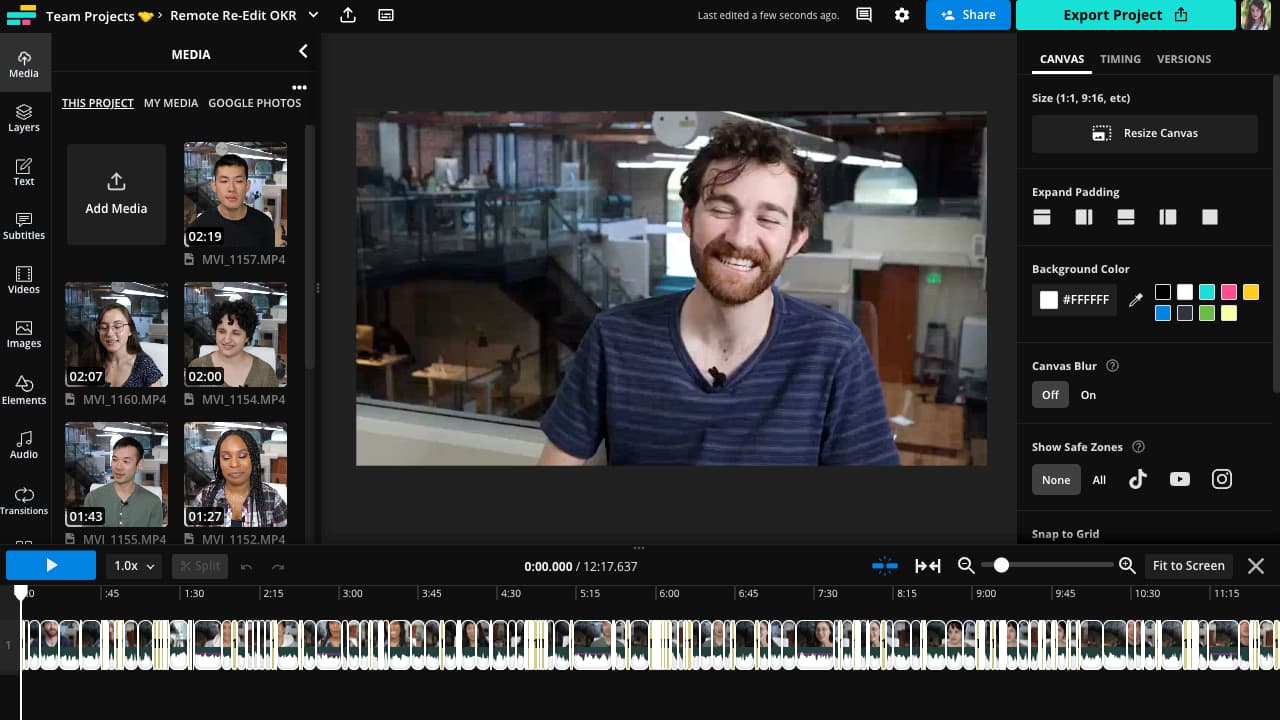
System Requirements: Browser-based software that works on all devices, no downloads required
Great for: Repurposing longer videos into short clips for social media
Skill Level: Intermediate
Kapwing is the best free video maker for teams. If your team is creating video content for social media , you can use Kapwing to create viral or meme videos for any platform. You’ll also be able to screen record for gaming videos , product demos, and educational content.
You can work collaboratively with other video editors on your team, even on the free version. That means, you and multiple team members can edit the same video at the same time. Plus, you can have multiple collaborators leave comments while you’re editing without any issues.
On the free plan, you’ll have access to several AI-powered smart tools, the complete template library, and even some cloud storage. You’ll be able to create videos up to 4 minutes long with 720p video quality. The best part: Kapwing is a browser-based editor, which means you can use Kapwing on any device. No need to download bulky software that will take up RAM and slow down your computer .
For more functionality and premium features like removing silences automatically , you can upgrade to Pro for $16/month.
Free Features Include:
- Intuitive editor that supports a multi-layer timeline
- Real-time collaboration with team mates
- AI functionality that improves editing speed by 10x
- Library of transitions and video effects
- Stock template and assets library
- Video resizing for any social media platform
- Find Scenes tool — helps turn long videos into short social clips
- Auto-level audio across multiple files
- Chroma Key for easy greenscreen editing
- Record screen, camera, and audio
- Automatic Subtitle Generator (10 mins/month)
2. DaVinci Resolve
Best free video editing software for color correction, visual effects, and color grading
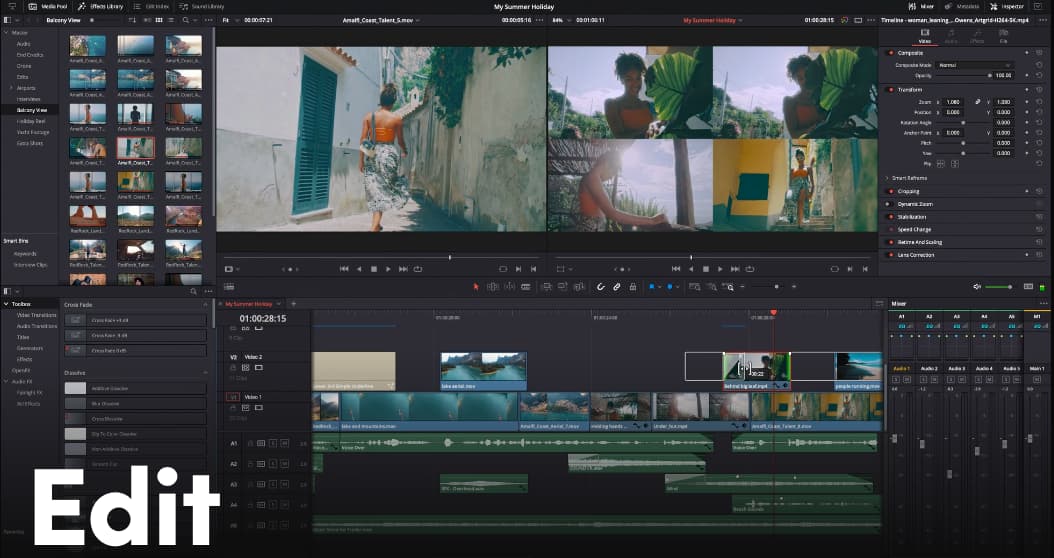
System Requirements: macOS 10.15 Catalina, Windows 10 Creators Update, Linux CentOS 7.3
Great for: High-production YouTube videos, short films
Skill Level: Advanced
DaVinci Resolve is surprisingly robust for a free video editor, which means your computer definitely needs to meet system requirements in order for the latest version to run properly. And there's definitely more of a learning curve with this movie maker. But if you're willing to put in the time to learn it, DaVinci Resolve offers great functionality for studio quality films.
The editing process is simplified with various features, such as replacing clips for a set duration, a full suite of special effects plug-ins, advanced audio controls to enhance sound, and more. Those working on feature films, commercials, television shows, documentaries, or other high production video content will love the ease of collaboration among other editors. You’ll also be able to transform video formats into different sizes for social media.
- Multi-user cloud collaboration
- Drag and drop editing
- Ideal for larger projects, such as movies, commercials, shows, streams, documentaries
- Beauty tool
- Vertical resolutions for social media apps
- Timeline locking
- Voice isolation
- 25 Multicam angles
- Chapter markers for social media
- Text and shape acceleration
- Clip replacement
- Special effects library
Best mobile video editing app for iOS and iPad
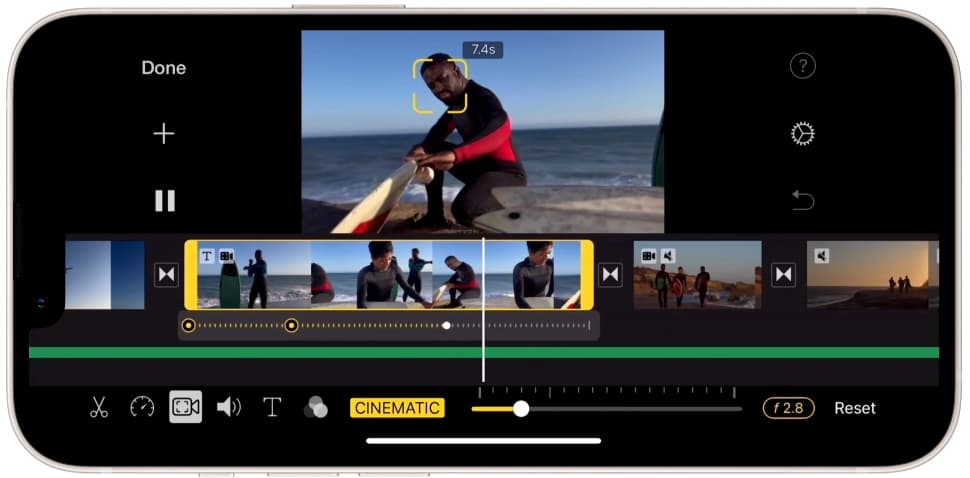
System Requirements: macOS 11.5.1 (or later), 4 GB RAM, 3.5 GB of available disk space
Great for: Mobile editing, personal projects
Skill Level: Beginner
For beginners who aren't looking to do anything too complicated with their video editing, Apple iMovie is one of the best free video editing apps. iMovie allows you to easily create video clips on iPhone, iPad, or Mac. Unlike many other free video editing software, there are no watermarks when you export videos from iMovie.
You can create a photo slideshow, a social media video, or a simple documentary with iMovie. Easily stabilize shaky cam in this video editor when recording videos with hand. You can also storyboard your video using templates. Plus, sharing your final video on social media, via messages, or over email can easily be done from the iMovie app.
- 29 trailer templates
- Clip shareability
- 4k resolution, 1080p
- Add titles, animations, transitions, and 3D globes and travel maps
- Fast-forward and slow-motion effects
- Advanced picture-in-picture effects
- Video stabilization
- Zoom feature
- Green screen effects
- Built-in music and sound effects
- Custom fonts
- iPhone and iPad screen recording
4. HitFilm Express
Video editing for professional results
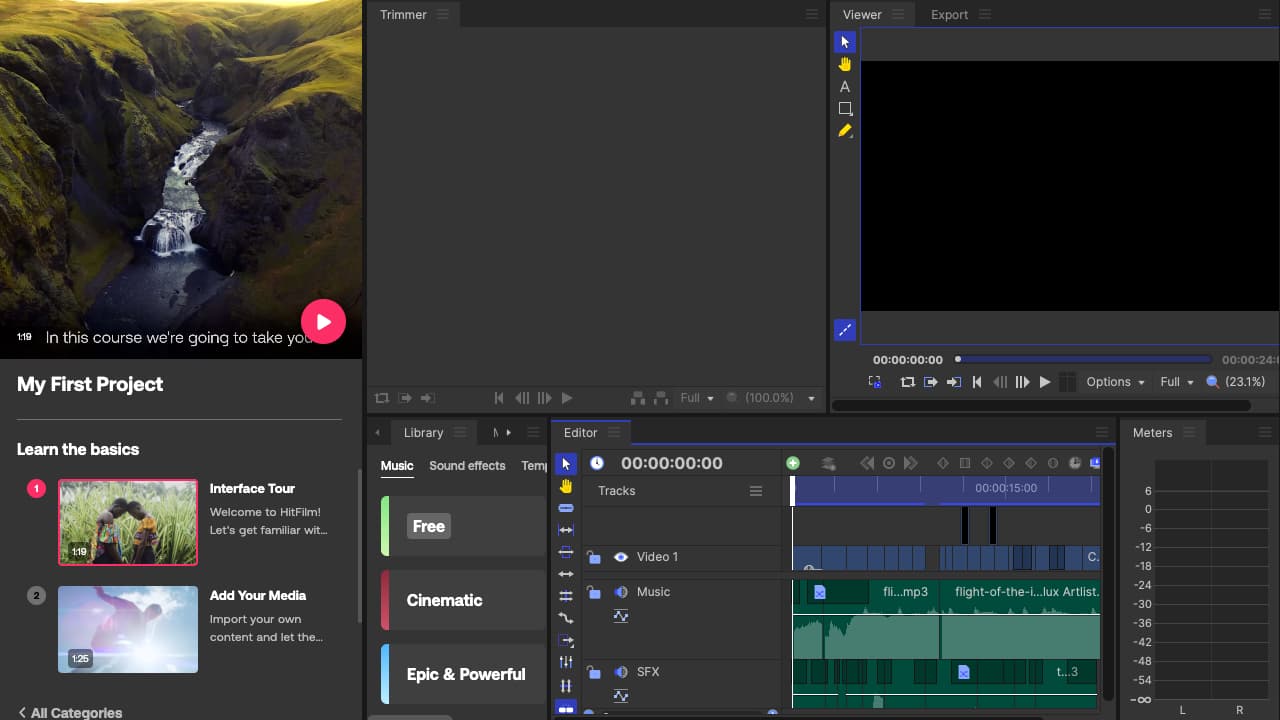
System Requirements: macOS 10.14 (or later), Microsoft Windows 10, internet access for online activation, 8GB of RAM (16GB recommended)
Great for: Long-form YouTube videos
Skill Level: Beginners
HitFilm Express is a beginner-friendly free video editor that allows you to create professional looking videos. This video editor is great for those looking to create YouTube videos, gain experience in video editing, or make high-quality videos without any expensive tool.
You can access all the basic editing tools you need for your video from cutting to flipping. You’ll also be able to export in multiple file formats with 2x faster exports. This user-friendly video editing program has hundreds of presets for you to choose from, an extensive asset library, and even has lighting and lens flares.
- Drag-and-drop functionality
- 100s of customizable presets
- Asset library: stock videos, photos, music, templates, sound effects
- Fast workflow
- Text tools to add video subtitles and more
- Color grading and color correction
- Motion tracking
- 8x faster playback
Related Article: The Best Software for Editing YouTube Videos
5. Lightworks Free
Professional video maker for beginners
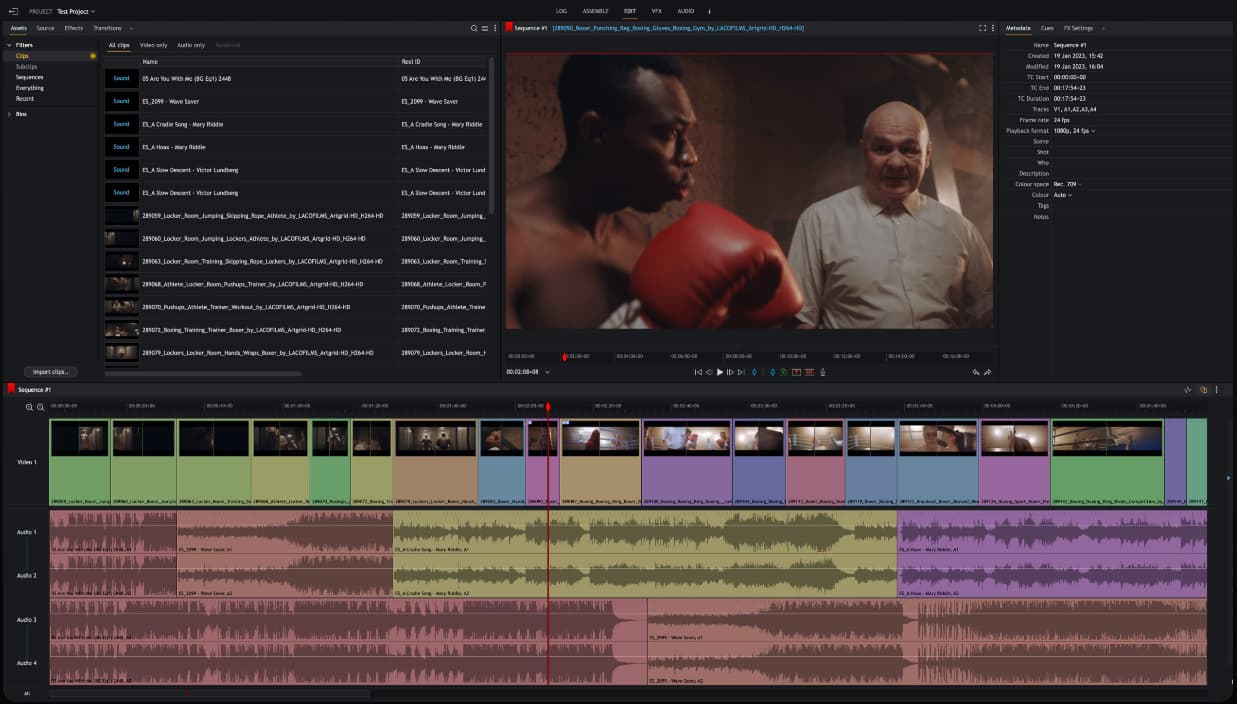
System Requirements: Windows 8, Windows 8.1, and Windows 10, Mac OS X 10.11 or higher, Linux Supported Debian Distros
Great for: Multicam editing
Lightworks Free is a free video editor that allows you to save and edit videos in the cloud. Used in popular movies, such as Jerry Maguire, The Wolf of Wall Street, and Pulp Fiction, professional video editors have used this tool to create some of the biggest films of all time.
Despite its Hollywood fame, it’s still user-friendly enough for a beginner editor to use. With the free plan, you’ll be able to edit videos directly inside cloud storage, access editing features such as replace, fit-to-fill, slip, and more, and record voiceovers while playing footage.
- Export video projects in any file format
- 720p Exports
- Multiple frame rates
- Background processor
- Automatic save
- Proxy workflows
- Cloud storage editing capabilities
- 100’s of pre-made graphics
- Custom and pre-built keyboard shortcuts
- Drag and drop functionality
- Hundreds of transitions
- Color correction tools
Best free open-source video editor
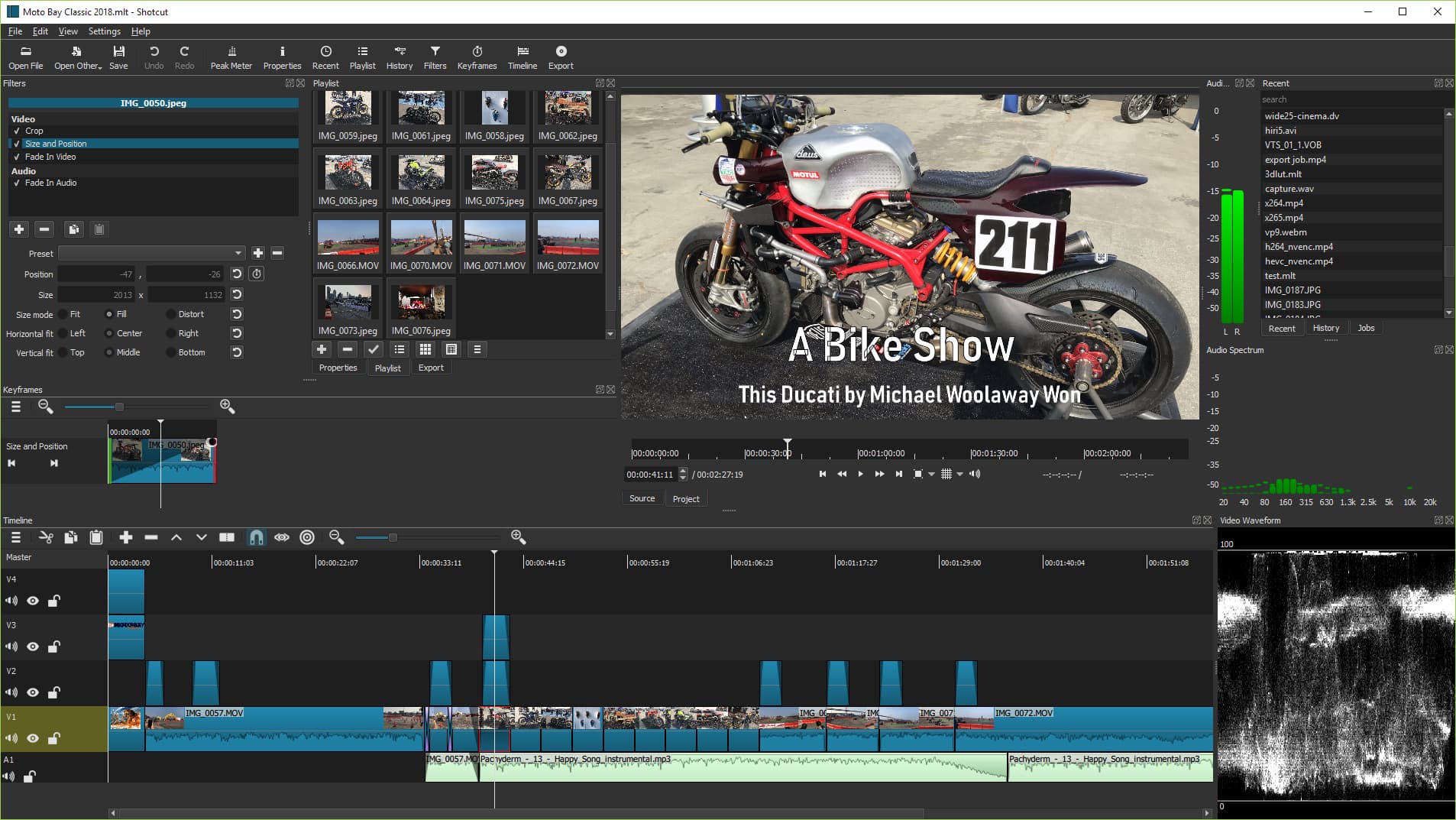
System Requirements: Windows 7 to 11, macOS 10.14 to 12, 64-bit Linux
Great for: Projects with multiple scenes/transitions
As an open-source platform, Shotcut provides access all the editing features on the platform for free, making it one of the best video editors online. You’ll be able to do seamless fade ins and outs, wipe transitions, clip reversals, and more.
You’ll also find dozens of video filters, such as blur, fish eye, saturation, gradient, and video editing tools like chroma key, crop , gradient, and many more. All those features gives it a slightly steeper learning curve. From an editing perspective, Shotcut allows you to easily cut and paste clips, separate audio from video, name custom clips, and more.
- Video and track compositing
- Color wheels for color correction
- Countless video filters
- Drag and drop video files
- Easy audio removal
- Unlimited undo and redo with history
- Audio mixing
- 4k resolution
7. OpenShot Video Editor
Powerful open-source video editor for professionals
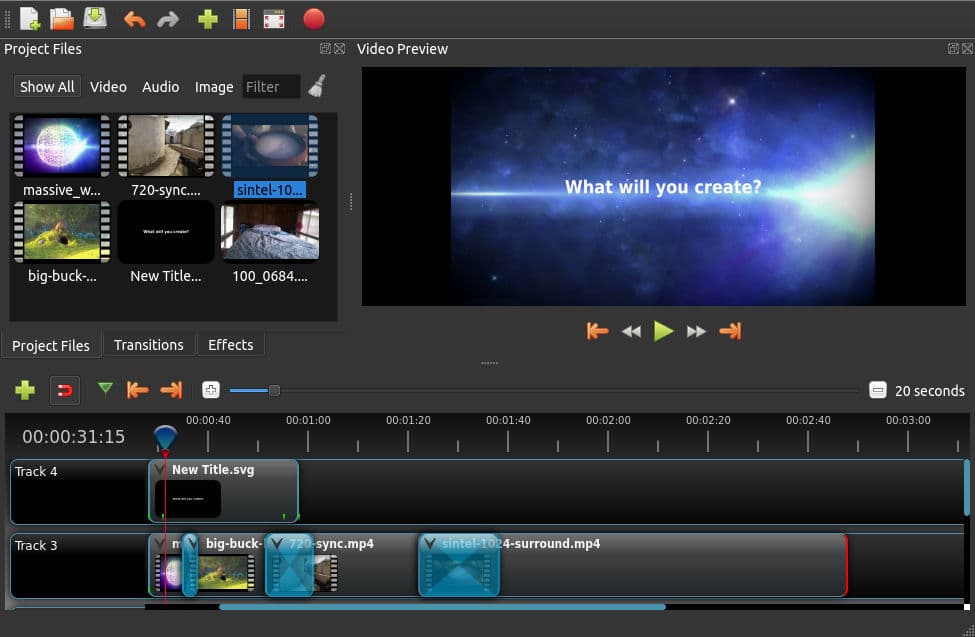
System Requirements: 64-bit operating systems, such as Linux, OS X, Chrome OS, Windows 7, 8, 10, 11
Great for: Internal communications and trainings
Openshot Video Editor is an open-source tool with a whole suite of free editing features you can access to create stunning videos. You can add unlimited layers to all your videos, such as watermarks, audio tracks, background videos , and more.
Related: What's the Best Video Editor for Chromebook Users?
Choose from over 400 transitions and preview them in real-time to ensure you’ve selected the right one for that clip. Fast-forward or add slow motion effects to any clip. Plus, you can select from 40 different vector title and subtitle templates so people can easily watch your video content without audio.
- Frame animations
- Unlimited layers and tracks
- Easy scaling, rotation, trimming, snapping, alpha, and more
- Real-time previews of over 400 transitions
- Easily add image overlays and watermarks
- 40 vector templates for titles and subtitles
- 20 3D animations
- Frame by frame editing
- Clip speed adjustor
- Separate audio from video
- Visual effects: brightness, gamma, hue, chroma key, greyscale
8. ClipChamp Windows Video Editor
Best free video editor for text-to-speech videos
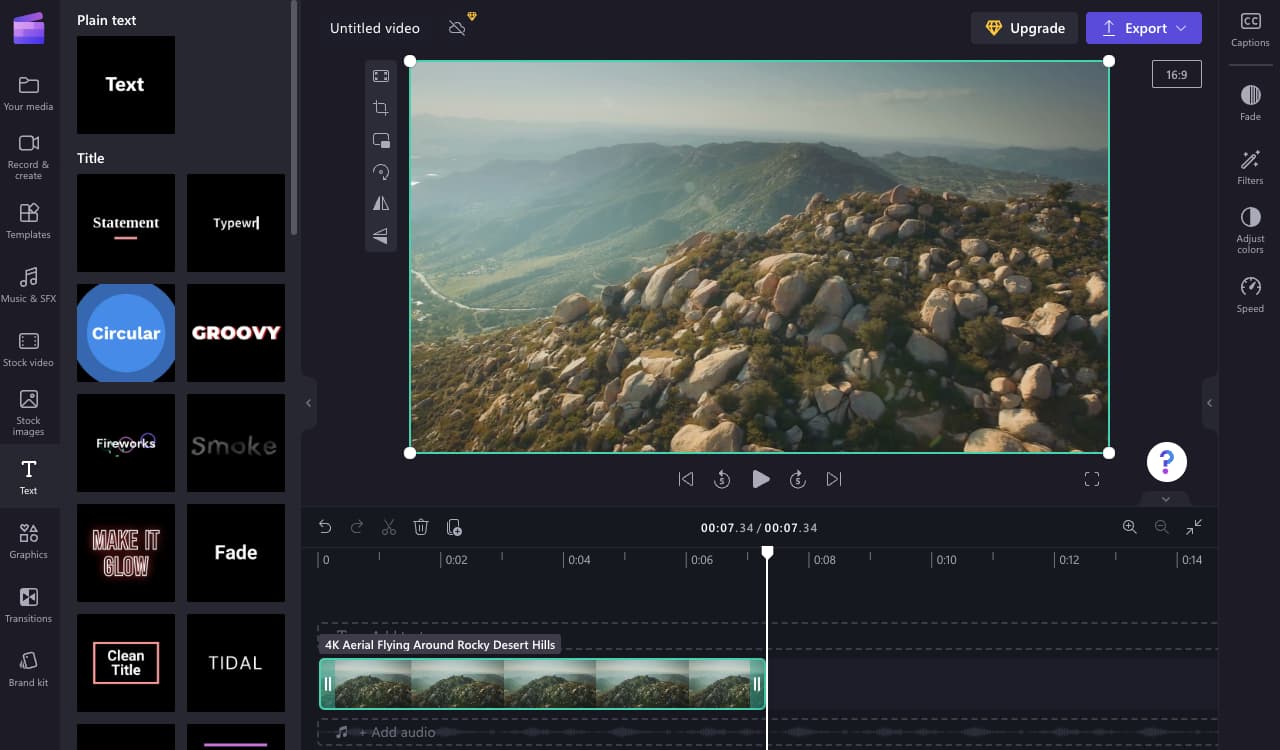
System Requirements: 64-bit computer with 64-bit Chrome or Edge, 8 GB of RAM
Great for: Organic social media
ClipChamp Windows Video Editor is an extensive tool for editing videos that has sort of replaced Windows Movie Maker. It offers 170 lifelike voices for text-to-speech and AI-powered translation, which allows users to translate videos into multiple languages and record audio without needing a voice actor.
One feature ClipChamp offers that makes it one of the best free video editors for Windows users is a speaker coach. If you’ve just started a YouTube channel, you can improve how you speak with real-time feedback so you can get better at creating engaging videos.
- Speaker coach real-time feedback to improve public speaking skills
- Smart voice technology and auto captions
- Keyboard shortcuts
- Speed adjustor
- Enhanced cropping
- Gap removal
- Video folders
- Over 1,000,000 royalty-free videos, images, templates etc.
- Seamless transitions
- 170 AI voiceover voices in over 70 languages
- Camera and screen recorder
- Green screen functionality
Easiest video editing tool for beginners
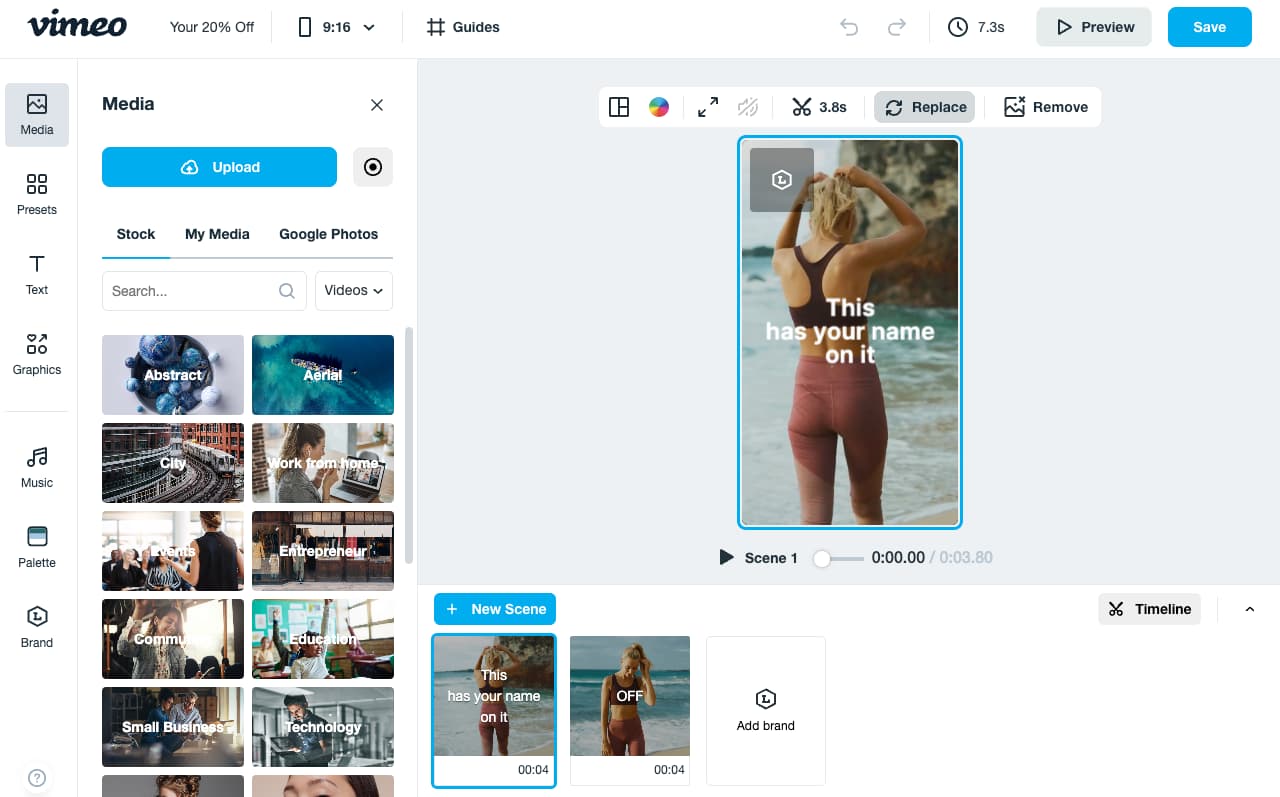
System Requirements: Internet access
Great for: Social media ads
Vimeo is the easiest video editing tool for beginners with no editing experience. You can create template-based videos for social media. From 30-second videos to GIFs, you can create any type of video using Vimeo’s video maker.
It’s one of the best free video editing softwares because of the broad range of video templates available. For instance, if you wanted to make a video resume or a product video, you could easily use the drag and drop functionality to quickly complete a polished video without any prior video editing experience.
- Over 2,000 video templates
- Polished videos without editing experience
- Video editing tutorials, blogs, and resources
- Asset library with stock videos, images, and music
- Logos, colors, and fonts customization
- Video resizing tool
- Social media analytics tool for video performance
- Add music, text, stickers, filters, and more
10. VSDC Free Video Editor
Best video editor for older computers
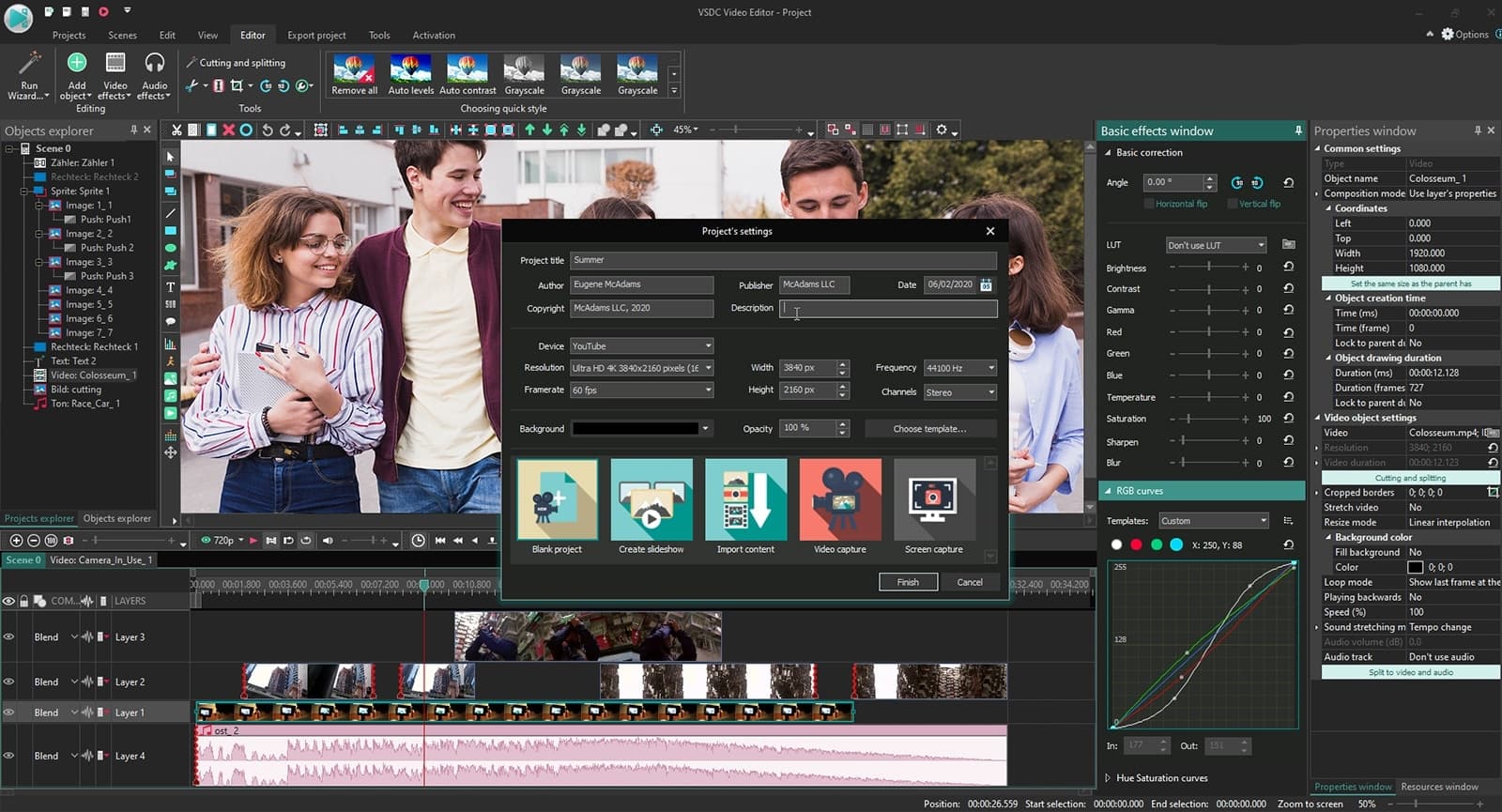
System Requirements: Windows XP SP3/Vista/7/8/10/11, 2 GB of RAM, 500 MB of free disk space
Great for: Organic social, YouTube
VSDC Free Video Editor is one of the best free video editing software for older computer models. Most video editors require newer computer models. However, professionals using older hardware can download this video editor and access useful editing features, like motion tracking, masking, and color blending.
- Chroma key tool for background removal
- Countless video effects, filters, and transitions
- Editing tools, such as zoom, color correction, charts, and more
- Various video and audio file formats
- Works on outdated computer models
- Masking tools to hide or blur elements
- Export to social media
- Various visual and audio effects, such as object transformation
11. Final Cut Pro (Free Trial)
Best video editing software for Mac users
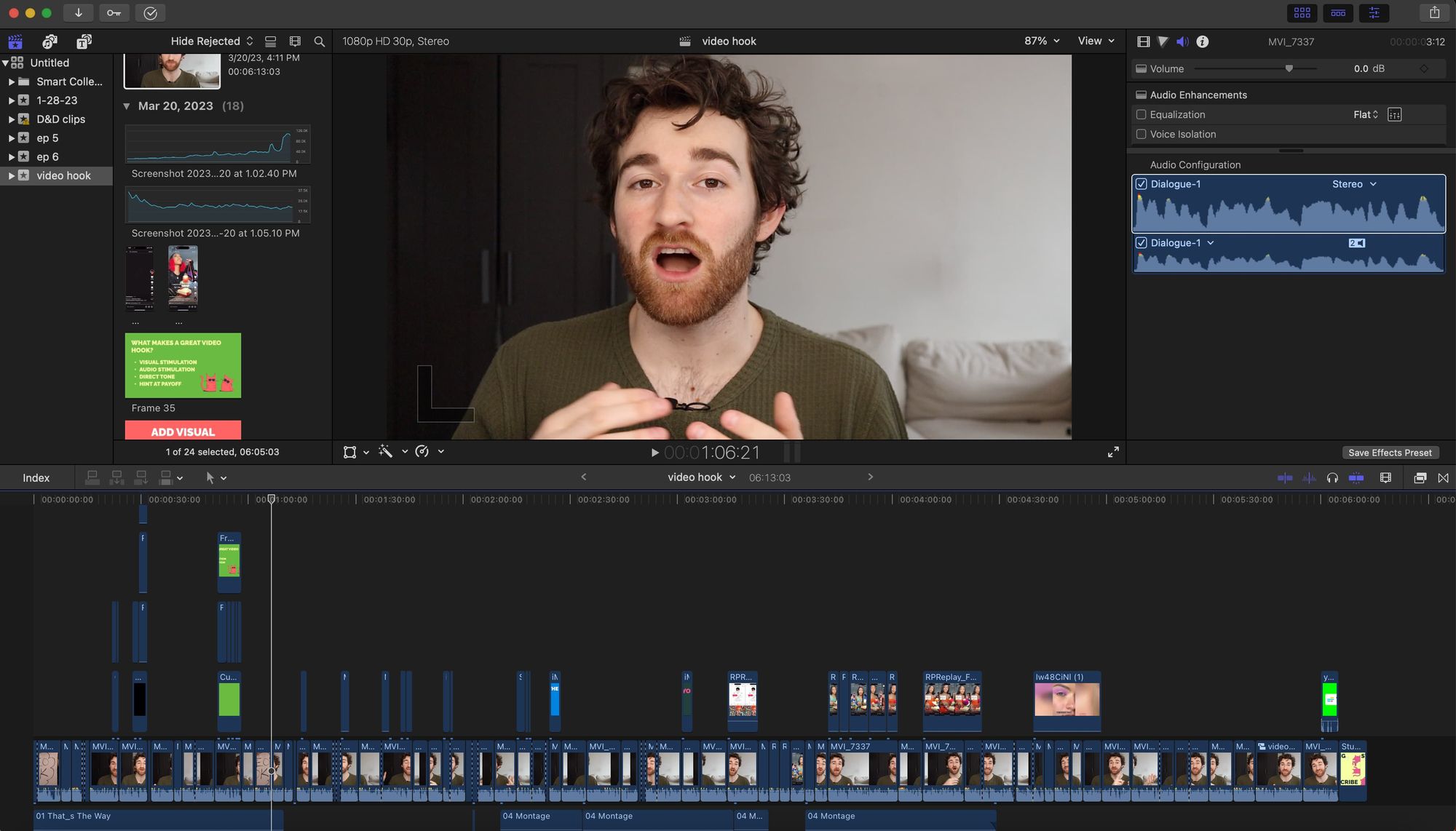
System Requirements: macOS 11.5.1 (or later), 4 GB of RAM or higher, metal-capable graphics card, 1GB of VRAM, internet access for some features
Great for: Long YouTube videos
We've added Final Cut Pro to this list on a technicality: Final Cut Pro offers a generous 90-day free trial, which technically makes it a free video editing software. After the trial is up, though, it costs a hefty $399.99. Still, if you want to try before you buy, Final Cut Pro is widely considered the best video editing software for Mac and is popular among YouTubers.
Whether you shoot Cinematic mode on your iPhone 13 or need to create videos on your Mac, you’ll find various editing features from color correction to enhanced speed. With so many moving parts in video editing, keeping track of everything can be difficult. Final Cut Pro offers duplicate detection to prevent duplicate audio or video from appearing more than intended. You can also compress your content without impacting video quality and stunning High Dynamic Range videos, whether you’re using a studio-grade camera or an iPhone.
Features Include:
- Object tracking to follow movements of objects or people
- Focus point enhancer
- 8k ProRes video
- Magnetic timeline
- Color coding
- Motion graphics in 2D and 3D; filters
- Multicam with up to 16 angles
- Advanced color grading
12. Adobe Premiere Pro (Free Trial)
Best video editing software for making films
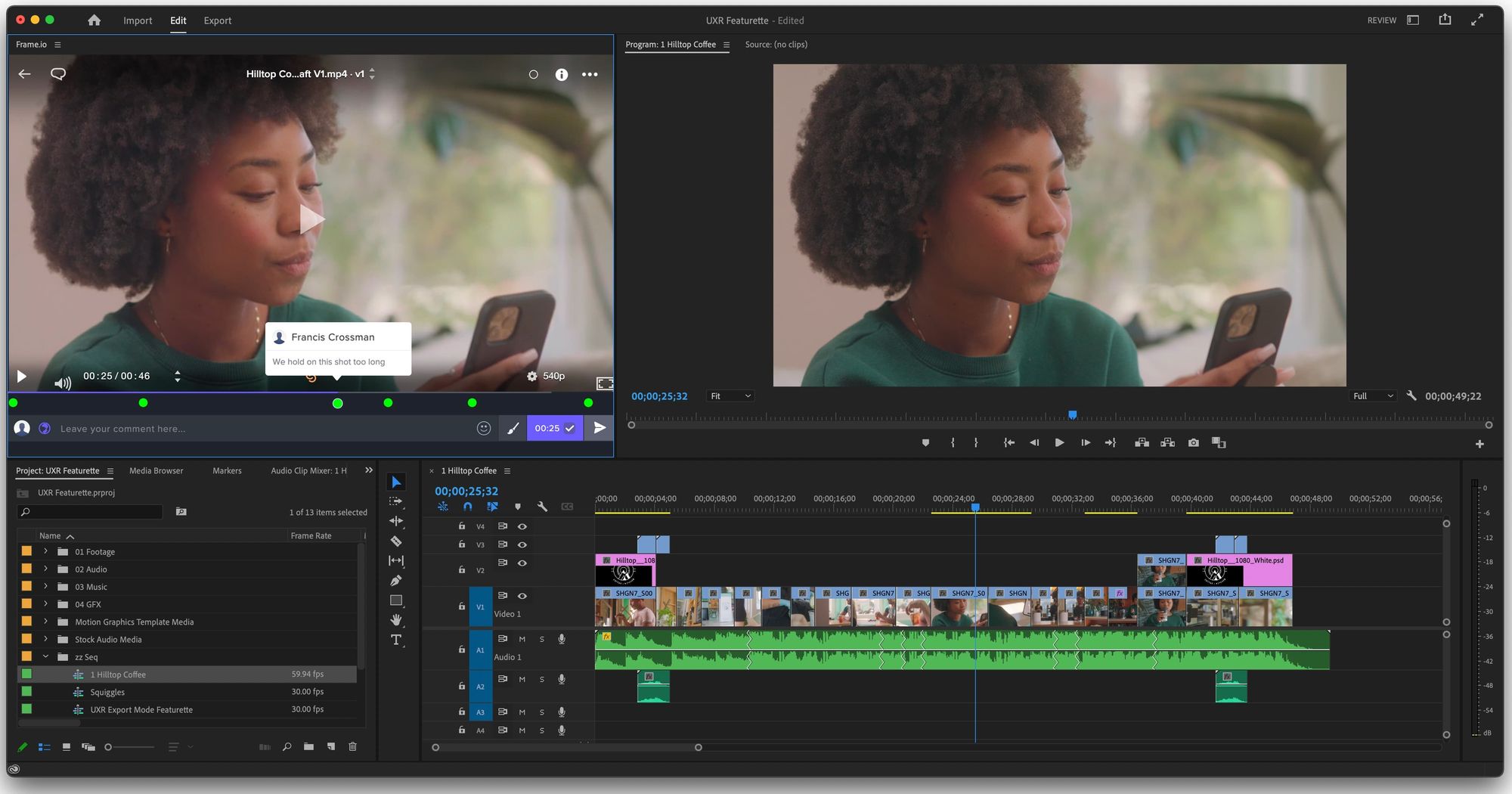
System Requirements: macOS 10.15 (or later) on Mac devices from 2016 or later, Windows 10 with 6th generation (or later)
Great for: TV commercials, YouTube videos, short films
Like Final Cut Pro, Adobe Premier Pro has a free trial, but at the time of writing this, there's no forever free plan. If you're looking to test before you invest, Adobe only offers a 7-day trial, which is why we're putting it below Final Cut Pro. That said, Adobe Premiere Pro is one of the most advanced video editing softwares you can find online.
While Adobe has added more beginner-friendly features to appeal to those who edit social media videos, this video editing software is typically used by professional film editors in Hollywood. If you’re looking for a video editing tool to edit films, music videos, or other high value pieces of video content, you might choose Adobe Premiere Pro due to its advanced features, such as visual and sound effects. When it comes to creating videos for YouTube channels or other social media platforms, though, there are other sophisticated tools to use that don't take as long to learn or cost as much.
- Automatic tone mapping
- Offline editing functionality, such as sequence locking
- Speech to text in up to 16 languages
- Music that won’t get flagged
- Custom captions
- 1000s of graphics, stickers, effects
- Built-in tutorials
- Drag and drop video functionality
- Precise trimming tool
- Advanced audio editing
- Stock video and photo library
- Hollywood-level video effects
- Color-adjustment panel
Picking the right video editor for your needs doesn’t need to be complicated. You now have a better understanding of the amazing tools out there and what their key benefits and features are.
Whether you’re a beginner or a long-time video editor, there are various free tools you can use loaded with amazing transitions, drag and drop functionality, templates, and the whole suite of editing features you’d need to create world class videos. If you’re looking for a video editing tool for your company or agency, we recommend trying out Kapwing today where you’ll be able to create social media videos fast.
FAQs About the Best Free Video Software
1. what do most youtubers use to edit videos.
YouTubers and the video editing agencies they hire typically use multi-layer video editing software capable of handling their large roughcut files, like Kapwing, Adobe Premiere Pro, or Final Cut Pro.
2. How do I start video editing?
If you're new to video editing, it's best to get started on a platform for beginners. Many video editors have drag and drop functionality, tutorials, and one-click features to make editing a video user-friendly for beginners. Signing up for a free trial or a free account with a video editing software is the best way to learn.
3. Where can I edit my videos for free?
Kapwing has a free plan that allows you to edit videos for free. You'll have access to many editing features designed to make your workflow faster, like the video resizer, auto subtitler, and chroma key effect.
How to Make a Custom Karaoke Video Online
How to edit videos: a complete beginner's guide to modern video editing, the best descript alternatives: top 8 picks for text-based video editing software.

IMAGES
COMMENTS
Hello all. I've been fascinated with consuming video essays for some time now, and I'm interested in producing some of my own. ... Simple photo and video editing software/app for novice SoMe user upvotes ... What's the best / most used and accessible video editing software for Windows 10? I'm just looking to make stream highlights for games but ...
I would start with getting a good message, flow, and point to your essay and then use a free video editing software to stitch together stock video, pictures, and voice. Once you get good at that, then the quality comes from experience. Let me know if you have any more questions. I'd be more than happy to help.
The best video editing software will depend on your system -are you using Windows or Mac? If you're a Mac user, iMovie is great and super easy to use, lots of tutorials on YouTube. ... Non-essential for video essays as they typically show movie clips on screen. If you do want to record yourself, phones these days are good enough quality for ...
10 Best Practices for Making Video Essays. In addition to the instructions mentioned above, these 10 best practices on how to make a video essay can make your content even more impactful: Rehearse your script. Practice makes perfect, so rehearse your timing, intonation, and pacing to reduce the likelihood of errors and improve overall presentation.
Here is a summary of our top picks for the best video editing software: Best overall: Adobe Premiere Pro; Best for professionals: Final Cut Pro X or Wondershare Filmora; Best for beginners: Camtasia or Movavi; Best budget-friendly: CyberLink PowerDirector 365 or Wondershare Filmora; Best free video software: Lightworks or HitFilm
Here's why you should create more videos: 78% of people watch online videos every week, and 86% of businesses use video as a marketing tool to get traffic, leads, and grow revenue.. This is the ultimate guide to the best video editing software. Yes, you'll need the right video editing software that will help you trim, crop, add transitions, improve your photos, polish your audio, and help ...
In this guide, I ranked and reviewed the 13+ best video editing software, along with my top 5 choices, so you can pick the best one. Best for Windows. Adobe Premiere Pro. Adobe Premiere Pro CC is a leading video editing app as part of Adobe Creative Cloud and offers workflows and an array of automated tools. ... And Keep writing. Cheers 🙂
This is an article telling you everything about video essay creation, including the best video essay generator, tips for creating a good video essay. Check it out! ... Video essays are more common than you thought. Also, you don't even need fancy video editing software or invest a large sum of money to create one. In the following parts, we ...
Best video editor for older computers. Image courtesy of VSDC. System Requirements: Windows XP SP3/Vista/7/8/10/11, 2 GB of RAM, 500 MB of free disk space. Great for: Organic social, YouTube. Skill Level: Beginner. VSDC Free Video Editor is one of the best free video editing software for older computer models. Most video editors require newer ...
downloading videos/collecting assets - i use a 4k video downloader application but i highly suggest using online video downloaders as you never know if you have installed malware. for editing - i use premiere and after effects hand in hand and use blender to make 3d environments.