How to Report a Fake Facebook Account: A Step-by-Step Guide
If you’ve spotted a fake Facebook account, reporting it is crucial to maintaining the integrity of your online community. Follow a simple process within the Facebook platform to alert the authorities. Just go to the fake account’s profile, click on the three dots, and follow the prompts to report it. It’s straightforward and ensures that Facebook can take the necessary actions.

How to Report a Fake Facebook Account
In this section, we’ll break down the steps you need to follow to report a fake Facebook account. Each step is simple and ensures that Facebook can handle the matter effectively.
Step 1: Go to the Fake Account’s Profile
Find the fake account by searching for the name in the Facebook search bar.
This might require a bit of sleuthing, but once you’ve found the profile, make sure it’s indeed the fake one you’re targeting.
Step 2: Click on the Three Dots
Look for the three dots located on the right-hand side of the profile page, and click them.
The three dots are essentially the gateway to various options, including the one for reporting. Clicking them reveals a menu that will guide you to the next step.
Step 3: Select “Find Support or Report Profile”
From the dropdown menu, choose the “Find Support or Report Profile” option.
This directs you to a new screen where you can specify what type of problem you’re reporting. It’s like giving Facebook a heads-up on what’s going on.
Step 4: Choose “Pretending to Be Someone”
From the list of options, select “Pretending to Be Someone.”
This is where you narrow down the nature of the report. Facebook needs to know that the account is trying to imitate someone else.
Step 5: Follow the Prompts to Complete the Report
Follow the on-screen instructions to finish submitting your report.
Each prompt will guide you through the final steps. Make sure to provide any additional information that might help Facebook in their investigation.
After reporting a fake account, Facebook will review your report and may disable the account if it violates their policies. You might not get a follow-up, but rest assured that Facebook is handling it.
Tips for Reporting a Fake Facebook Account
- Double-Check : Ensure the account is indeed fake before reporting.
- Gather Evidence : Take screenshots if possible; they can be helpful.
- Be Specific : Provide as much information as you can in the report.
- Report Promptly : The sooner you report, the quicker the action.
- Tell Others : Inform friends and family to report the account as well.
Frequently Asked Questions
What happens after i report a fake facebook account.
Facebook reviews the report and may take actions like disabling the account if it violates their policies.
How long does it take for Facebook to review my report?
It varies, but Facebook usually reviews reports within a few days.
Can I report a fake account if I don’t have a Facebook account?
No, you must have a Facebook account to report another profile.
Will the person know I reported their account?
No, Facebook keeps your report confidential.
Can I check the status of my report?
Usually, Facebook does not provide updates on individual reports.
- Go to the Fake Account’s Profile
- Click on the Three Dots
- Select “Find Support or Report Profile”
- Choose “Pretending to Be Someone”
- Follow the Prompts to Complete the Report
Reporting a fake Facebook account is a vital step in keeping social media safe and authentic. While it might seem like a small action, notifying Facebook of fake profiles helps protect everyone in the community from potential scams and misinformation.
The process is designed to be user-friendly, ensuring that anyone can easily report a suspicious account. Remember to double-check the profile, gather any useful evidence, and complete the report promptly. By taking these steps, you’re contributing to a safer online space for everyone.
So, next time you come across a fake account, don’t hesitate to report it. Your actions make a difference, and together, we can help maintain the integrity of our online communities. For more information on online safety and best practices, consider visiting Facebook’s Help Center or checking out articles on online security.

Matthew Burleigh has been writing tech tutorials since 2008. His writing has appeared on dozens of different websites and been read over 50 million times.
After receiving his Bachelor’s and Master’s degrees in Computer Science he spent several years working in IT management for small businesses. However, he now works full time writing content online and creating websites.
His main writing topics include iPhones, Microsoft Office, Google Apps, Android, and Photoshop, but he has also written about many other tech topics as well.
Read his full bio here.
Share this:
Join our free newsletter.
Featured guides and deals
You may opt out at any time. Read our Privacy Policy
Related posts:
- How to Tell if a Facebook Profile is Fake: Key Indicators to Watch For
- How to Comment Anonymously on Facebook Group: A Step-by-Step Guide
- How to Report a Scam on Facebook: Step-by-Step Guide to Stay Safe
- How to Make All Columns the Same Width in Excel 2013
- How to Report Facebook Marketplace Scammer: A Step-by-Step Guide
- How to Lock Facebook Profile: A Step-by-Step Guide
- How to Lock Profile in Facebook on iPhone: Step-by-Step Guide
- How to Find Someone’s Facebook Profile from Facebook Dating Safely
- How to View Facebook Profile as Friend: Step-by-Step Guide for 2024
- How to Get on Facebook Dating: A Step-by-Step Guide to Finding Love
- How to Lock Facebook Profile in Canada: A Step-by-Step Guide
- How to Change Profile Picture in Facebook Without Cropping: A Step-by-Step Guide
- How to Lock Profile in Facebook in Philippines: A Step-by-Step Guide
- How to Create an Anonymous Facebook Account: A Step-by-Step Guide
- How to See Who is Viewing Your Facebook Profile: A Step-by-Step Guide
- How to Contact Facebook Security Team: A Step-by-Step Guide
- How to Use Facebook Dating: A Step-by-Step Guide to Finding Love Online
- How to Remove Dating from Facebook: A Step-by-Step Guide
- How to Get Rid of Avatar on Facebook: Simple Steps to Remove It

What Happens When You Report Someone on Facebook?
Understand the possible actions Facebook might take in response to reported account violations.
Facebook provides a platform for people to connect for exchange ideas and experiences. Moreover, this platform has implemented community standards to ensure a secure and respectful environment for every user. However, if someone violates these standards, you can report them. This article will discuss the process of reporting, the reasons behind it, and what happens when you report someone on Facebook.

Table of Contents
Reporting individuals on Facebook is crucial for ensuring a safe and respectful online community. To contribute to this effort, it is important to understand the reasons and consequences behind this action on Facebook. Go through this article to understand these parameters and be a responsible social media user.
For What Reasons Can You Report Someone on Facebook?
Facebook has community standards that outline the types of content that are not allowed on the platform. If you come across any content that violates these standards, you can report it to Facebook. Here are some reasons why you may want to report someone on Facebook:
- Harassment and Bullying
- Hate Speech
- Nudity and Sexual Content
- Violence and Graphic Content
Do you want to learn the consequences as well? First, you need to understand how to perform this process. After that, we will explore what happens when you report someone on Facebook.
Also Read : What Does Reporting Someone on Instagram Do?
How to Report Someone on Facebook?
Reporting someone on Facebook is a straightforward process. Here’s how to do it:
1. Go to the desired Facebook profile that violates Facebook’s community standards.
2. Click on the three-dotted icon from the top right corner of the menu bar of the profile.

3. Select Find Support or report .

4. Choose the desired reason for reporting the content from the options provided.
Note : You can also add additional details to help Facebook better understand the issue.

5. Click on the Report profile option to submit it for review. After this, you will learn what happens to the report you submitted to Facebook.

6. Lastly, click on Submit .

Once you submit your report, Facebook’s team will review it and take appropriate action based on their community standards.
Also Read : How to Turn On Facebook Protect
How to Report Someone on Facebook Mobile
To report an account on Facebook from your phone, follow these mentioned steps:
Method 1: Reporting a Profile
If you wish to report certain profile or post for violating the community guidelines of Facebook, follow these steps:
1. Open Facebook and go to the profile of the person you want to report.
2. Click on the three-dot icon next to the message bar .
3. Scroll down and tap on Report profile.

4 . Highlight the reason for reporting from the given options.

5. Click on Submit.

What Happens After You Report Someone on Facebook?
Once you report someone on Facebook, the platform’s team will review your report and take appropriate action. Here are some possible outcomes:
- No Action Taken : Facebook’s team may review the content and determine that it does not violate their community standards. In this case, they will not take any action.
- Content is Removed : If Facebook’s team determines that the content violates their community standards, they will remove it from the platform. The person who posted the content may also receive a warning or be temporarily or permanently banned from the platform, depending on the severity of the violation.
- Account is Disabled : If someone repeatedly violates Facebook’s community standards, their FB account may get disabled . This means they will no longer be able to access their account or use Facebook’s services.
- Legal Action : In some cases, the violation may be severe enough to warrant legal action. Facebook may work with law enforcement agencies to identify the person responsible for the breach.
It’s important to note that Facebook’s team does not disclose the outcome of a report to the person who reported the content. It is to protect the privacy of both the reporter and the person who posted the content.
Through this guide, we hope you have learned what happens when you report someone on Facebook . So, by reporting inappropriate content or other violations on this platform, you contribute to its efforts to implement community standards and ensure user safety. Share your remarks in the comments section, and don’t forget to come back for more interesting articles!

About The Author

Pete Mitchell

How to Hide Tagged Photos on Instagram

How To Add Business Location on Snapchat Map

How to Open RAR Files on Android
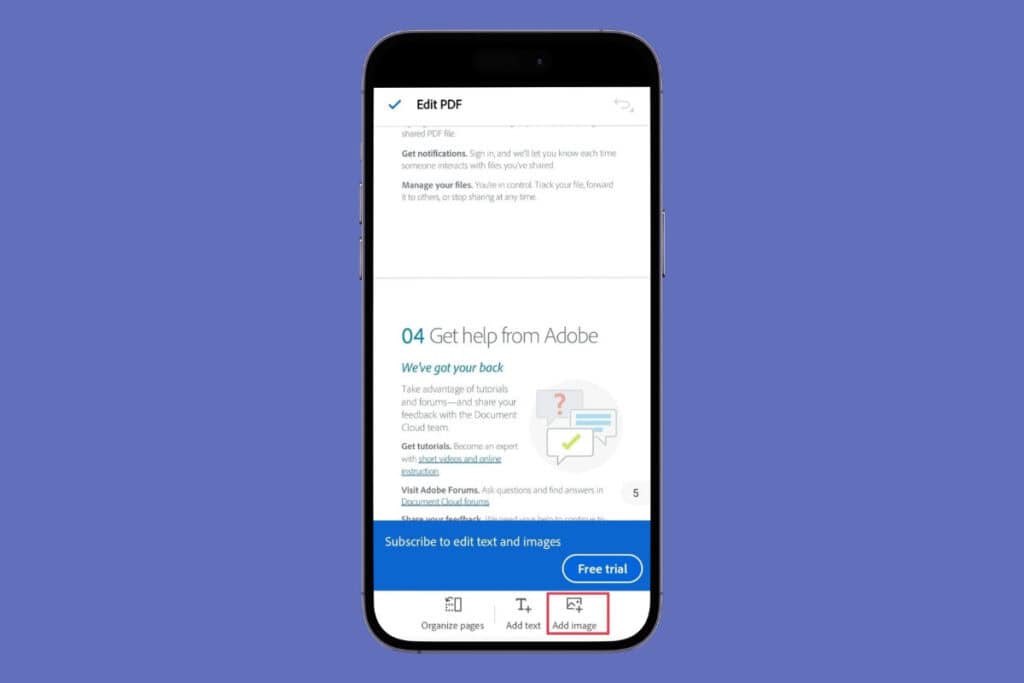
How to Add an Image to a PDF

How to Connect Shopify to Facebook

How to Create a Quiz on Instagram Story
Leave a comment cancel reply.
Your email address will not be published. Required fields are marked *
- PRO Courses Guides New Tech Help Pro Expert Videos About wikiHow Pro Upgrade Sign In
- EDIT Edit this Article
- EXPLORE Tech Help Pro About Us Random Article Quizzes Request a New Article Community Dashboard This Or That Game Forums Popular Categories Arts and Entertainment Artwork Books Movies Computers and Electronics Computers Phone Skills Technology Hacks Health Men's Health Mental Health Women's Health Relationships Dating Love Relationship Issues Hobbies and Crafts Crafts Drawing Games Education & Communication Communication Skills Personal Development Studying Personal Care and Style Fashion Hair Care Personal Hygiene Youth Personal Care School Stuff Dating All Categories Arts and Entertainment Finance and Business Home and Garden Relationship Quizzes Cars & Other Vehicles Food and Entertaining Personal Care and Style Sports and Fitness Computers and Electronics Health Pets and Animals Travel Education & Communication Hobbies and Crafts Philosophy and Religion Work World Family Life Holidays and Traditions Relationships Youth
- Browse Articles
- Learn Something New
- Quizzes Hot
- Happiness Hub
- This Or That Game
- Train Your Brain
- Explore More
- Support wikiHow
- About wikiHow
- Log in / Sign up
- Computers and Electronics
- Social Media
- Social Networking Services
How to Contact Facebook Support to Report a Problem
Last Updated: July 8, 2024 Fact Checked
- General Problems (Mobile App)
- General Problems (Desktop)
- Login Problems
- Abuse or Spam
This article was co-authored by wikiHow staff writer, Nicole Levine, MFA . Nicole Levine is a Technology Writer and Editor for wikiHow. She has more than 20 years of experience creating technical documentation and leading support teams at major web hosting and software companies. Nicole also holds an MFA in Creative Writing from Portland State University and teaches composition, fiction-writing, and zine-making at various institutions. This article has been fact-checked, ensuring the accuracy of any cited facts and confirming the authority of its sources. This article has been viewed 66,461 times. Learn more...
If you encounter a bug, issue, or problem while using Facebook, report it to resolve it as soon as possible. You can report all types of problems, including errors, login issues, and abusive content, or just provide general feedback. This guide will teach you the easiest ways to report problems to Facebook using the mobile app or website.
Quick Steps
- Tap ☰ and select Help & Support .
- Tap Report a problem .
- Choose how to submit your report.
- Provide all relevant details and attach a screenshot if possible.
Reporting General Problems (Mobile App)
To contact Facebook about a bug, broken feature, or payment problem in the mobile app, use this method. If you need to report a login issue, see Reporting a Login Problem . To report abuse, harassment, problematic content, or spam, see Reporting Abuse or Spam .

- Facebook recommends shaking your phone to report a problem, as this captures important data they can use to troubleshoot the issue. To do this, tap Go back and shake phone , return to where you found the problem, shake your phone, and continue to the next step.
- If you don't want to shake your phone, scroll down, tap Continue to report , and go to the next step.

- If you didn't shake your phone, you'll first need to select the product that gave you trouble, then provide the steps you took to run into the problem. You'll also be asked if you want to attach a screenshot , which can be super helpful.
- If you did shake your phone, explain any additional information that can help Facebook troubleshoot your problem, and review the screenshots the app captured when you shook the phone.
- When you're finished, tap the paper airplane icon to send your issue to Facebook. [1] X Research source
Reporting General Problems (Desktop)
Use this method to report a bug, broken feature, or payment problem to Facebook when logged in on your computer. If you need to report a login issue, see Reporting a Login Problem . To report abuse, harassment, problematic content, or spam, see Reporting Abuse or Spam .

- If you found a bug, got an error, or can't use certain features, click Something went wrong , then follow the on-screen instructions to submit your report.
- To provide feedback to Facebook, click Help us improve Facebook instead.

Reporting a Login Problem

Reporting Abuse or Spam

- On a phone or tablet, open the chat, tap the person's name, tap Report , and follow the on-screen instructions.
- On a computer, you'll need to go to https://www.messenger.com and sign in. Then, select the conversation, scroll down the right panel to "Privacy & Support," then click Report . Choose a category and follow the on-screen instructions. [6] X Research source

- Go to the content you want to report.
- Click or tap the three dots at the top.
- Select the Report option (e.g., Report photo , Report post ).
- Follow the on-screen instructions.
Community Q&A
- For more tips on reaching out to Facebook, see How to Contact Facebook . Thanks Helpful 0 Not Helpful 0

You Might Also Like

- ↑ https://www.facebook.com/help/186570224871049
- ↑ https://www.facebook.com/help/1425096891074204/?helpref=related_articles
- ↑ https://www.facebook.com/help/277898572230446
- ↑ https://www.facebook.com/help/283100488694834
- ↑ https://www.facebook.com/help/319931211461990
- ↑ https://www.facebook.com/help/messenger-app/1165699260192280
About This Article

- Send fan mail to authors
Is this article up to date?

Featured Articles

Trending Articles

Watch Articles

- Terms of Use
- Privacy Policy
- Do Not Sell or Share My Info
- Not Selling Info
wikiHow Tech Help Pro:
Level up your tech skills and stay ahead of the curve

IMAGES
VIDEO
COMMENTS
Login to Facebook.; Go to the profile you want to report by clicking its name in your Feed or searching for it. Click to the right.; Click Find support or report.; To give feedback, click the option that best describes how this profile goes against our Community Standards.. Note: Depending on your feedback, you may then be able to submit a report to Meta. . For some types of content, we don't ...
To get the link for a Facebook profile, Page, group or event: Enter the name of the profile, Page, group or event in the search box at the top of any page on Facebook, and click . Click on the name of the profile, Page, group or event you're trying to report. Copy the link (URL) found in your browser's address bar.
If you don't know your username, ask a friend to go to your profile and send you the username found in the URL. Ask one of your Facebook friends to look at the About section of your profile and send you the email or mobile phone number listed in the Contact Information section.; If you're asked to enter a friend's name, try a variety of friends if the first friend you try doesn't locate an ...
This process is for reporting something on Facebook that isn't working correctly, like a broken feature or a payment issue. If you're having other issues, such as trouble logging into your account or if you think you've been hacked, learn more about what steps you can take. You can also learn about what to do if you want to report content on Facebook, such as Pages, profiles, posts or ads.
1. Go to the Facebook profile you want to report. 2. Tap More. 3. Tap Give feedback or report this profile. 4. Select a report reason and any necessary follow-up information. 5. Tap Send, then tap Done when prompted.
From the dropdown menu, choose the "Find Support or Report Profile" option. ... This is where you narrow down the nature of the report. Facebook needs to know that the account is trying to imitate someone else. Step 5: Follow the Prompts to Complete the Report.
If you have been a victim of identity theft through Facebook, you can report the incident. Facebook makes it easy to report hacking and fake profiles. They can delete fake profiles and restore control of your account to you. If you know who is impersonating you online, you can also report that person to the police.
To report an account on Facebook from your phone, follow these mentioned steps: Method 1: Reporting a Profile. If you wish to report certain profile or post for violating the community guidelines of Facebook, follow these steps: 1. Open Facebook and go to the profile of the person you want to report. 2. Click on the three-dot icon next to the ...
Report a profile. To report somebody's Facebook profile, go to their profile on any device, click or tap the three horizontal dots ••• , and select Find support or report. Follow the on-screen instructions to submit your report. 2. Report a message. ...
Locate the three dots icon and select "Find support or report profile." 3. In the drop-down menu that appears, click on "Find support or report profile." 4. In the menu that appears, you will have many options for reporting the account. (See the list below for these options.) Select one of the reasons for reporting the account.